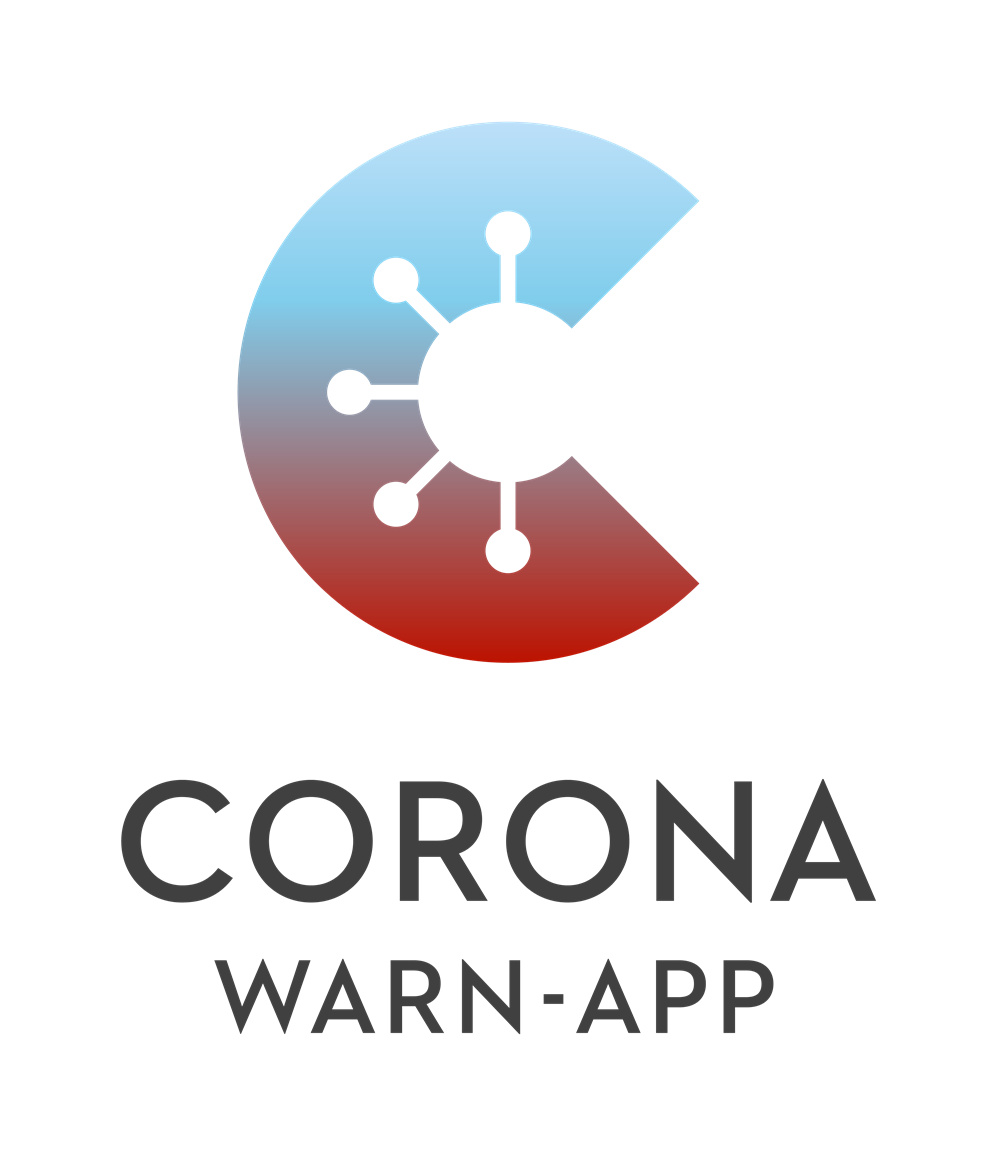Follow these steps to add a new post on the website:
- Fork the
cwa-websiterepository and create a new branch in your fork. If you have write permissions on the repo, you can also create a branch directly in CWA-website. - Create a folder in the
blogfolder with a name following the{DATE}-{PAGE_NAME}format. - Create a file named
index.md(English) and a fileindex_de.mdin the newly created directory. - Prepare the content in a Markdown file.
- Make a pull request.
- Wait for the review.
- After the merge, the site rebuilds automatically and the blog post appears.
The blog post should have the following format:
---
page-title: {TITLE}
page-description: {SEO_DESCRIPTION}
page-name: {PAGE_NAME}
author: {AUTHOR}
layout: blog
---
{CONTENT}Replace these parameters with real values:
{DATE}is your blog post's publication date, in theYYYY-MM-DDformat.{TITLE}{DESCRIPTION}{PAGE_NAME}is the last part of the English site's address in the location bar. For example, if you want your blog post to appear underhttps://coronawarn.app/blog/{DATE}-{PAGE_NAME}, the name of your blog post folder should end with{ADDRESS}. For example, name the folder 2019-08-01-corona-1-3 to point to thehttps://coronawarn.app/blog/2019-08-01-corona-1-3link on the website. It can only consist of digits, lowercase charactersa-z, dash-or underscore_. DO NOT translate in theindex_de.mdfile.{AUTHOR}is your name with an optional position name.{CONTENT}is written in Markdown and/or HTML. The content must include the<!-- overview -->comment which indicates the part of the blog post that will be displayed on the main page. The Read more button appears at the end of the paragraph.
NOTE: The
<!-- overview -->comment cannot be placed at the beginning of the blog post. In such a case, the Read more button appears straight after the title of the blog post and the content itself is not displayed.
Example:
---
page-title: Lorem Ipsum
page-description: Lorem ipsum dolor sit amet.
page-name: lorem-ipsum
title: "Latin's not dead"
author: "Cicero, Roman Philosopher"
layout: blog
---
Lorem ipsum dolor sit amet, consectetur adipiscing elit.
<!-- overview -->
Integer volutpat interdum eros a malesuada. Proin porttitor, leo eu dignissim posuere, ante nibh aliquam ipsum, pharetra pharetra nunc libero eu massa.To add the image to your blog post, copy the desired image to the folder with the index.md file and write:
Replace these parameters with real values:
{ALT_TITLE}is the text which appears if the image cannot appear for some reason.{TEXT_WHILE_HOVERING}is the text which appears when you move the mouse pointer over the image. This parameter is optional.
You can use a link instead of a relative path to the image.
Example:
However, it is advised to download the image, put it into the folder where the index.md file is located, and refer to its relative path instead of an absolute link from the Internet.
You can also use HTML tags to show and position images:
<img src="{RELATIVE_PATH_OR_LINK}" />See the example usage with mixed elements:
<p align="center">
<img src="./logo.png" width="235">
</p>If you want to add, e.g. a PDF to your blog, the process is slightly different compared to images.
Upload your document to /src/assets/documents, first.
To then create a link in your blogpost, use the following snippet:
[Link Text](/assets/documents/yourdocumentname.pdf)
If you need different files for different languages, just upload two versions and adapt the links in the index.md and index_de.md, accordingly.
If you need to later exchange the file, just replace it in /src/assets/documents.
Use this pattern to add links to other blog posts:
[Another blog post]({DATE}-{ADDRESS})where:
{DATE}is the blog post's publication date, in theYYYY-MM-DDformat.{ADDRESS}is the last part of the site's address in the location bar.
Example:
[Introduction](2018-08-01-introduction-to-cwa)To link to other locations on the website use a relative path starting with /en or /de to refer to the location. Avoid including the absolute web path https://www.coronawarn.app in the link. Relative paths support testing weblinks correctly prior to publication.
Note: Relative paths using ../ (go up one level) are not recommended in blog posts, since they are error prone in this situation. Blog sources are processed and published at two different levels: the blog overview and blog individual detail level.
Example of links to the Screenshot section:
In index.md of the blog post:
[Take a Look](/en/screenshots)In index_de.md of the blog post:
[Machen Sie sich selbst ein Bild](/de/screenshots)