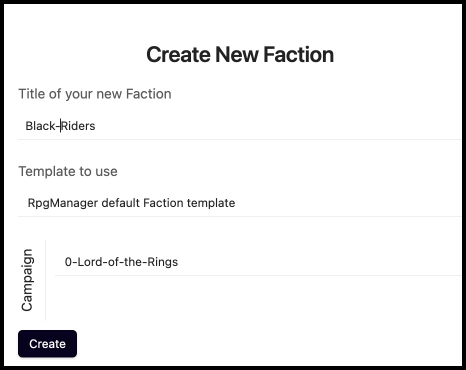-
Notifications
You must be signed in to change notification settings - Fork 15
Beginner's Guide
Welcome to the RPG Manager Getting Started Guide for Beginners. Do not let the beginner language for you, this guide is for new users of the plugin as much as it is for those who have been using it since day one. This is guide to read up on not only see how to adjust a campaign you have created, but to see how to use a new feature that is added to the plugin.
We will be using the setting, situation, and characters of the Lord of the Rings: The Fellowship of the Ring (Peter Jackson's Film Version) as our main example in this guide. If we're lucky, we may make it into The Two Towers. :) When possible, we will throw in other analogies, humor, or situations, to better explain a concept and how it may tie into your unique campaign.
If you wish to have a copy of the Lord of the Rings Vault, you can find it at the Obsidian-RPG-Manager-LOTR-Vault repository.
First, let's sort you into one of four groups so you can know what to skip and what to pay close attention to in the guide.
Oh you may not think I am pretty…. Err, wrong Universe. Ahem
A-lalla-lalla What can the Ents do for you? Little Readers
R1: I am Brand New and I Do Not Need To Import Data!
Ent: Ta-runa. You are Little Orc. No? Oh. You are #Seed 🌱.
R2: I Need To Import an In-Progress Campaign!
Ent: You are #Tree 🌲.
R3: I Need To Import a Completed Campaign (and perhaps In-Progress too…)
Ent: The Ent is very certain this one is an Orc disguised as a Reader.
"Not even three minutes in and you are already disturbing the peace." The voice of the librarian drones from above. "Roll for deception check." A pair of dice materialize in R3's hands.
R3: Do I just…?
"Throw them anywhere. I haven't all day."
DC 15 Deception Check : 1d20+2 -> 15+2 -> 17
The dice disappear.
Ent: Hmmm…You are #Herb 🌿.
R3: Cool. I totally fooled that tree. Toasty campfire tonight.
R4: I'm Just Here To Browse.
Ent: HARUMPH! I knew you were "Little Orcs." You are #Cactus 🌵.
The Ent disappears with a pop.
R3: "Thanks a lot, Cactmulch. There goes my campfire…"
This guide will teach you step-by-step how to do the following:
- How to create a new Campaign from Start to Ready-to-Play
- How to create a Campaign that is already In-Progress
- How to create a Campaign that was Completed prior
- How to create Player-Characters, Non-Player Characters, Factions, and other world-filling fun
- How to show the Relationships between all of the above
- How to edit all of the above
- Other useful tools and quality of life knick-knacks to get your storytelling on
Due to this guide addressing three use cases (No Import, In-Progress, Completed), you will notice some pages contain a small blurb or callout that looks like the following:
🌲 Tree: Do not proceed to the next step yet. Go back, and repeat steps 1 through 2 for each location you want to add. When completed, you may move onto the next step.
🌱 Seed: We suggest skipping this section for now and coming back when you are ready to add more things.
Please read these carefully as they were added to save you time, maximize your understanding, and get you playing faster.
You all arrive with a squelch as your party drops into an active heavy-metal concert. The nearby moshing milmultinupedes cease briefly to look at you with their numerous eyes.
"Zignalgyx Twiiiiiiiiiiiizzzz!!!!!!!!!"
At the chittering scream, the moshing resumes with fervor.
At this point in time in this guide, we are only going to adjust one thing in the RPG Manager (RPGM) settings: where the plugin looks for images for when we add images to our campaign.
Open Obsidian Settings.
Scroll down using the scrollbar to the right.
Click on RPG Manager.

If you completed a fresh install, this is usually what your settings screen will look like. You are now ready to begin customizing your settings.
For the Beginner's Guide, the only mandatory setting is Selecting your Images Folder.
What you will need to do is select the Images Folder dropdown, and select which folder you want the plugin to key images for.

The plugin will perform a recursive search on the subfolders, which means it will search subsubfolders, subsubsubfolders, and so on until there are no files and folders left to search.
Once the image folder has been selected, it has been saved in the settings, and you may safely exit the settings and return to the vault.
"Ah. So that is what happened to the last ones who read this tome. Come along now."
The drop of a bucket of popcorn, and the party disappears from the moshing milmultinupedes.
The party returns to a library not unlike the one they came from. Before them, a book lays open. A nearby mirror shimmers, and becomes a doorway to the prior section.
RPG Manager uses a Hierarchy to separate and organize the details of a campaign plot. This organization system takes familiar features from theatre, film, and writing, and divides it up into digestible parts.
The structure is fixed and cannot be customized.
Campaign > Adventures > Acts > Scenes
A Campaign is an overarching plot which does not involve the player characters directly.
There can be only one Campaign per Campaign. There can be many Campaigns per vault.
An Adventure is self-contained story arcs that intersect the campaign's main plot.
There can be multiple adventures in a campaign. You might equate them to a season in a television show.
An Act is a further branching of an adventure and provides a more organized way to manage the adventure's arc. Apart form being a logical branch of an adventure, an act has its own plot that supports the campaign's overarching plot.
There can be multiple acts in an adventure. These would be the episodes in the season of the television show.
A Scene is the smallest element in the plotting phase, and identifies a moment in a game in which the player characters are required to do something. Consider, for example, a combat, or meeting a non-player character, or climbing a wall to reach something they need: these are all examples of scenes.
There can be multiple scenes in an act. These would be equivalent to long moments of dialogue or action between transitions or commercial breaks in an episode of a television show.
A Session is the in-real-life game session you and your players will play. It technically is not a part of the hierarchy of plotting, but is used to help connect external game notes to in character, in-game events. It also acts as a container for grouping what Scenes happen in a session.
Where the Hierarchy and Sessions contain the plotting organization structure and overall story, the Elements contain the individuals, places, occasions, and other Worldbuilding items that help the campaign come to life.
A Character is a Player Character or Non-Player Character, but it most commonly refers to the Player Character. A Player Character is the character of a Player and sometimes a Game Master.
A Non-Player Character is an NPC and is usually controlled by the Game Master (GM).
A Game Master is the storyteller of the game and is sometimes referred to as the Dungeon Master (DM).
A Faction is a group of Player Characters and/or Non-Player Characters.
A Location is a place where storytelling elements of the game happen or are referenced.
A Subplot is a storyline which runs inside the main campaign, with a specific objective that may or may not be directly related to the overall plot of the campaign.
A Clue is an joining Element which is meant to signify two seemingly unrelated Elements are tied to one another.
An Event is a period of time that records something that happened or will happen during the course of the Campaign.
A piece of Music is an Element that sets the tone for a specific moment in a campaign, usually a scene.
The librarian head appears from the runes inscribed on the door before them. With a gnarled, luminescent sucker, it points towards a rainbow door behind them.
Tree: "That was not there-"
"Of course it was not. This is your final chance to leave. Forward or backwards. It matters not to me." He's gone into the wall of symbols without so much as a backwards glance.
Each page will include forwards and backwards navigation from here on, but our dear Zaden does not know that. Now, Readers of our Tome, when you are ready to create your campaign, proceed to the next section**.
A campaign is a story that does not revolve the player characters. It is an unfinished story with which the player characters will interact, but the campaign plot itself will move on with, or without, the interaction of the player characters.
For example, if the players decide to spend weeks upon weeks at a hip, popular resort at Xambu-3 while the cataclysmic armies of Lairn the Furious ravage star system, including the planet that the players needed to go to next for their quest, is the campaign suddenly over? Of course not, but this is something that can happen in prebuilt, highly pre-planned games.
Seed: "Doesn't the game just.. stop? Like the players party forever at the resort."
Leaf: "Yeah, it's the game master who decides these things. I played Hoard of the Dragon Queen. We didn't leave the tavern for a month. The world didn't change."
"The game master who decides these things." Oh really? You truly believe that? We'll see. Carrying on now. Do keep up, will you?
Now, RPG-Manager (RPGM) is built to help the storyteller let the players do what they want (even at the cost of a whole universe if need be), and let their actions shape the course of the story. While at the same time leaving you as the storyteller the ability to be adaptable, keeping the players on their toes, and allowing the story to push back with consequences.
Enough talking now. How about we do some practical work. Are you ready Seed, Leaf, Tree, and Cactus? Let's Make A Campaign!
Welcome to Creating a Campaign. You may call me Signor Fenix.
You'll find refreshments available in all dietary preferences in the back and gender neutral bathrooms to your left.
Got Obsidian Installed?
Got your guides?
Excellent. Let's get started.
As most of you are #Seed, we're going to start with an example universe more commonly known as the Lord of the Rings. The common lore of the realm heavily focuses on a section of a plane called Middle Earth, which is what we will start with today. However, for our purposes, the Campaign will still be called "Lord of the Rings."
Within your Obsidian Shard, either click on the D20 die on the left sidebar to open up a list of commands within the right sidebar, or open up the command palette with your chosen hotkey.
If you do not see either of those options, check your settings to see if RPG-Manager is enabled.
If it is enabled, I suggest you leave this document and raise a little white flag. I'll send Zaden to clean up your ashes.
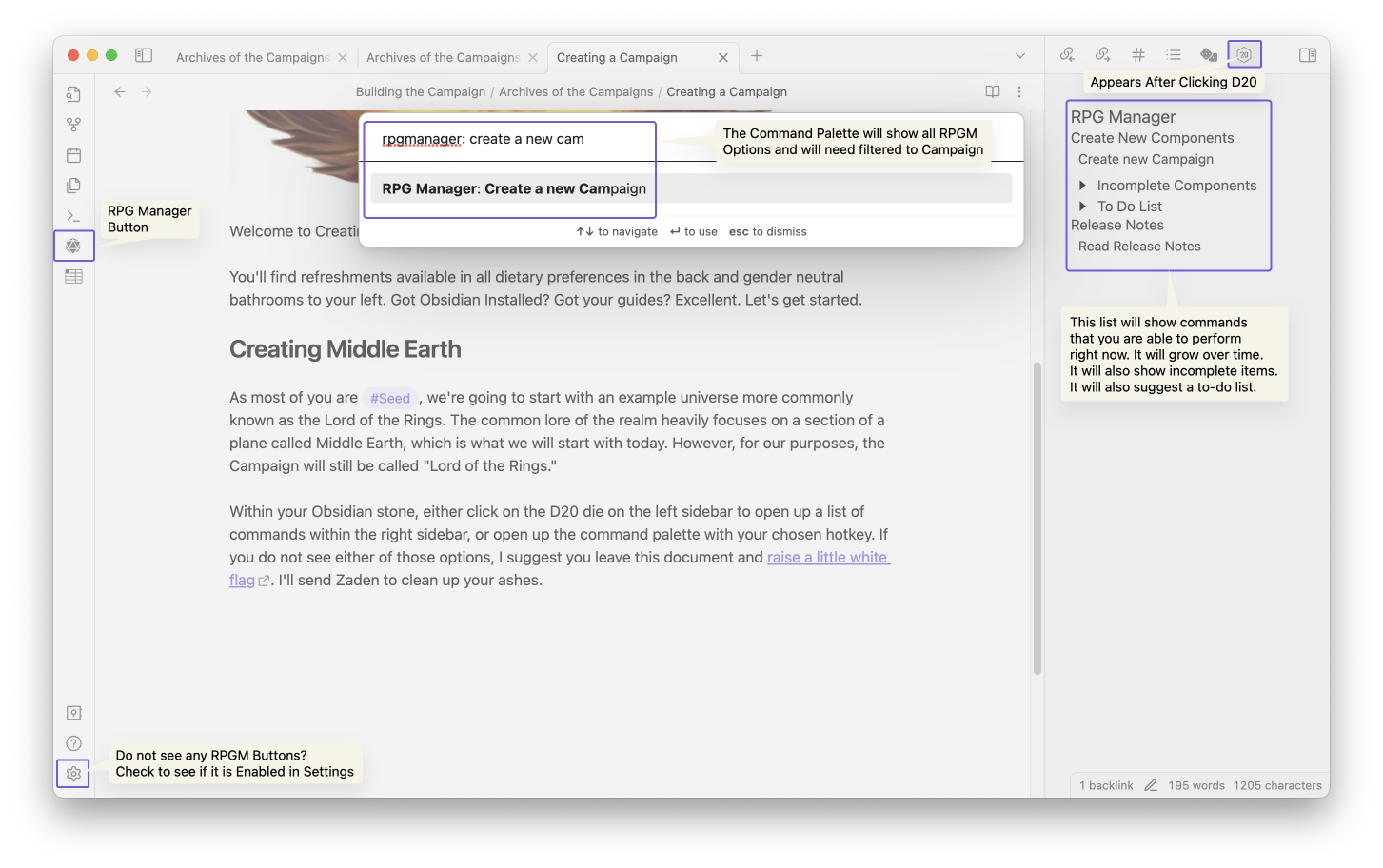
You have two options to create a Campaign: Create, or Fill. The difference between Create and Fill is minimal.
- Create will create a Brand New Note.
- Fill will deposit the module data in the current Note.
It is recommended to Create over using Fill unless you are an experienced RPGM user and have learned how RPGM interacts with other Obsidian elements and templates.
When you select Create a New Campaign, or for those who are #Leaf and #Herb, Fill a Campaign, you will receive a pop-up window that will ask for:
- The name of the campaign
- What template you would like to use for the campaign.
- This will be the subject of another guide. For now, we will use the default template.

Once you click Create, a new note with the name you chose for your Campaign will be generated within the root directory of your vault. You may move it into a folder, a folder note, or leave it there. At first it will appear mostly empty. This is normal. More items will appear as you create Adventures, Acts, and more.
An apparition appears off to the side.
*"Psst #Seed, #Tree, and #Herb, while he drones on…how about I give you a helping hand?
Wherever you place your Campaign File, is where your automatically generated Adventure, Acts, Characters, and other folders will generate.
Move the Campaign File first. It will make everything much more organized down the muddy-laden road.""*
The apparition fades away with a flair of tentacles.
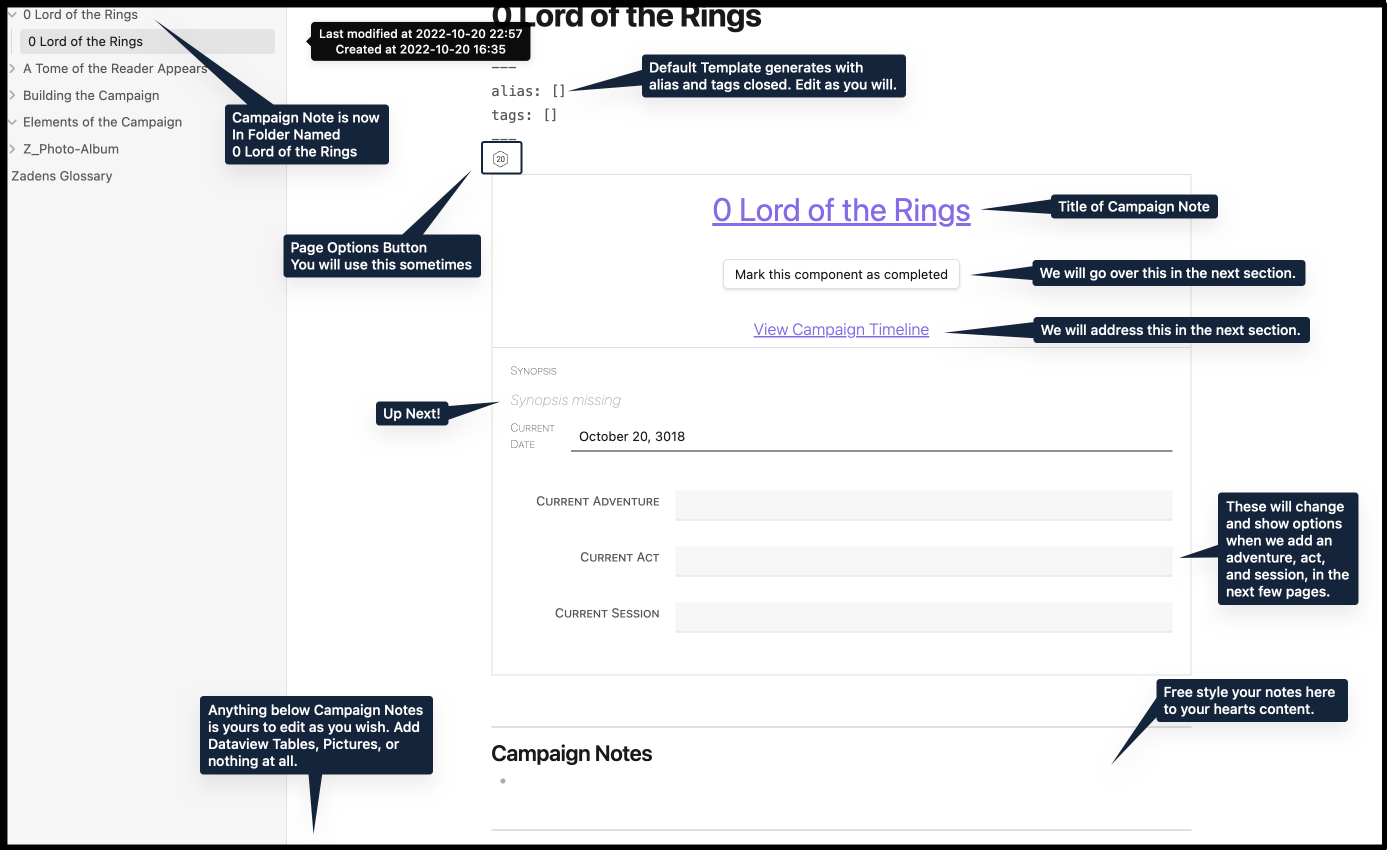
You have your Campaign Page, now it needs a Synopsis.
Hover over the Synopsis missing row, and to the right a </> symbol will show up. Click it.

New in 3.2 Release. This Icon has changed to the following symbol.
Once you click it. Above the Campaign Page box, the Page Options Die icon will disappear and a code block called the RpgManagerData block with YAML will appear, with many YAML Keys. Most of these keys are related to your optional campaign page storytelling details which we will cover in another course. For now, we will focus on the the Synopsis key.
The Synopsis is not a static field, especially on the campaign page. It will grow over time. For now, we will add only a few lines to get you comfortable with typing in these structured code blocks. Go ahead and type the following when ready.
"The Ring has been found. Mordor awakens. A battle that was once thought over starts again. Frodo and Sam must take the journey of their lives and sacrifice everything and everyone to see the Ring destroyed."
Your results should look like this.
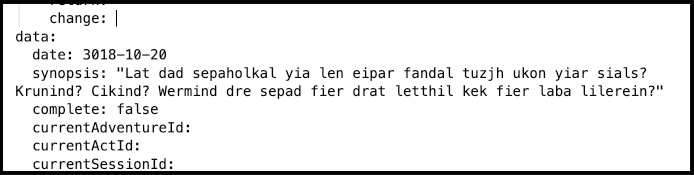
Click anywhere outside of the code block to exit the code block. Now go ahead and-
Tree: Uh #Name ?
What?
Tree: What language is that?
What are you talking about?
Tree: Your Synopsis it says "Lat dad sepaholkal-"
Cactus: You're seeing things Tree. It clearly says "The Ring has been found.. yadda yadda."
Tree: No, look again at the board, it says something in gibberish! Closer if you have to needle-brain.
Will you two stop sidetracking the class. We have a large guide to get through!
"You idiots have the passive perception of a walnut," Zaden mutters as he shuffles a cart of books through the back of the classroom.

Cactus: See? The Ring has been found. Stupid Tree.
Tree: But.. I know what I saw…
Sit back down or I will turn you all into ash and charcoal!
If you made a mistake on your campaign date, or you want to change it for any reason at all, it is safest to change it the following way.
Click on the currently filled date on the campaign page, which is currently October 20, 3018. A new popup with a calendar will appear that will allow you to pick the month, year, and then day of your choice.
Alternative, you can edit it manually in the RpgManagerData block in the following format. YYYY-MM-DD or 3018-10-20.
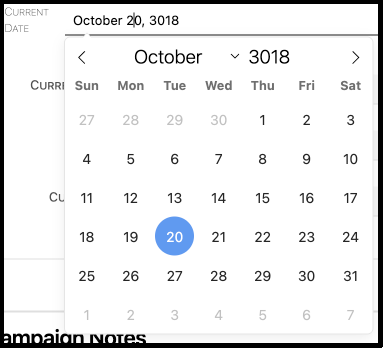
The deed is done. The monster slain. The world is saved. The princess a peach. Your campaign is over. Now what? Actually, no, that has nothing to do with this.
Marking a Campaign as Completed, or in other modules, Marking a Component as Completed, allows RPGM to consider the module as no longer in-edit status. Meaning, you are not in the process of building it or writing it. It acts as a done check-box, and will not lock the module in any other way.
You Mark this Component as Completed.
Made a mistake and need to unmark as completed? Go back into the RpgManagerData by clicking the Page Options Die, and edit the following YAML Key:
-
complete: trueto becomecomplete: false.
The Mark this Component as Completed button will return.
Write. There you go!
Okay, we'll be a bit more explanatory. In every Page that RPGM creates has a NOTES section, RPGM will leave that section open for you to write anything you need, or nothing. Its your space. All yours. Enjoy it.
Maybe doodle in it?
Adding a Tag or an Alias, is the same as you do it for other notes within Obsidian.
In YAML, everything has a key and a value. In our case, tags is the key and everything after that is our value. Let's say we want our campaign to have the tags awesome, cool, and bravo. With the limitation of frontmatter tags only being able to be recognized as tags if named tags, we are limited to these two options below.
tags1: [awesome, cool, bravo]
tags2:
- awesome
- cool
- bravoIf we wanted to only have one tag, named Johnny, then we gain another option.
tags1: Johnny
tags2: [Johnny]
tags3:
- JohnnyFor alias, it is similar to tags, but we also take into account that many aliases will have spaces in their alias name.
alias1: Johnny
alias2: [Johnny]
alias3:
- Johnny
alias4: ["Johnny Appleseed"]
alias5:
- ["Sohnny Appleseed"]
Greetings Learners. I am Nixther, Keeper of the Updates.
Beginning in RPGM Release 3.2, support for Obsidian Fantasy Calendar was added. This enables calendar changes the views on the Campaign, Characters, Clues, Scenes, and Event pages.
To enable this functionality within your Campaign, you will need to perform the following steps after you have completed the initial calendar set-up above, and after you have set-up your Calendar in the Fantasy Calendar plugin.
Tip
- We do recommend you export the most recent copy of the .json calendar directly from Fantasy-Calendar.com instead of using the plugin presents.
- We also recommend you name your calendar to not contain any special characters or spaces.
Within the Frontmatter above the Campaign Page, you will need to declare your chosen calendar that you have already configured within Fantasy Calendar.
This is done using the existing Fantasy Calendar YAML key fc-calendar.
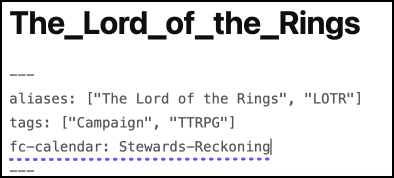
Once this is added, Reload Obsidian or Restart Obsidian. In the future this step may not be needed.
If successful, you will observe that the date in your Campaign Page will now match today's date in your Fantasy Calendar. If it does not, please check out this thread and if needed, submit an issue.
Since you are now switched over to Fantasy Calendar, any dates you may have entered into other Elements like Characters and Clue's have "disappeared." Those dates remain as backups for when/if Fantasy Calendar is disabled, but you will need to go and re-enter any dates for those Elements.
Due to RPGM not having any indication how the Gregorian Date translates to your chosen Calendar's current date, there is no way to transfer the dates over.
Simply remove the fc-calendar: CalendarName from the Frontmatter in the Campaign page, and reload. The dates you had before in RPGM will restore themselves.
However, due to intentional design within Fantasy-Calendar, any Dates entered in while Fantasy Calendar will not transfer over, and they will remain in Fantasy Calendar. In order to be removed, they will need to be manually deleted.
Many of these limitations may be fixed in a patch between the plugins in the future, as the communication between the developers remain ongoing.
My fine, #Seed and #Cactus . You have learned enough to move onto the world of Adventure! Do get going. Your friends will catch up soon.
🌲 #Tree and 🌿 #Herb, now would be a great time to make any additional campaign pages and associated folders that you need to make for any in-progress or completed campaigns.
The party steps through the door to the next classroom, and finds themselves in a strange place. Green hillsides, sheep, bundles of fresh food, and halflings as far as the eye can see.
Another step, and the ground feels…cold.. they have no shoes!
An Adventure is a standalone story arc within the Campaign. The adventure should ideally have a story incentive to encourage player characters to partake in the story, but as an arc it should have a beginning, a middle, and an end.
Exactly the same as we created a Campaign, we are now going to create an Adventure.
- You will be asked to type in the Adventure Name: Type in
Journey to Rivendell - As before, it will offer you the choice of template. For now, we will choose default.
- Finally, it will ask you to choose a Campaign. Most of you will only have one, but if you have more and accidentally create the adventure in the wrong campaign fret not! We'll show you how to fix it.
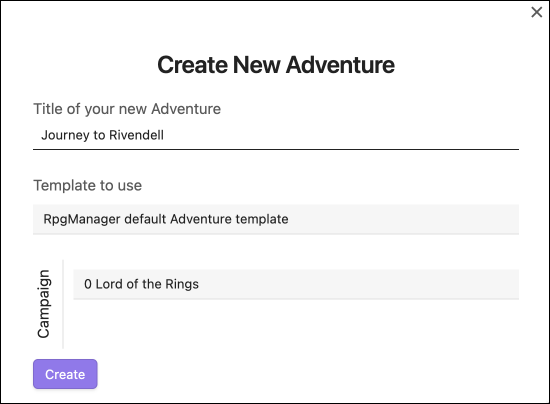
Once you have created the Adventure Page, it will appear in one of two places:
- If you have automatic sorting turned on, it will place the Adventure Page into a Folder called Adventures in the same folder you keep your Campaign Page.
- If you do not have automatic sorting turned on, it will place the Adventure Page loosely into the same folder you keep your Campaign Page.
The Adventure Page is laid out similarly to the Campaign Page.
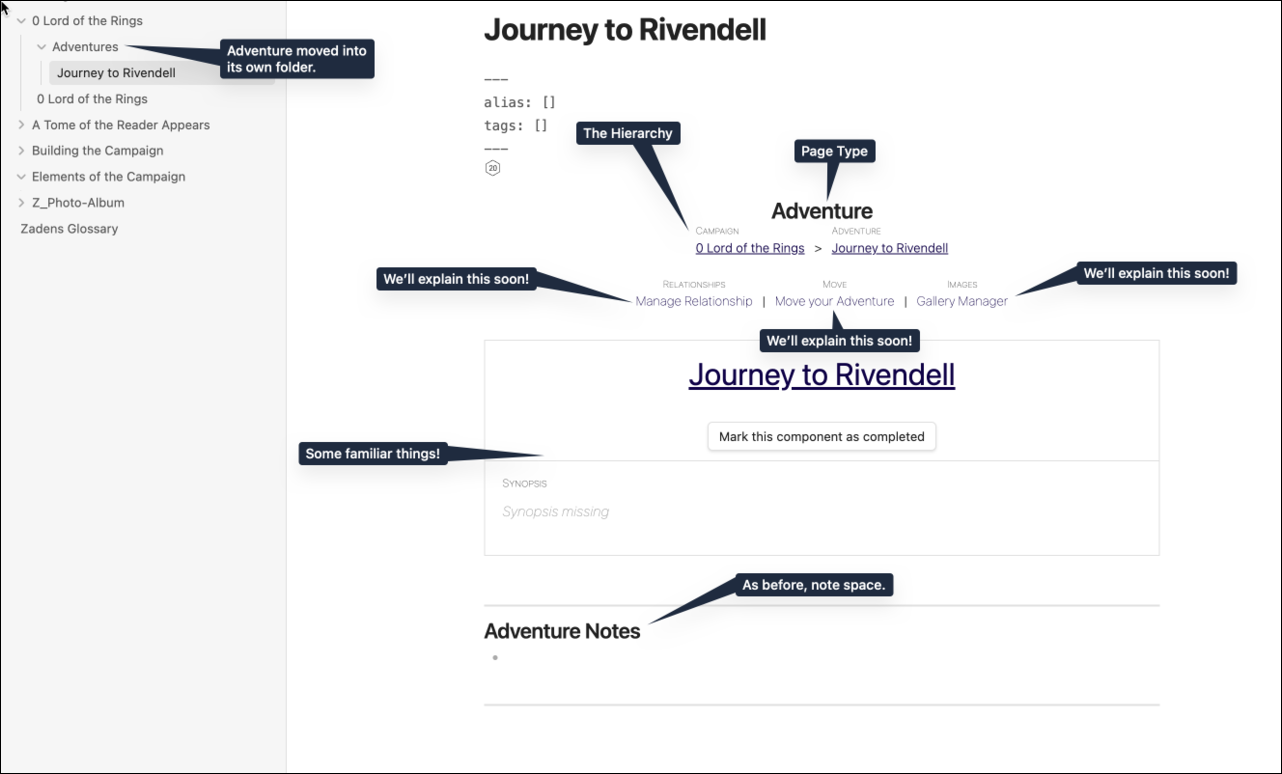
If you have a Synopsis ready, go ahead and add it now. We plan to make ours be the following:
What was supposed to be the Celebration of Bilbo Baggins' 111th Birthday Party turns into a an escape for their lives as Frodo, Sam, Merry, and Pippin evade the Black Riders who search for the One Ring. Under the protection of a Ranger named Strider, they make their way to Rivendell, the greatest and last home city of the Elves.
Now, we are going to add our first image.
When you add an Adventure to your Campaign, RPGM gains some additional options.
Additionally, when you create an Adventure, your Campaign Page gains a new feature. You will be able to see a list of your Adventures in an Adventure Block, and the Synopsis for those adventures. The list will automatically attach itself to Campaign Notes so if you placed any content below it already like images or dataview codeblocks, those will then be moved below this Adventure Block.
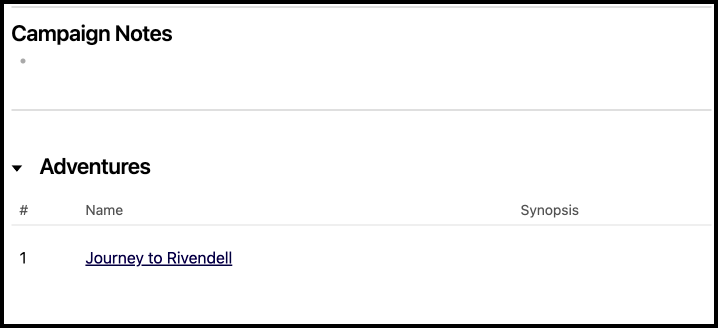
Many modules within RPGM allow you to add images to them, and the list is expanding every patch. Remember how in RPG-Manager-Settings we had you choose your attachments folder? This is for the gallery manager.
There are four ways that RPG Manager will govern images inside the gallery manager:
- Add Local Image: If an desired is inside the defined attachments folder, it will add it to the module's gallery.
- Upload Image: It will allow a user to upload a new image to the attachments folder, and then add that image to the module's gallery.
- Add External Image: Add It will allow linking of external images to to the module's gallery.
- Current Images: Make changes to existing images that have been added to the module's gallery.
In all options, you will have the ability to set the a caption.
We will explore these in more detail when we arrive at the section in the course where we begin adding characters. For now, we will be adding one image in our adventure from out attachments folder.
Step 1. Click on Gallery Manager on the Adventure Page
Step 2. Click on Add Local Image. If you set up an attachments folder and you have images in it, you will see some of those images already.
Step 3. Below Search Your Image, click on the search bar and put in a search term of your choosing.
Step 4. Once you have found an image you liked, click it. You will receive a prompt that states your image selection was successful, click to caption. You do not need to caption, if you do not want to.
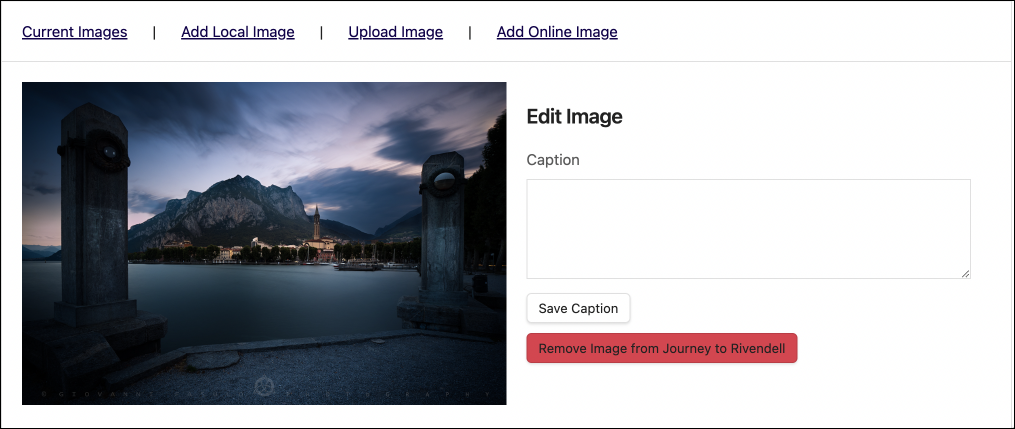
Once you click Save Caption, your image is added. Your adventure page Synopsis section will have an image addition next to it.
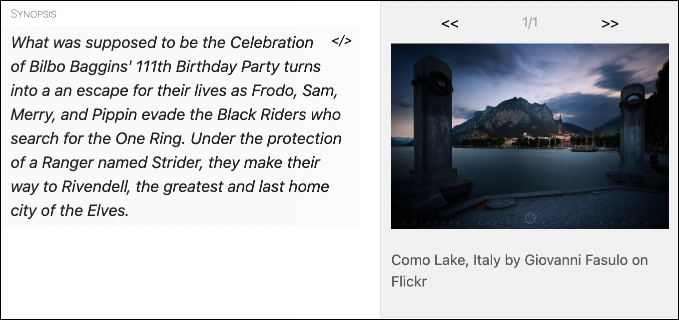
🌱 #Seed 🌲 #Tree 🌿 #Herb
If you have any extra images you want to add to this gallery manager, now is a great time to add them as we will be moving onto the next part of the demonstration.
Managing relationships is heavily reliant upon having the world-building elements of the campaign. Characters, locations, factions, and more. We will introduce how to tie in relationships together in its own section after we have added some of these elements later in the guide.
Seed: See Signoreh Fenice? That wasn't so bad.
Signor Fenice begins to ember.
Cactus: Oh needles he's going to kill us. Run.. Run!
Seed: Nu uh. I ain't being bullied by this bird brained toodle.
Signor Fenice begins to flare.
Seed: On second thought. Running seems good! Bai~!
Signor Fenice bursts into a golden flame that coils around the the two remaining readers.
"🌲 #Tree and 🌿 #Herb ." The voice takes on a musical quality that was not present before. "This is the time to add any additional Adventures you may need to add. Once that is done, join those two acorns before they hurt themselves." The flame darts upward towards the sky with an angry hiss, becoming the form of a winged serpent as it flies off toward the sun above.
Herb: Did you see that..?
Tree: Yup.
Herb: Are we hallucinating?
Tree: Nope.
Herb: …Got any shrooms growing on you?
Tree: Branch off you knot! Grab the Tome and let's go.
Leaving all their tools, their supplies, save the Tome of the Reader, the party runs, and runs, and runs, far away from prowling Signor Fenice and into the verdant hills.
Twilight falls as the party of flora readers find their way back onto the main road that came from the verdant hills, and they find themselves at a crossroads.
Seed: We can't go back that way. That angry Signor Fenice will burn us alive.
Tree: Yeah. But which of these other ways?
Cactus: I bet that Librarian knows.
Herb: The one who sticks his nose up at us? Fat chance.
Seed: Dude.. that's not cool. He has no nose and its wrong to pick on someone for something they have no control over.
Herb: Says the seedling who pissed off our instructor.
"Excuse me fine folk. You need any assistance?"
Herb twirled around. "Hey, we're busy talk-Galdalf?!"
The elder chuckled as he adjusted the brim of his hat. "Apologies to startle you my little friends. You are all quite far from the Shire and are never going to make it on time at this rate. Allow me to provide you a lift but do mind the fireworks in back, they are quite touchy."
Cactus: Make it for what?
"Why Bilbo's 111th Birthday, of course!"
An Act is a segment of an Adventure and it should focus on a specific set of circumstances in the story of the Adventure. For example, in this act, we will be focusing on the events of Bilbo's birthday party which will include the arrival of the guests, the preparation of entertainment, normal shire-folk tom foolery, and the act will end when Bilbo's party is over.
This should be a familiar process by now. As we created the Campaign and Adventure, so too do we create the Act. When navigating RPGM, choose either Create a New Act or Fill with Act.
- You will be asked to create a title. We are using
Bilbos Birthday Bash - You can skip the template for now.
- Pick the Campaign you want this Act to be created in. We are using
0 Lord of the Rings. - Pick the Adventure you want the Act to Reside in. We selected
Journey to Rivendell.
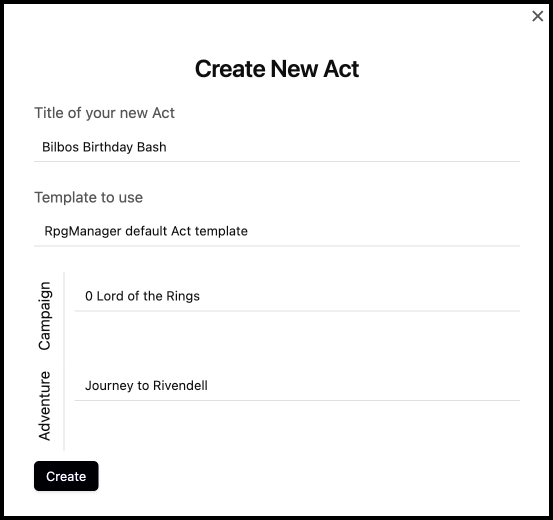
Once you click Create. A new Act page will be created if you chose to create a new act.
The Act Page is laid out similarly to the Adventure and Campaign Pages.
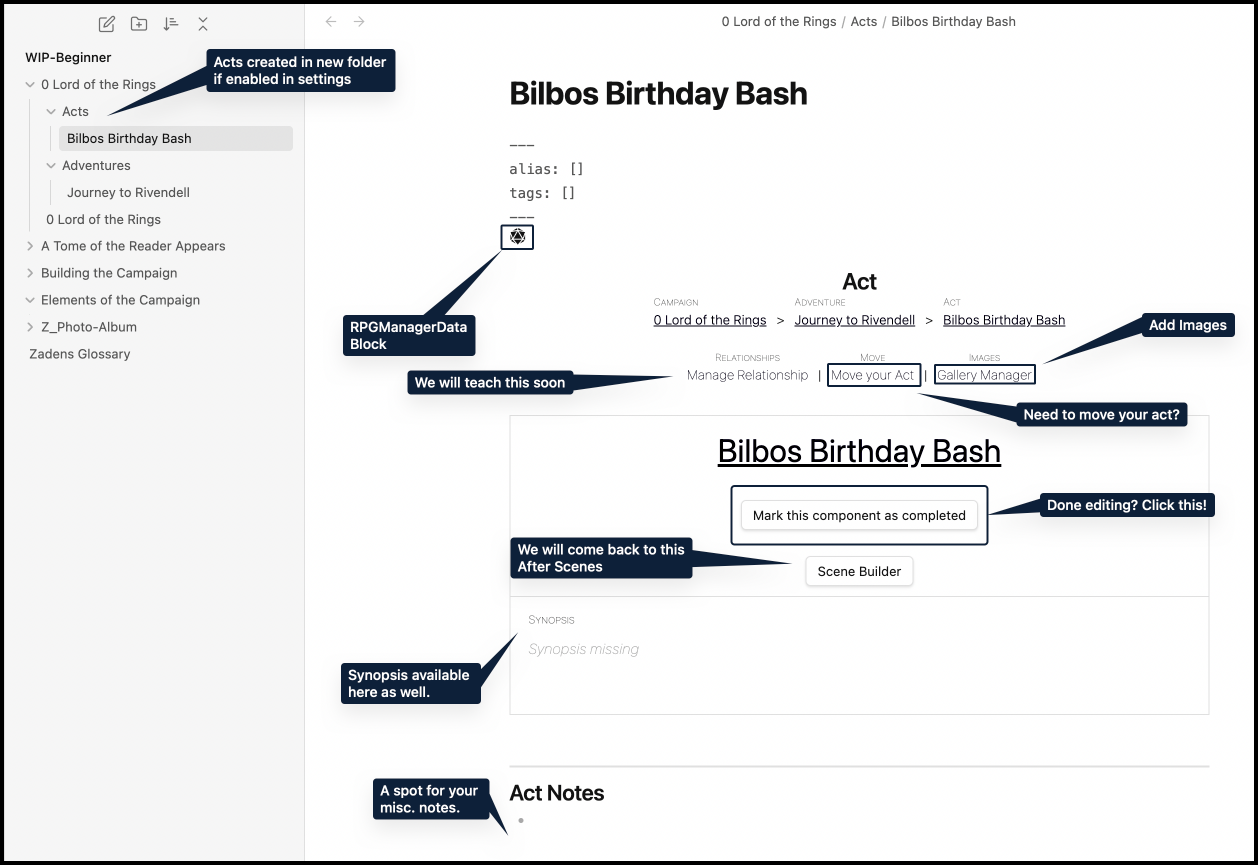
With the creation of the Act Page, your active RPGM campaign has gained some new functionality.
Your Adventure Page now will list your Acts.
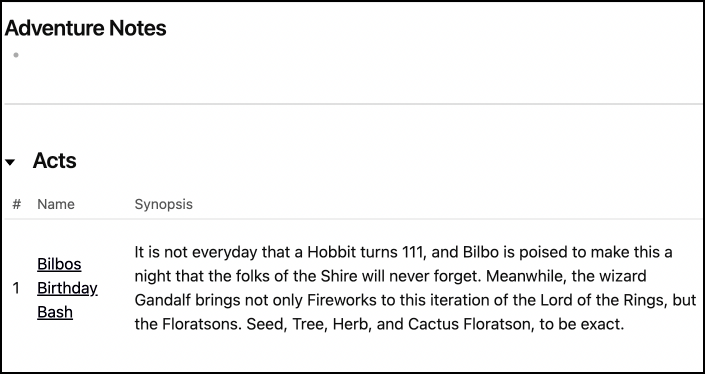
Your Campaign Page will also list your Acts. Additionally, you may notice that the Current Act is now selectable.
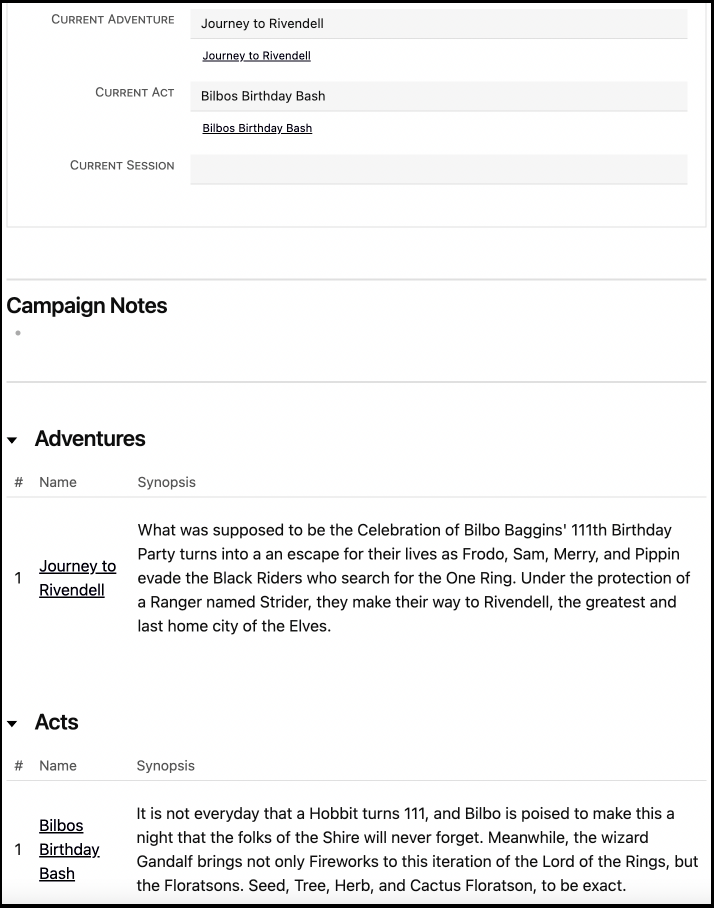
New in 3.4 #Release.
The Scene Builder is now an option for you to take advantage of. This is a quick-scene building option to allow you to outline and build out many scenes within an act at once. We will show this functionality after we show how to create a scene conventionally, because the Scene Builder is meant to take advantage of an optional Scene Analyser, which we'll briefly introduce and show as well.
"We've just about arrived messers floratsons," Gandalf said with a nod of his head at the bustling village. "I recommend sitting up closer here with me. The children always expect a little-firework show and you are sitting atop on the best ones."
As they pass over the final hill of the eastern green, Gandalf breaks out into a jovial tune. "The road goes ever on and on."
"You're late!" Frodo calls out with crossed arms.
Floratsons: Woah!
Seed: Woah! You think they are gonna saythe thing? I gotta get closer.
Seed slinks onto the seat next to Gandalf.
Frodo stares at Gandalf. Gandalf stares back.
Cactus: Appears not.
Frodo's lips begin to pucker.
Cactus: Oh he's crackin!
Herb: Gandalf too, look!
Gandalf starts chuckling under his breath, and its all over for him as he breaks out in a laugh, with Frodo following him. "Oh, its wonderful to-" Frodo jumps forward onto to the cart, right into the path of Seed.
Tree: Seed, watch out!
Seed: Oh sh-"-See you Gandalf!"
Herb: Seed, what the?
Frodo hugged the wizard tight then sat down where Seed had been.
Tree: Where is Seed!?
The cart continued moving. Gandalf made no motion that anything had changed.
A scene is the smallest of the hierarchies and it identifies a moment in an Act or a
Session in which the player characters must DO something.
It is important to remember that, with some rare exclusions, the scene should require some input or action from the player characters, to make sure that the story evolves with them and does not become a fixed narrative.
As we did with Act, Adventure, and Campaign, so now with Scene. Create a New Scene.
We will call ours Frodo Seed Baggins.
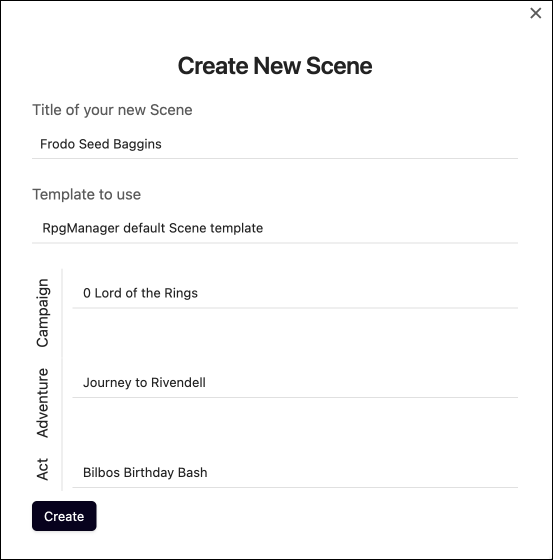
The Scene Page is laid out similarly to the Act Page, but it includes more details.
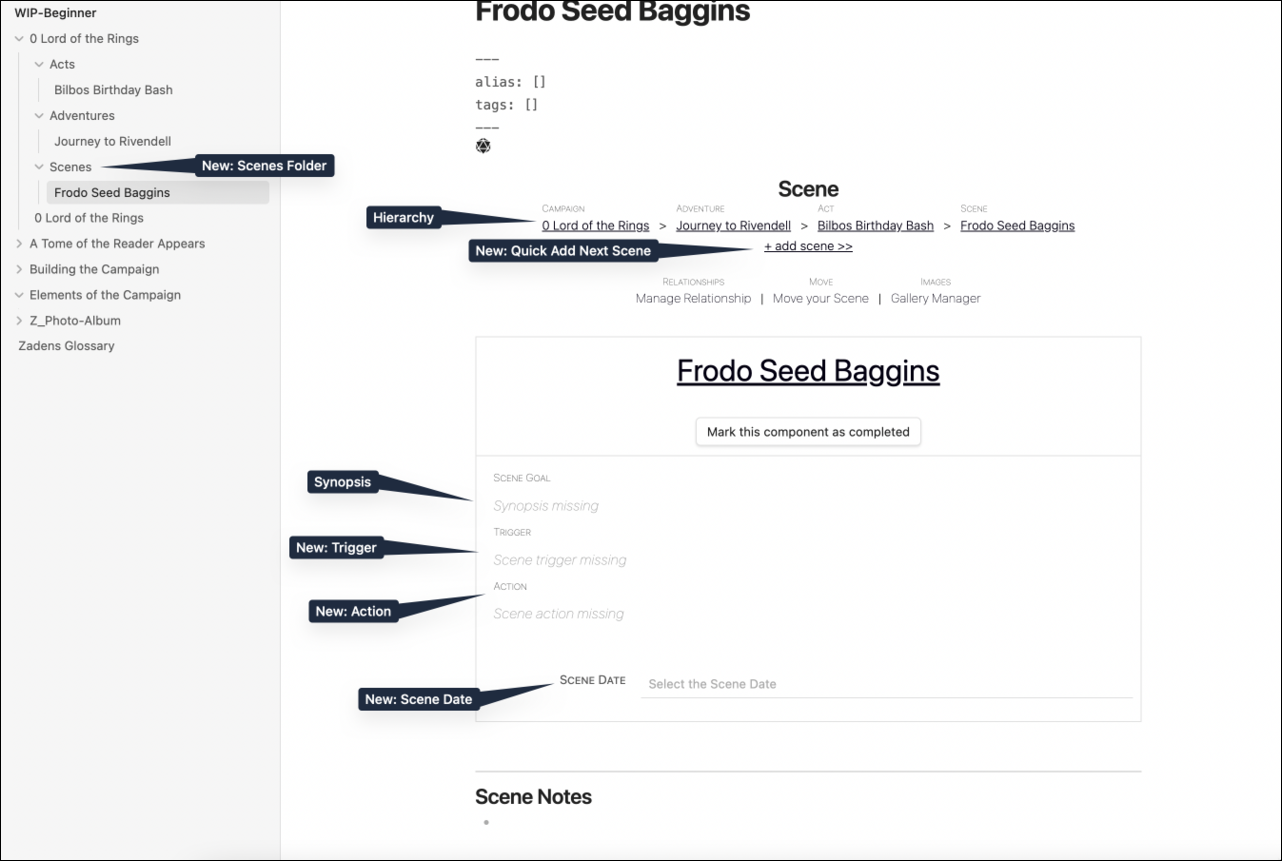
The Act Page has opened up a new module and will now show the Scenes that are listed within it. In addition, it will show the duration that scene took if the Scene time was tracked.
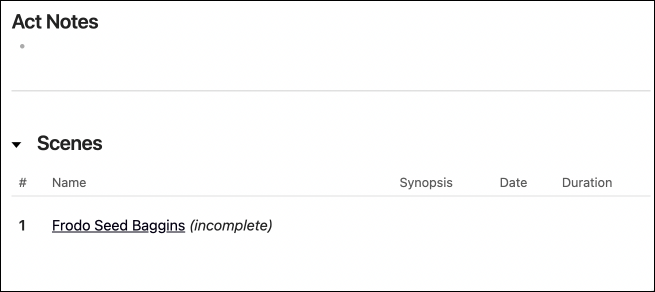
A Scene takes input or action from the player characters, even silent ones. Often, they act in unexpected ways, and a new Scene is needed right this second! So, what do we do? We click Add Scene.
The result is a brand new scene is created following a specific naming convention. Act(Number)Scene(Number). In this case, a(01)s(02). The file can be freely renamed and it will not break the navigation.
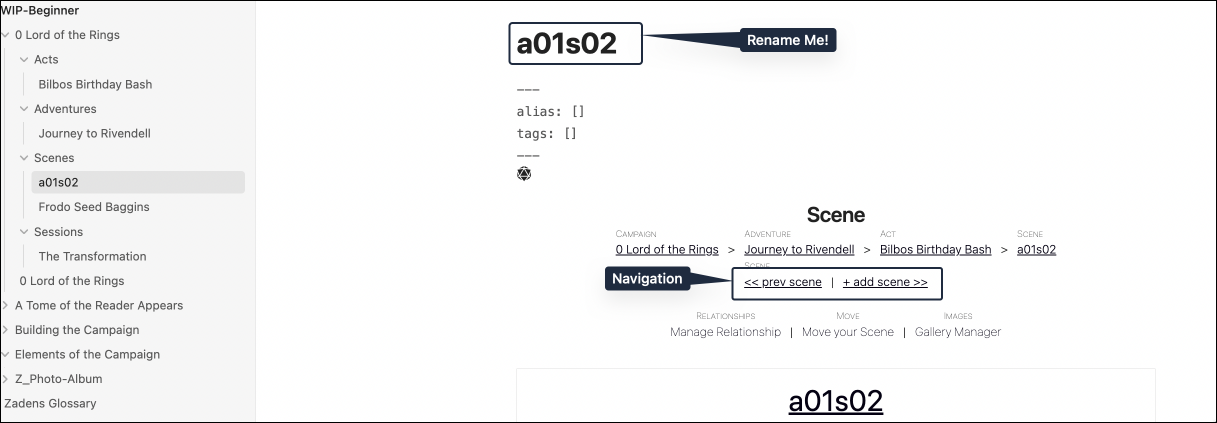
Not all Scenes always happen. Maybe your players do not go into the scary cave after they cleared the spooky forest, and so the encounter with the friendly, golden spider god never happens. What then? Is the Scene dead into the trash bin? Nope! We still have a trigger.
If that trigger takes place at all in the Act, the Scene can still take place even if it was nor originally within its expected sequence.
Alternatively, if the Scene is not used within the Act, it can be moved to another act, or Campaign.
A Scene Trigger is your writing saver, there to remind you that this content can be used elsewhere someday. It is also there to remind you that the friendly, golden spider god should not appear while the party is currently in the land of spider-eating Ravullers.
In our example, we will be using the following trigger:
Seed crosses paths with Frodo Baggins.
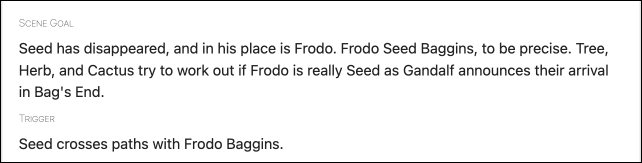
Scene Actions are similar to Scene Triggers, except they are more of a logical "wish list" or a reminder of what player characters should be able to do. We do not want to limit our players, and want to reward them for creativity and out of the normal thinking, but we also want to mark out what is entirely unrealistic actions.
For example, as a very bored professor who has been watching the actions of Herb since they first gained the idea of touching this Tome, I know that they are prone to the unorthodox, and very bloodthirsty. With this knowledge, I would want to include a note that says under no circumstances can Herb hurt Frodo to see if Seed is "Inside of Him." Similarly, I'd want to put that an action Herb could take is he could try to call Frodo a Seedling, or talk about Signor Fenix and see if he responds.
Why in either case? When plotting out the one scene, it creates focus. When plotting our many scenes with the Scene Builder later, it creates a memory bank.
In this living campaign, we left it broad:
It would be a wise idea if the player characters could figure out what happened to Seed.
The Campaign Page has the date the Campaign first started on (You can also think of it as the Day 0). This is a fixed date, and will not move unless you change it on the Campaign Page. It acts as a reference point for all other date functions within RPGM.
The Scene Page features the Scene Date, which allows you to set a different date independent of the Campaign Date. It can be in the past, in the future, or the same day.
As you add Scenes and through them Characters, Subplots, Events, and other Elements, the change in dates will reflect on those individual pages as well as in the Campaign Timeline.
For now, however, all you may notice is a change on your Scene Page. We issued the same date as the Campaign Date: 3018-10-20.
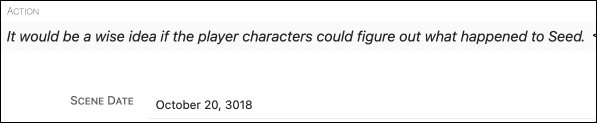
Frodo 🌱 #Seed Baggins, it is recommended you go ahead and make sure that your Act and Scene Synopsis are filled out, if you have ideas for what they ought to contain. You can also include anything else in those two Pages you think you need to fill out. After that, you have a choice.
You can either go with #Tree and #Herb to Forging Many Scenes at once, or you can move ahead with and learn the process of Generating Sessions.
🌿 #Herb and 🌲 #Tree , we waited to have you make your additional Acts until now so you could see how a Scene was laid out. Go ahead and make any additional Acts you need in preparation for the bulk-scenes you will be adding via the Scene Builder in the next part of the guide.
As was recommended to Frodo 🌱 #Seed Baggins, make sure you fill out as much as you are ready to. Once we get to the Elements, you are not going to have to want to come back and do these small tweaks.
When ready you, proceed to the next section..
Since you are still window shopping, choose one of the paths above and follow one of them.
Note: The Scene Builder was released in RPG-Manager 3.2.
A layer of golden dust settles around the members of the party who arrive in this forge. From the cart, it looked like your standard blacksmith shop and forge but inside, everything is in flux, fading in and out of view.
The Scene Builder is a tool that was added to RPGM in the 3.2 release. It currently serves two functions:
- To outline and add many Scenes to an Act at once.
- To interface with the optional Scene Analyser and assist in plotting out a more varied story structure. Calm those murderhobos. Teach those monks that sometimes you need to fight violence with violence. Alternatively, it can help assist in creating plotlines of extremes. We will cover this more in the Optionals Guide.
From the Act you want to build many Scenes into, click on the Scene Builder on the Act Page.
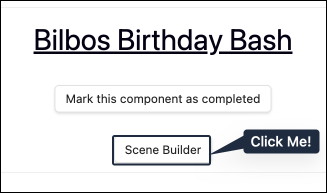
A new window pops up asking for a title, a goal, a type (more on that in a moment), and if a scene is exciting.
- Title: The title of the Scene Note
- Goal: The Synopsis or Goal of your Scene. In a perfect world, what will the player characters accomplish? In the actual play, what did they accomplish? What did the storyteller relay?
Scene Type and Scene Excitement we will explain below in their own sections as they cross into functionality that is used by the optional Scene Analyser.
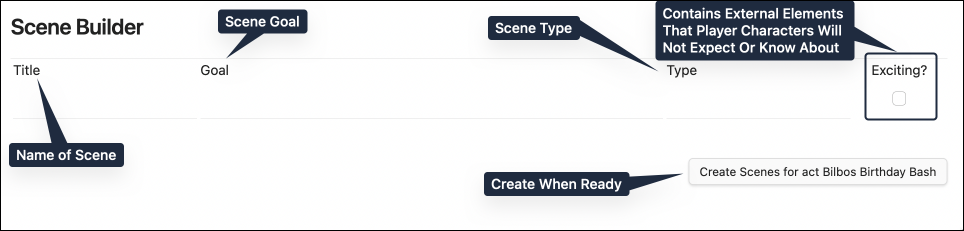
Optional Feature. This is an optional feature if you do not have Scene Analyser turned on in settings.
Scene Types are there to help the Storyteller either build variety in their acts, or guide their acts towards one specific direction. It can be used with or without the input of the Scene Analyser.
The general definition of what each type does is found below.

After making camp for the night, The Player Characters decide to play a game of "Who can drink the cask of beer the fastest."
Player Character Suggestion: Active
In Action scene type is a scene in which the player characters need to DO something. From building, to searching, or even studying, this type of scene suggests the player characters to be active and engaging in the scene.
The Player Characters are attacked by two rabid wargs.
Player Character Suggestion: Active
A Combat scene type is a scene in which the player characters engage in a fight.
The party comes upon a lone merchant running towards them on the path. "Beware, beware!" the merchant yells to them in ragged pants, "Orc warg riders on the road ahead." They keep running past, bits and baubles falling out of their pack.
Player Character Suggestion: Active
An Encounter scene type is a scene in which the player characters have a social encounter with one or more NPCs. These type of scenes are usually for social gatherings, and to receive information.
Encounters do not include the player characters having to work for something, such as utilizing haggling, deception, or perception rolls. For that, there is the Social Combat type of scenes.
Galadriel: The World has changed. I feel it in the water. I feel it in the earth. I smell it in the air. Much that once was is lost, for none now live who remember it. It began with the forging of the great rings. Three were given to the Elves; immortal, fairest, wisest of all beings. Seven to the Dwarf Lords; great miners and craftsman of the mountain halls. And nine, nine rings were gifted to the race of Men who above all else, desire power.
Player Character Suggestion: Inactive
An Exposition scene type is a storyteller-lead scene in which the storyteller present something to the player characters. These type of scenes are generally short in duration and are very useful to introduce a change.
These can also take the form of a non-player character introducing the changes in the story. It is not always a talking head from the sky or behind a board.
"There has to be a way out of this room." "Well we better start looking for one."
"Is that blood?" "Why don't you taste it and find out?" "…Rasberry punch. Lovely."
Player Character Suggestion: Active
An Investigation scene type is a scene in which the player characters must obtain some information from the surrounding environment. These type of scenes are similar to the Social Combat, but do not include NPCs from which to collect the information, hence are less social and more active.
Looking for treasure, secret doors, detecting enemies in rooms ahead, and similar checks, are ideal uses for this type of scene.
Frodo Seed Baggins: We'll need some food, cooking supplies-
Samwise Gamgee: Bedding, packs, water-
Meriadoc Brandybuck: Pipeweed!
Peregrin Took: Musical Instruments to entertain everyone with!
Frodo Seed Baggins: No!
Player Character Suggestion: Inactive
A Planning scene type is a player character-lead scene in which the player characters plan how to move and take a decision. Often, these type of scenes are focussed on decisions alone.
Frodo Seed Baggins packs the food and cooking supplies.
Samwise Gamgee packs the bedding, water, and extra sachels.
Meriadoc Brandybuck packs the pipeweed.
Peregrin Took sits in the corner tied up in rope.
Player Character Suggestion: Inactive
A Praparation scene type is a player character-lead scene in which the player characters do something after having gone through a Planning, as the Preparation scenes should not include decisions.
The difference with an Action scene is that the Preparation scenes are mainly driven by the player characters, while the Action ones include external involvement.
Peregrin Took: Hey Sam, what was that funny song you came up with the other day?
Samwise Gamgee: I'm still working on it really. I call it a "Potato Rap." Ah-hem. Po-tayt-oes.
Boil-em, mash-em, stick-em in a stew. Boil-em, mash-em, stick-em in a stew.
Goes with carrot, goes with meat, Goes with Parsnip, goes with beet.
Slice as fry, eat as pie,Mash and bake, hash and quake!
Boil-em, mash-em, stick-em in a stew. Boil-em, mash-em, stick-em in a stew.
Add some salt, add some truffle, Got no pepper? Yer in kerfluff-
Elrond appears within the doorway with his bedrobes on and a scowl on his face.
Player Character Suggestion: Inactive
A Recap scene type is a player character-lead scene in which the player characters recap something they have done.
The scene is similar to the Planning, but does not involve any type of decision process.
Samwise Gamgee: Don't trust the little menance.
Frodo Seed Baggins: Sam, please! Okay, Smeagol, how about three fishes, and you'll show us the way?
Gollum: Three fishes, no breadsies, three minutes with the preciousesss
Frodo Seed Baggins: Four fishes, no bread, no rope around your neck, no ring.
Gollum: Raahhhhh! Fine! Four fishieses, no breasies, no rope from bad hobbitses round poor smeagols neck, and no time with the poor preciousness.
Samwise Gamgee: I hope you know what you are doing Frodo.
Player Character Suggestion: Active
A Social Combat scene type is a scene in which the player characters must obtain something from a non-player character through a discussion. The goal is to win the argument and it is normally performed through persuasion, intimidation, bartering, haggling, enchantment, or fast talk.
Failure to "win" the social encounter may result in the next Scene moving into Combat.
Optional Feature. This is an optional feature if you do not have Scene Analyser turned on in settings.
Exciting is defined as "Contains external elements that Player Characters will not expect or know about." Another word you can use is Stimulating, or Unexpected. For instance:
- If players walk into an Orc Stronghold who are known for being merciless and find bloodthirsty Orcs, that is not exciting.
- If those same players walk into an Orc Stronghold and find them knitting. Unexpected.
- If those Orcs were finished knitting and then used the blanket to summon a Great Middle-Aged One that is having a mid-life crisis? Unexpected, Exciting, and Terrifying. Get that being a therapist.
However, you as the game master, or the storyteller, also define what exciting is. What is exciting in your Barovia campaign today, may not be exciting in your Wonderlands campaign tomorrow.
Now that you have a more in-depth idea of how the Title, Goal, Type, and Excitement work, go ahead and start outlining your scenes.
Here is an example screenshot of what it may look like, with also a sneak preview of the Scene Analyser.
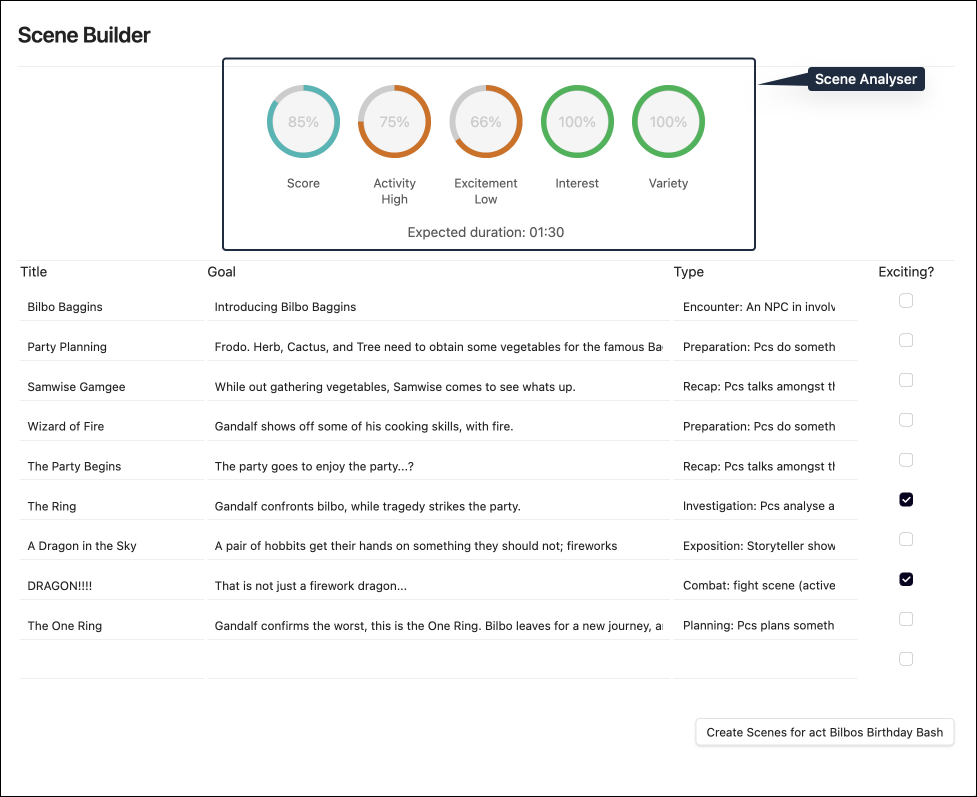
Once you click on "Create Scenes for Act", the Builder will deposit all the newly created Scenes within the Campaign Folder, or Scenes Folder depending on your settings, with the naming convention of Act(Number)Scene(Number) - SceneTitle.
🌲 #Tree and 🌿 #Herb
Here is your workhorse and what you will be spending the majority of your import time on as far as campaign importing outside of characters. Go ahead, and outline all of your scenes for the Acts you have created, and start filling in the in-progress ones that are created.
Scenes generally are expected to be around 10-15 minutes of playtime, but do what feels natural as far as where the story breaks up for any prior information you import. You may find that some of your scenes are longer in history, and they become shorter going forward but that you have more scenes. That is fine. The inverse can also be true, or anything in between.
It is all in what you find works for you.
Fireworks fly and coo in wonder, but Herb, Cactus, and Tree hardly notice the ringing in their ears as they stare at the back of Frodo's head. There was no sign of Seed anywhere, except for the little leaf sticking out the top of Frodo's curls.
"We've just crossed a branch of the Shire-Water," Gandalf told them. "Next up, Bag End. "
The final yet unofficial piece of the Hierarchy is the Session Note, or Session Page.
A Session is a in-real-life game session you and your players will play. It is not a plotting component as far as what will happen within the Campaign.
Rather, it is a container of planned and/or completed Scenes, organised to create engagement with players and to assist with summarization of how the session went. It achieves this by having the ability to link up to Scenes that have/will occur during the Session.
This will be a familiar sequence by now. In the same way you create any other Hierarchy page, go ahead and create a New Session. We named this Session The Transformation to reflect what is happening to Seed and Frodo.
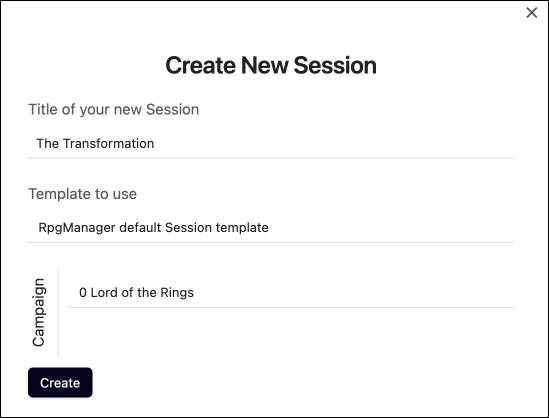
The Session Note is laid out in a familiar way as the other Hierarchy pages, but it does not share in their Hierarchy. Additionally, we have gained some new features.
- IRL Date: The ability to track the days we have In Real Life Sessions
- Expanded Notes
-
Target Duration: Choose a target duration for sessions.
- This also has further, expanded functionality if Scene Analyser is enabled, but can be used as a general gauge without it.
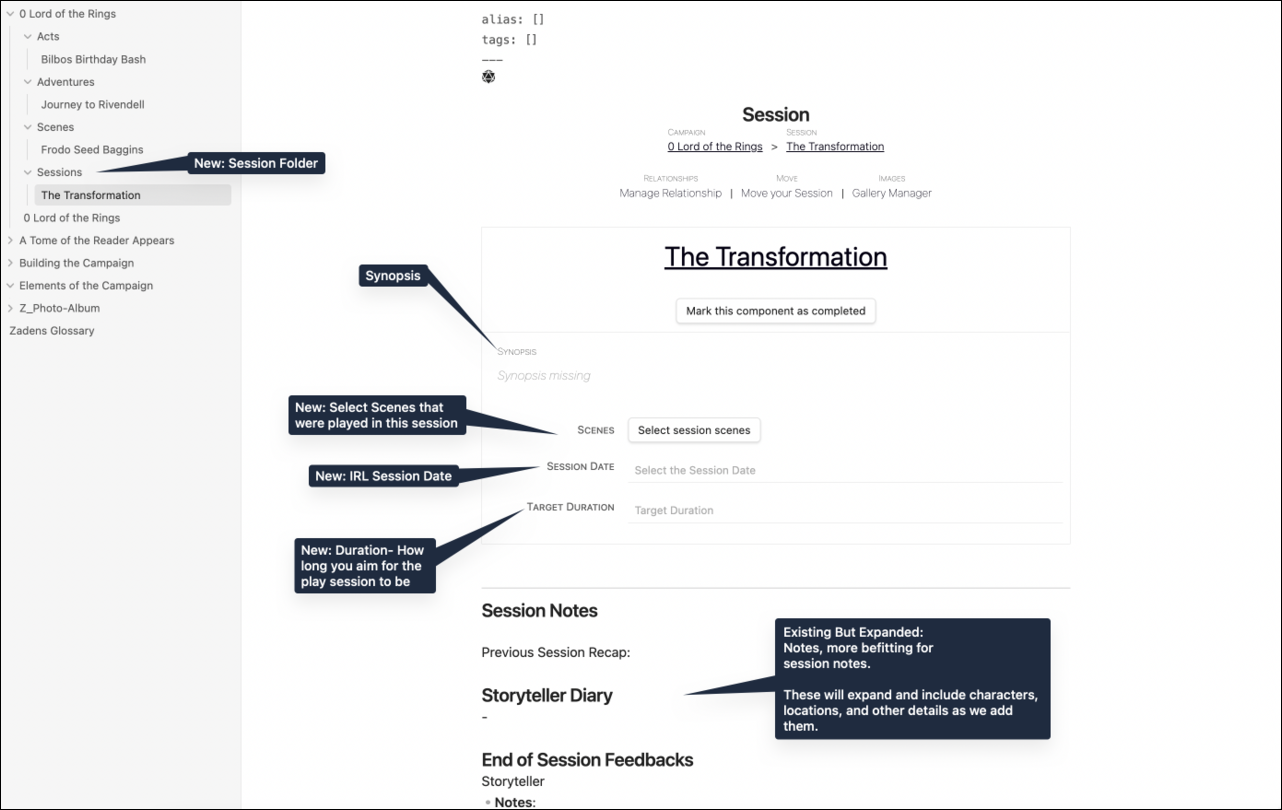
With every new module, RPG Manager's functionality is expanded a little bit more. The Session Note page is no exception.
To select which scenes are a part of the session, click on Select Session Scenes on the Session Note. A new window will pop up, asking you to select the scenes. As you can have many scenes, a filter is included to limit the scenes to a specific act.
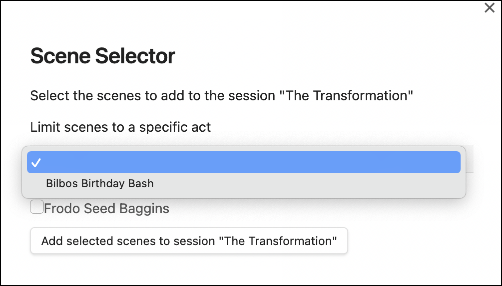
Check the box next to any scene you wish to add. When done, click Add Selected Scenes to Session.
The result will look like this on the Session Note. Currently, we only have one scene in this guide as we will be adding more scenes later. #Tree and #Herb may have many more.
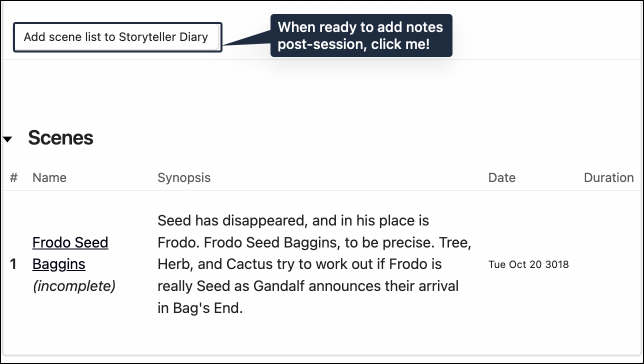
When you are ready to add notes about a scene to the Storyteller Diary, click on Add Scene List to Storyteller Diary.
A new area will be added to the notes in the Storyteller Diary for each scene that you added.
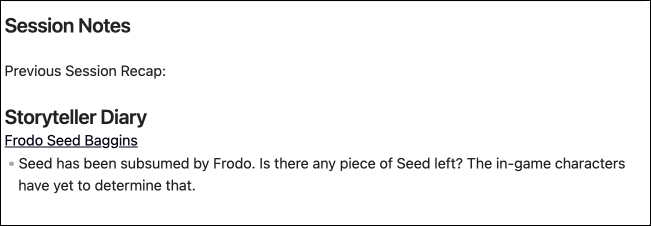
A link to the individual Scene Page will be added, and a space created to make freeform notes. These should reflect players' and game masters' thoughts and notes about the session, and not their in-game characters.
As the Campaign Page and Scene Pages track the in-game Date, the Session Notes will track the In-Real Life date. These currently follow the same values and limitations as the in-game dates:
- The date must be a Gregorian Calendar date
- The date must be in a a recognizable year, month, and date format. Such as
YYYY-MM-DDorMM-DD-YYYY.
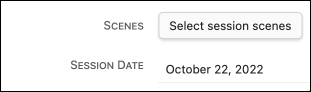
Target Duration works primarily for the optional Scene Analyser module by ensuring that the amount of scenes planned do not wildly go outside the planned duration.
However, it is good planning in general for any meeting of individuals to have an expectation of how long that meeting will take. Thus, your target duration would be how long you expect that session to take, and planning accordingly.

When clicking Target Duration, the box defaults to 12 hours. You may change it to any time of your choosing. Our users report 2-4 hours is their usual session length.
At the bottom of the Session Notes page, you may have noticed the following text:
- Notes: This is for the storyteller/game master to fill out.
- Wish: This is a question you ask your players.
- Rose: This is a question you ask your players.
A Wish is a broad question. Some examples are:
- What did you wish changed in the session?
- What would you have done different?
- What outcomes were you hoping for?
These questions are meant to have your players remain free agents in the campaign, and give them internalized ideas (which of course they will not share with you), for the session next time. Additionally, it provides feedback on how they are feeling in response to the story, and if you as a storyteller are needing to make any changes, or stay the course.
If this model does not work for you, you can change the meaning of Wish to mean anything you.. Wish!
A Rose is more culture specific question. In America on Packers game day, we may equate it as the "Who was the most valuable player?" In Florence, Italy, it may be a question of "Who was the player that brought the most emotion to the table tonight?"
In essence, who do the other players think was the Rose of the session? This is a way of saying thanks to them, publicly. There is a time and place for teamwork, and humbleness, but when a player is great, it needs to be acknowledged and we ought to encourage it.
Note: In the cases where you have players who are embarrassed, shy, and have history of trauma with being seen, feel free to tailor this differently. I (@sigrunixia) recommend stickers, and other nonverbal recognitions of acknowledgement, with everyone getting something but the "Rose" getting the most. Something fun, lighthearted, not threatening, and not a big deal.
It does not take long for the act to become comfortable enough that the players switch to verbal on their own, and stickers go flying!
We are done with the Hierarchy. The nitty gritty. The irksome murksome. Now, it is the fun and the games. The characters, the locations, the plots, the world! Get ready to make some halflings, wizards, orcs, places, and events.
The cart stops in front of the hobbit's hovel. Gandalf steps down with a groan, whereas Frodo hops off with the spryness of youth.
Tree follows closely.
Tree: Seed? Are you there?
Frodo turns around with a big grin on his face. "Ugh, stop worrying Tree. Isn't it cool? I'm a halfling! Lighten up. Have some of #Herbs shrooms or pipeweed."
Cactus starts shedding needles. Herb pats themselves checking to see if they had taken anything recently. Tree's eyes rolled back into their head and they fell over.
"Oh goodness herbage. I think they need some water." Gandalf remarked. "Mind getting that Frodo?"
Frodo and another, stockier hobbit roll a large barrel up the incapacitated, seemingly dehydrated hobbits. The stocky one pulled out the cork.
"Careful Gamgee. We musn't overwater them." Gandalf warned as he repacked his pipe with pipeweed.
"You're lucky I respect you Mr. Gandalf Sir." Samwise said as he gently watered the hobbits. "You don't see me telling you how to wave your magic around."
Frodo ducked behind a door and started laughing.
Welcome to the Elements of a Campaign. Unlike the the Hierarchy, we're going to dive on in and explain how to build each Element as much of the existing knowledge you have gained applies here as well.
We'll be going over how to make Player Characters and Non-Player Characters as they have the same options and creation process.
A Player-Character (PC) is a character who is directly or indirectly controlled by a player, and sometimes a character controlled by the Game Master (GM)**. They are the not the center of the campaign, but can be considered some of the characters with the most agency.
A Non-Player Character (NPC) is a character who is directly or indirectly controlled by the Game Master or randomly generated within the Campaign. They have no agency within the campaign, but they are one of the most important worldbuilding factors within the campaign.
You know what to do. Let's go to the normal RPG-Manager menu and choose Create a Character. If you have an existing Character file you want to use RPG Manager with, choose Fill with Character instead.
- You will be asked to create a title. We are using
Samwise Gamgee - You can skip the template for now.
- Pick the Campaign you want this Act to be created in. We are using
0 Lord of the Rings.
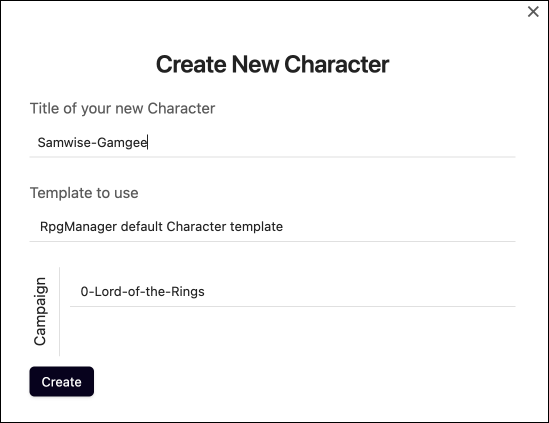
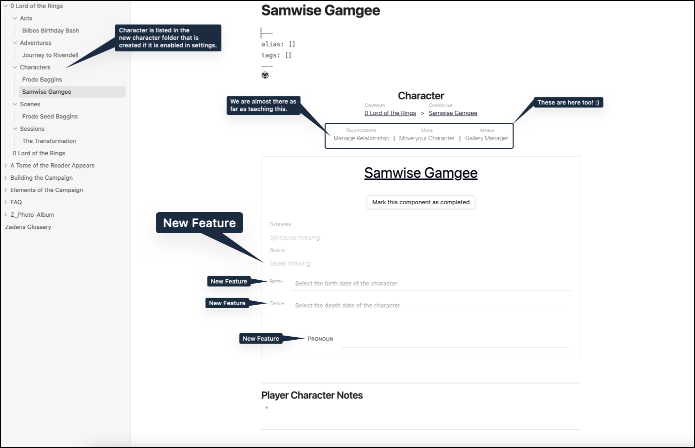
With the creation of a Character or Non-Player Character Page, your active RPGM campaign has gained some new functionality.
Certain Elements contain Goals, which allow you to help keep track of the motivations of your character. What are some things they want to accomplish?
For Samwise Gamgee, we know he is a Gardener and loves Potatoes, so we're going to make one of his goals be: Grow the biggest Potato in the history of The Shire. Now we're going to add some more.
Meet a Tree-Man.
Marry Rosie.
Keep Mr. Frodo out of trouble.
Not necessarily in that order.
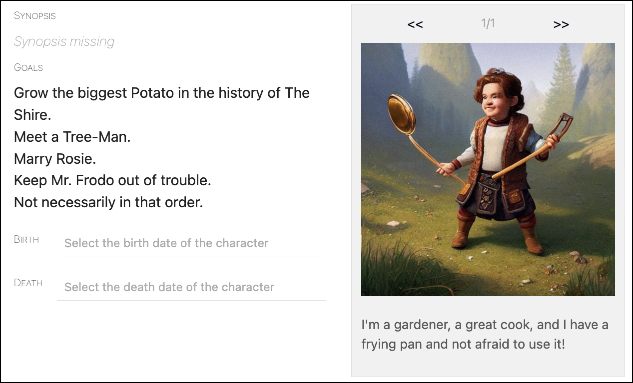
The Date of Birth interfaces with the Campaign Date on the Campaign Page, and the Current Date set by the Scene Pages, to calculate the character's current age.
Much like setting the Campaign Date, click on the bar next to Birth to open a calendar to select the Date of Birth.
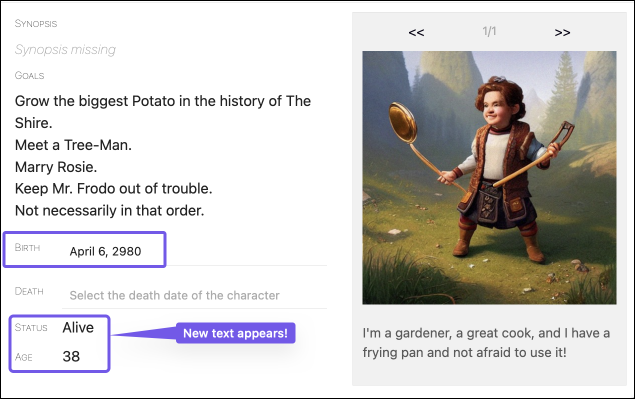
Once that is selected, two new fields appear.
Status will display if the character is Alive or Dead.
Age will display the character's calculated age based on the most recent Current Date.
The Date of Death interfaces with the Date of Birth and the Date of Death to calculate the age the character was when they died.
Similar to selecting a Date of Birth, click on the bar next to Death to select the Date of Death.
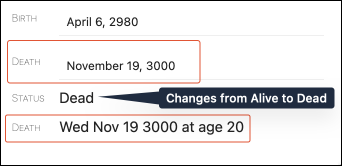
If you make a mistake, and need to mark a character as alive again, select the Date of Death bar and click backspace or delete, dependent upon your locale, to clear the date out. The status of the character should revert back to Alive.
A Player Character and Non-Player Character can choose to select a personal pronoun. This has no functional bearing on how RPG-Manager operates, but it may change how some text is displayed in reference to that character.
To select a Pronoun, click on the box next to Pronoun and select your pronoun. If the Pronoun you use is not listed, please create a new Feature Request.
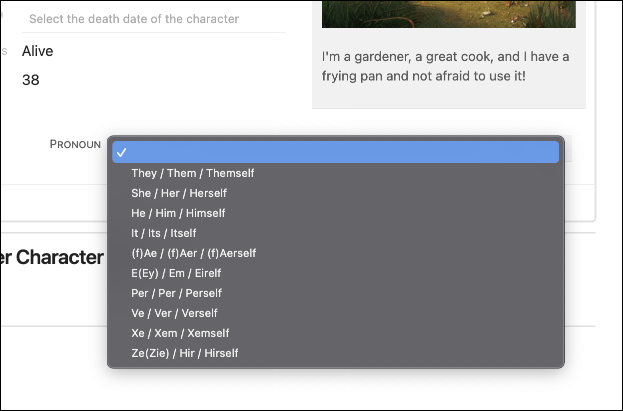
The Campaign Page has updated to begin listing your Player Characters in the Campaign.
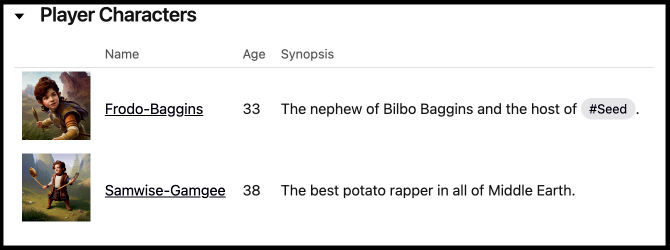
As of the 3.3 #Release there is not a way to filter out Player Characters shown on this page.
Tree: You stay away from me! I got a branch, and I'm not afraid to use it!
Herb: Tree, put down the branch. Come on dude, let's talk about this.
Tree takes a step back and begins to trod onto the perfectly manicured garden.
"That does it. You're ruining Mr. Frodo's flowers." Samwise reaches for the errant halfling.
Tree: I said stay away!
Tree charges forward, branch in hand. A heavy swing, but the branch sinks right through Sam, and Tree finds themselves colliding into the gardener. They fall together in a heap of dirt and flowers.
🌲 #Tree and 🌿 #Herb, if you have any more player characters, now would be a great time to go ahead and make them. You might want to wait on Non-Player Characters until we go over Relationships.
🌱 #Seed and #Cactus, feel free to move on ahead to the next section.
The Skeletal Cryomancer casts a scornful gaze at nine riders, frozen in blocks of ice and time. "Awaken, otiose drongos! We have use for you." As the ice begins to crack, he snaps a finger nine times. Each snap produces an icicle that hovers nearby. "Follow the shards. It will lead you to your quarry, whom wears a most unique bijou on their finger."
The uniform shrieks of rage shattered the ice.
A faction is a group of player characters and/or non-player characters. They can be as small as a "Party", and as large as a "Corporation." A faction normally has an overarching goal.
Using the RPG-Manager die-initiated menu, or the command palette, go ahead and Create or Fill a New Faction.
We're going to name ours the Black Riders.
You may notice we are now using Black-Riders due to a naming convention needed as this vault will be also hosted on Github. You can use spaces freely.
Click Create
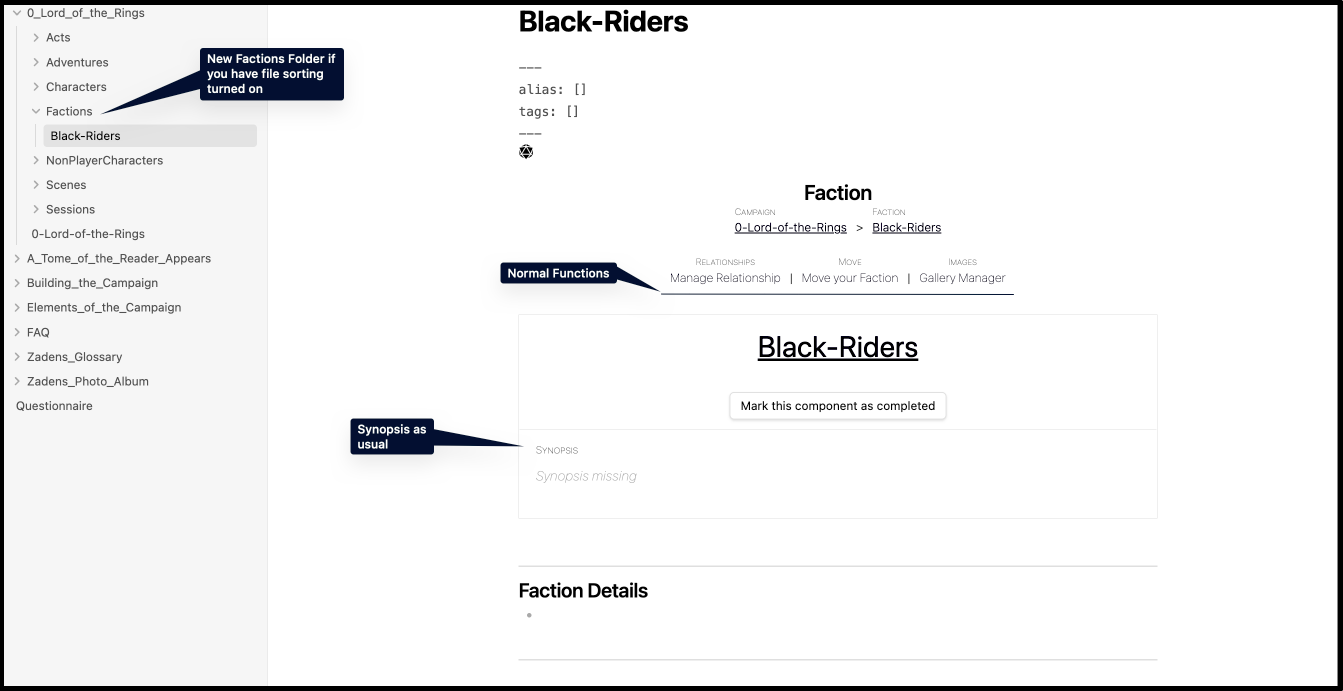
You may notice there is nothing new on this page. This is true, for the moment. When we cover Relationships, more will appear on this page.
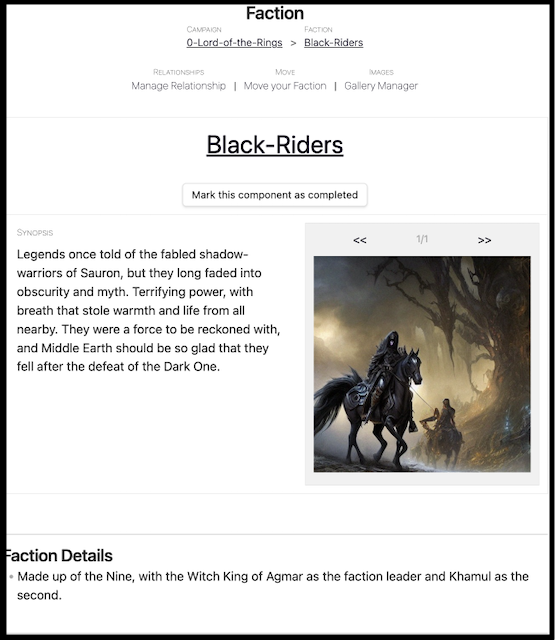
🌲 #Tree and 🌿 #Herb, if you have any further factions you wish to create, go ahead and create them even if you have not created any characters for that faction yet.
🌱 #Seed and 🌵 #Cactus, proceed to the next section.
Back at Bag End…
Samwise: Oh no oh no oh no…
Frodo: It's not all bad Tree. Being in these bodies. We get to be the main characters!
Herb: If #Seed became Frodo.. and #Tree became Samwise.. who is going to become Merry and Perrigin?
Gandalf opened one eye in between puffs of his pipe. "Who do you think? I can think of only one of you who is the most
foolof them all."
A location is a place in the campaign the Player-Characters (PC) or Non-Player Characters (NPC) are living in. RPG Manager (RPGM) does not discriminate or require a specific size, as it can be as big as a country, or as small as a drawer.
Locations are where characters will live their stories, and while not all may be worth creating in RPGM (That is all up to you!) , but those with more interest, or the ones that are recurring, we highly recommend creating.
In this section of the Beginner's Guide, we are going to take you through the full creation of Bag's End, and then we are going to dip our toes into managing relationships to show how Bag's End can link up as a location to The Shire.
From the command palette, Create or Fill a New Location.
For this guide, we are going to start with making Bag-End.
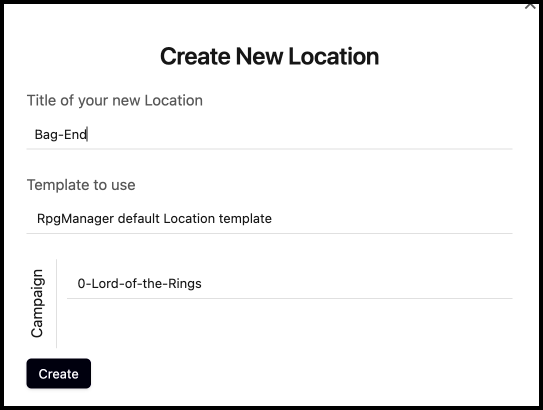
The Location Page matches the same layout as all the prior pages.
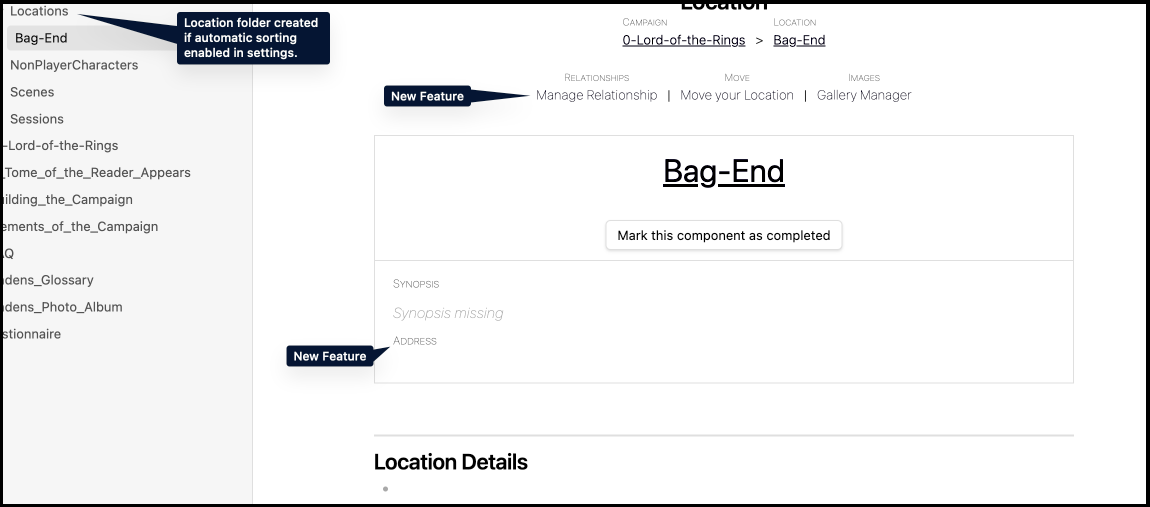
The Address field is for flavor on locations, and less to do with a linking between Elements.
In Lord of the Rings, we are not introduced to the concept of postal codes alongside their post office, but let's assume there is a standard and logical system. Upon creating a fake address in the form of 1369 Bags End Sh-093ux, Bag End now has a local address on top of it's soon to be regional address.
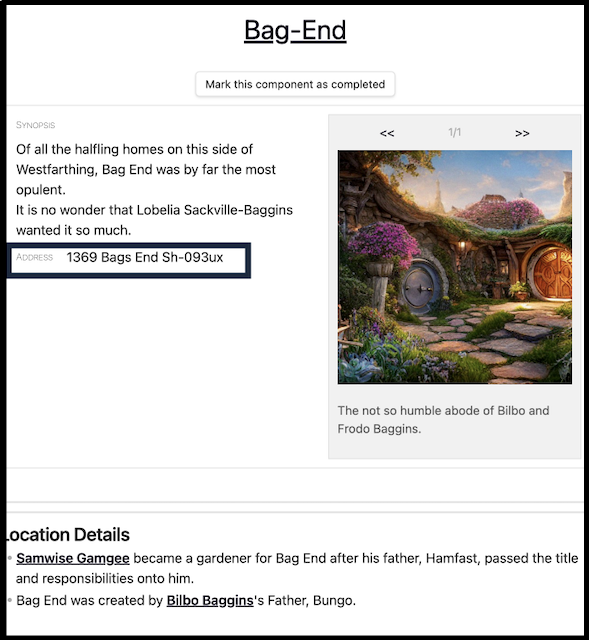
#Seed #Tree #Herb #Cactus
In order to effectively introduce the basics of Location Relationships, you will need to have several related locations ready to be linked together. Think of a City, State, Country, or a Bedroom, House, and Yard.
If you have any to make, please proceed to at this time.
When you are ready, move onto the next section.
The Location Relationship currently supports three relationship types: Unidirectional, Bidirectional, and, Parent and Child.
Unidirectional relationships are entirely one-sided. The woman owns the purse. The villain enslaves one politician. The orc owns a fishing boat. Water shoots out, and fire is out of here!
Bidirectional relationships are reciprocal. Tera and Jody are sisters. The villain employs their henchmen. The orc asks the fish to get into the boat. Water and electricity make shock-and-awe.
Parent and Child relationships are exclusive to Location Relationships, and are one parent, to many children. In metaphor terms: A queen rules her ant colony. The villain controls the galaxy, absolutely. The Amazonian Primus oversees many billions of boxes.
We will review this again, and in more depth, when we move onto the the formal introduction of Guiding your Relationships.
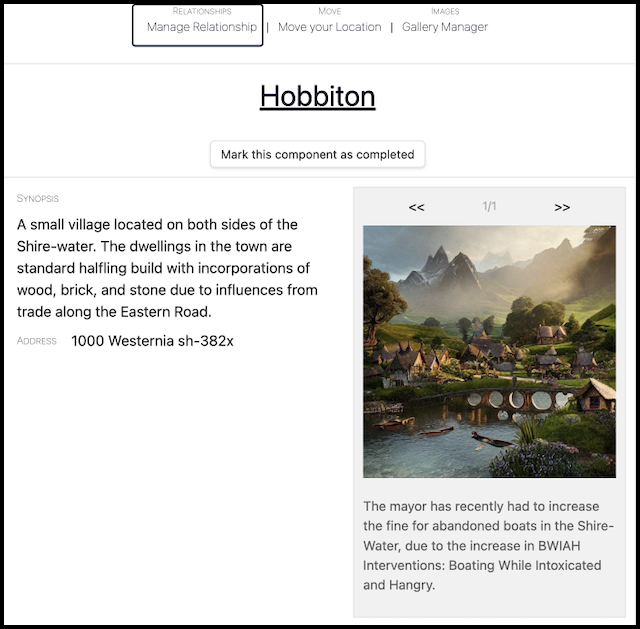
This is Hobbiton, a village close to Bag End.
When ready to begin working on linking this village to Bag End, click on Manage Relationship. The relationship selector will pop up.
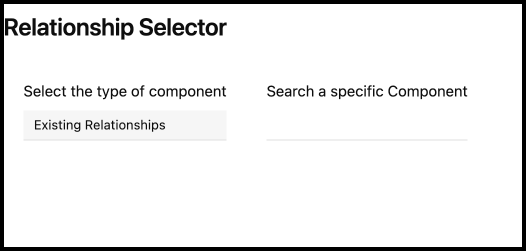
If there are relationships already linked, whether manually through this pop-up or through direct linking within the note, they will show up here. Click on Existing Relationships to toggle the selection box. Select the Locations option.
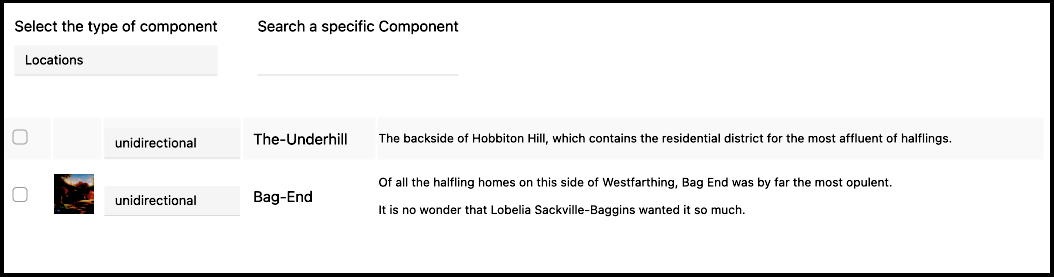
You will see we have two options - Bag End and The Underhill - to choose from. Bag End is located within The Underhill, so we are going to focus on The Underhill.
Check on the checkbox next to Unidirectional which is next to The-Underhill. Then, click on the undirectional bar. Change Unidirectional to Child.

Now exit out of the relationship manager. You should see a new box on your Hobbiton page.
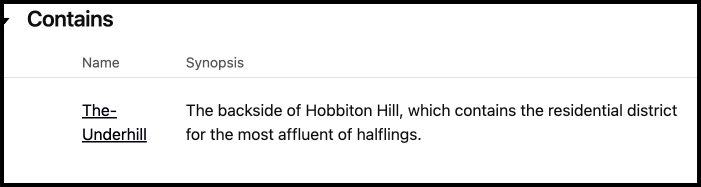
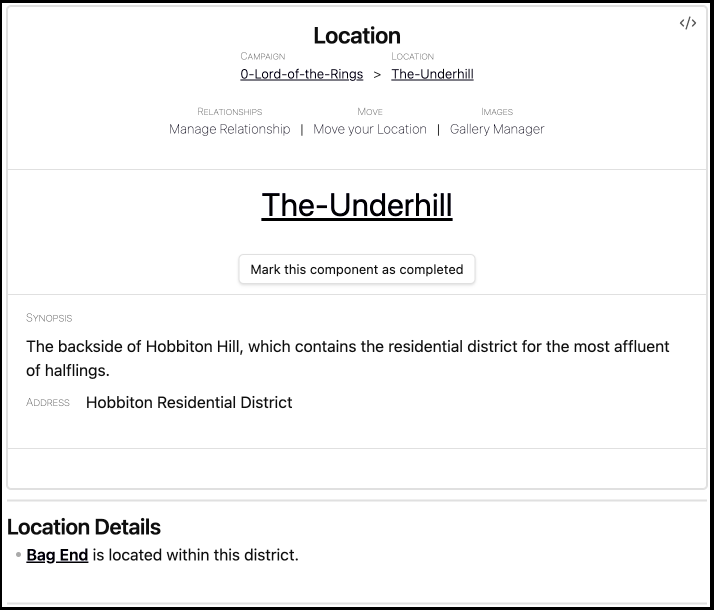
You'll notice that The Underhill does not show anything about the the relationship with Hobbiton proper. Currently, this is intended but this may be changed in a future #Release.
However, we do need to add the relationship with Bag End. In the screenshot you do see a link to Bag End, which adds a soft-relationship in the Relationship Manager, but I want to see that Parent-Child relationship again for this one.
Let's go ahead and go into the Relationship Manager, and make that change like we did on Hobbiton.
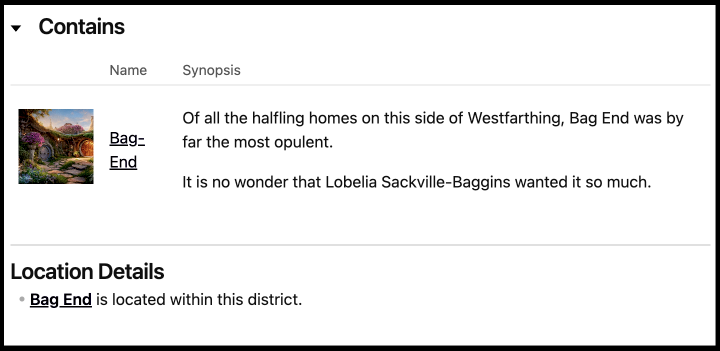
There we go. Bag End really looks lonely. Be sure to add some neighbors later when you have a chance.
That was the basics of managing your location relationships. In the next few Element sections, we'll continue to add in additional relationship introductions to you.
The group heads from Bag End to Hobbiton proper as nightfall will arrive soon and Gandalf will need time to put together his fireworks. Frodo holds a despondent Sam, #Cactus plucks out needles and throws them at random trees as the cart rolls back, and #Herb looks around nervously for any sign of familiar halflings.
Feeling uncomfortable near the others, #Herb climbs into the back of the cart with the fireworks and hides next to a group of burlap sacks. They've read the story, they know how this goes. Carefully, they pull out a small roll of paper and a pouch of combustomille and begin rolling in between the jostling of the cart. When they got to Hobbiton, this was going to be the stress relief and sleep they needed.
"It's rude not to share mate."
#Herb stopped mid roll to the appearance of two pairs of luminous eyes peeking out from inside two burlap bags.
"So you'll leave me alone and never come near me again, if I make a distraction so you can take this?"
"Yup." "Absolutely." "Swear on our honor."
#Herb looked around as the cart crossed the bridge that marked their arrival into Hobbiton proper. "Fine. Beees!" They twisted and hefted themselves over the side of the cart, landing in the dirt and mud below. "It's trying to get me! Get away!"
As the cart pulled to a stop and a very concerned wizard and some halflings checked out their friend, another pair of halflings slipped out the other side of the cart with a very, very long package.
In every story or campaign there is an overarching end-point or goal:
- In Shawshank Redemption, it is Andy obtaining his innocence.
- In the Harry Potter series, it is Harry becoming free of the threat of Voldemort.
- In the Lord of the Rings, it is to destroy the One Ring.
What we end up with in each of these stories is not quite as clear cut:
- Andy does not obtain his innocence. Instead, he obtains his freedom but has to shed nearly everything he was.
- Harry learns the problem is not just Voldemort, but the expectations everyone else has of him.
- Frodo nearly did not destroy the One Ring, and it took the actions of the deity behind the curtain in order for everything to line up correctly.
What these circumstances all have in common, is a combination of subplots and clues.
A Subplot is a storyline which runs inside the main campaign, with a specific objective that may or may not be directly related to the overall plot of the campaign.
- They can be as small as a single fetch-quest or deliver-quests.
- Boar-Hater: Retrieve 30 Boar's Tusks for Boar-Hater.
- Got No Legs: Take this package to Lt. Dan's Sister in Texaco.
- They can also be as large as multi-adventure plots that can split off and alter the outcome of the main campaign
- The Enemy of my Enemy is still my Enemy: Further sour the relationship between a previously hated corporation and ours. We are now fighting a war on two fronts.
- The Enemy of my Enemy is my Friend: Gain the maximum trust of a previously hated corporation to have their assistance fighting against the Twix.
- They can be personalized, unique, and, used as a way for tracking specific happenings across acts and adventures:
- Volikar's Debts: The Vampire Lord Magnus is a generous lender of favors. Unfortunately for Volikar, the young fledgling may have bitten off more than he can clean up.
- Journal of 1,000,000 Strikes: The Dragonic Monk was always told it takes 1,000,000 strike's to reach perfection in any technique. Taking this lesson to heart, she keeps track and logs every successful hit she lands in her goal to perfect every technique she has learned.
The sky is the limit for how you want to craft a subplot.
The Subplot as a RPGM Element exists to help organize Events and Clues related to these extra storylines.
A Clue is an joining Element which is meant to signify two seemingly unrelated Elements are tied to one another. In a clue that is linked to a:
- Location, it could mean that there is a treasure room if a player does an investigation or perception check. It could also mean that there is something related to a Subplot in that location.
- Character, it could mean that person may need to be talked to, or they hold an item of significance.
- Event, it could mean that there is something about the event circumstances that provides a clue for this going forward.
- Subplot, the clue may be a part of the objective of the subplot, or tied directly to the subplot. Additionally, it an be indicated that something here can help move the subplot along but otherwise not directly related. For example, pickpocketing a key from a guard to open a gate, to gain access to a new area that contains more about the subplot or related clue.
- Another Clue. Clue's being tied directly to clue's when not a part of a location or a subplot are not as common. You may see them more when a clue is broken up across regions or entities.
An Event is an Element which records something that happened or will happen during the course of the Campaign. Events are generally related to Clues, Locations, Factions, and Non-Player Characters. The events are mainly part of world building, to give context to the story, and to provide information to the player characters.
In this part of the guide, we are going to do something a little bit different.
You already know how to add new pages, and the Subplot, Event, and Clue pages all have the same format as prior pages and do not have any new features. We're going to practice more relationship linking.
Go ahead and create the following.
- Make a Subplot. If you are following the guide word-for-word, name it "The Missing Fireworks."
- Make two Clues. If following the guide, name one clue, "Oddly-Matching Footprints" and the other clue, "Half-Smoked Combustomille."
- Make an Event. If following the guide, name it "Bilbo fights a Dragon".
When you have made them, go ahead and fill out the Synopsis/Descriptions as you would like if you made your own. Pictured below is our guide examples that will be found in the Lord of the Rings Vault.




Now that we have a subplot, some clues, and an event at the end of the subplot, let's begin tying how they all interact.
As a reminder of how relationships connect, we have:
- Unidirectional (one-way)
- Bidirectional (two-way)
- Parent-Child (one-to-many)
Who can initiate what relationships? First, a quick note about range. The range of relationships is Bidirectional (BID) > Unidirectional (UNID). An Element who can do Bidirectional can also do Unidirectional.
An element that has a Parent (PA)-Child (CH) relationship, can also have a unidirectional relationship.
| PC | NPC | Clue | Event | Location | Faction | Subplot | |
|---|---|---|---|---|---|---|---|
| PC | UNI | BID | BID | BID | BID | ||
| NPC | BID | UNI | BID | BID | BID | BID | BID |
| Clue | BID | CH | BID | BID | BID | BID | |
| Event | BID | BID | CH | BID | BID | BID | |
| Location | BID | BID | BID | BID | CH | BID | |
| Faction | BID | BID | BID | CH | BID | ||
| Subplot | BID | BID | BID | BID | BID | UNID |
The initiating module is the "owner" of that relationship, for the purposes of adding and sometimes removing the relationship. So, we're going to work our way backwards.
Starting with the event of Bilbo Fights a Dragon, we want to establish that it only comes about if the subplot of the Missing Fireworks is "failed." Furthermore, we want to link that it can only take place at the Hobbiton Party Site. To do this, we do the following.
- Opening up relationships as you learned in the prior section, select Location.
- From there, check the box next to the Hobbiton Party Site.
- Decide if you want this to be Unidirectional or Bidirectional. We chose Bidirectional for this gude, but here is some reasoning for both choices:
- Unidirectional: The event may or may not happen, depending upon the success of the Player Characters. As such, it does not necessarily need to show up at the party site yet. If it does happen, you can switch it to Bidirectional to reflect something that is likely to be memorialized there.
- Bidirectional: The event may or may not happen, depending upon the success of the Player Characters. However, having it as Bidrectional makes it easier to keep track of where this event ought to take place as planned without relying on checking on my notes. Additionally, in campaigns with alternate universes and fate-spinning gods... Schrödinger's Dragon.

Next, click on Subplots. Repeat the same steps for The Missing Fireworks subplot.

The end result should look like this on the event page. Also, as we had already created Bilbo inside the vault outside the guide, we added him as well.

Moving onto the Clues, we are going to take similar steps and alter their relationships to the other Elements that we created. Starting with the Oddly-Matching Footprints...
- In the Relationship manager for the clue, click on Locations.
- Check the box next to Hobbiton and Hobbiton Party Site. We also started making Gandalf's Cart in the vault so we added that as well.
- Select Unidirectional as the relationship. The clue can be found in those locations, but we do not want those locations to have any ownership or permanent record of this clue.

- Next, click on Clues.
- Check the box next to Half-Smoked Combustomille.
- Select Unidirectional. The reasoning for this instead of bidirectional is each clue can be found independently.

- Finally, click on Subplots.
- Check the box next to The Missing Fireworks.
- Select Bidirectional. This is due to the fact that the Subplot needs this clue to have this plot.