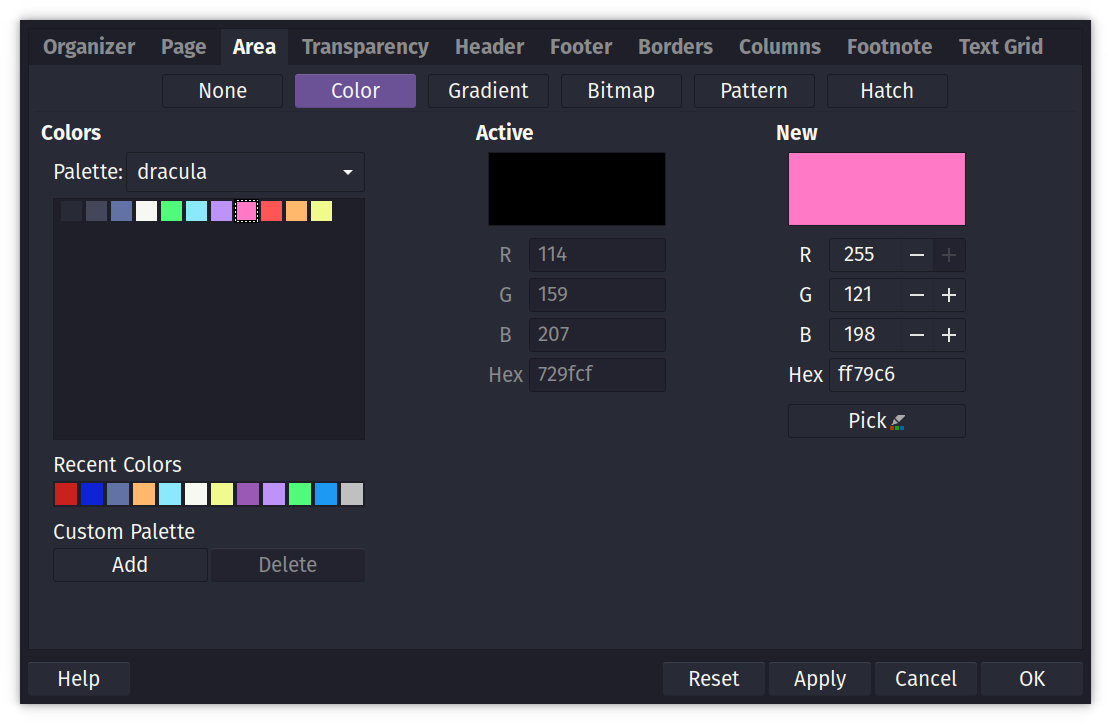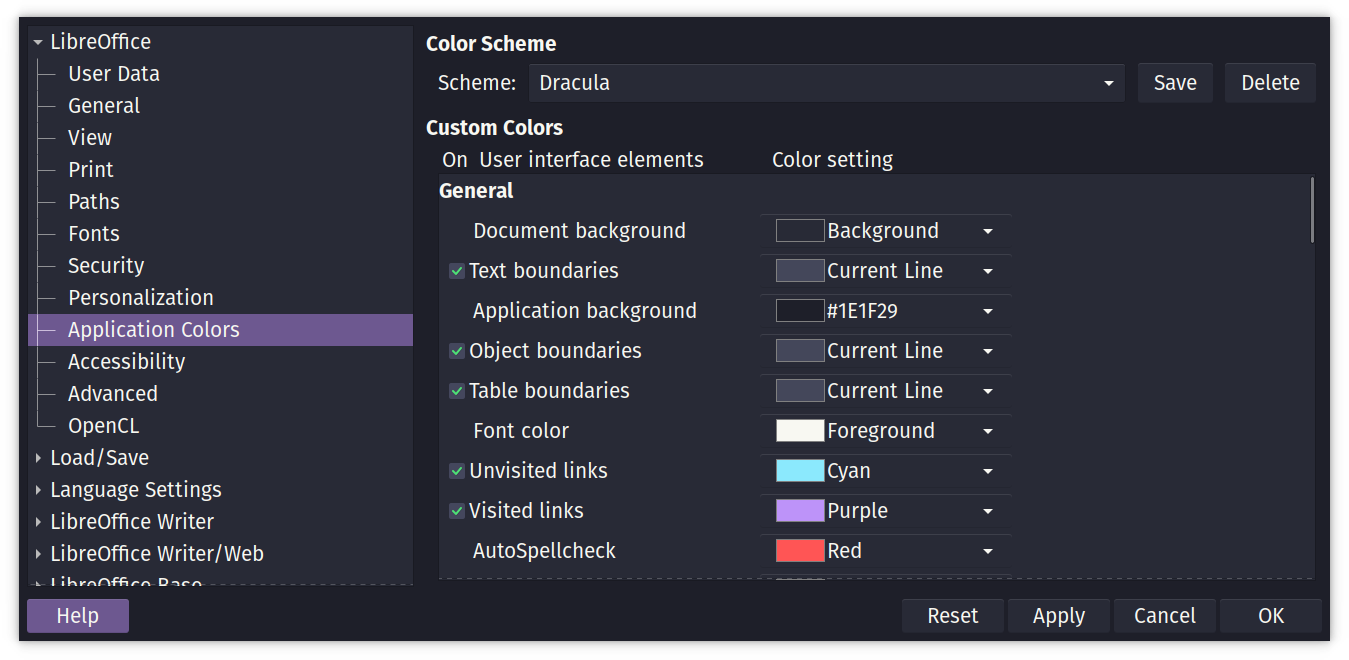If you are a git user, you can install the theme and keep up to date by cloning the repo:
git clone https://github.com/dracula/libreoffice.git
Download using the GitHub .zip download option and unzip them.
- Copy
dracula.socto~/.config/libreoffice/*/user/config/(Linux),C:\Program Files\LibreOffice\share\palette(Windows), or~/Library/Application Support/LibreOffice/*/user/config/(macOS). - Choose the dracula palette when picking a color in LibreOffice.
Note that this is a bit experimental and might break your settings file. It
first saves a backup to registrymodifications.xcu.bak, which you can use if
anything goes wrong.
- Run
./add-dracula-application-colors.shto add the Dracula option to the settings file. - Choose Dracula in Tools -> Options -> Application Colors (Linux) or Preferences -> LibreOffice -> Application Colors (macOS)
In case both color palette and theme should be added, run install.sh which executes the cp command for adding the color palette and then runs add-dracula-application-colors.sh to add the Dracula theme as an application color for LibreOffice.