-
Notifications
You must be signed in to change notification settings - Fork 884
Cannot uninstall Haxm #452
Comments
|
Thanks for your feedback. Could you run below command to disable Hyper-V in an elevated Command Prompt and then restart Windows?
|
|
I just tried the command line and restarted Windows....then I tried to remove Haxm but it did not work....I tried to restart haxm but it also did not work |
|
I was able to uninstall it by opening Android Studio -> SDK Manager --> SDK Tools --> uncheck HAXM -> follow the unistall process. So I guess since I installed HAXM via Android Studio....I could not be allowed to uninstall it using a different procedure as Android Studio must have had a reference pointing to the software. |
|
same error |
Uninstall without disabling Hyper-VSHORT METHOD (Steps to generate the exe yourself detailed in next section)Download checktool.zip, extract, then copy the extracted LONG METHOD (steps for generating executable in SHORT METHOD for paranoid people)If we go to We get our system info The offending line being What you need to do is create a new checktool.exe that outputs To make this easy, we'll use a BAT2EXE converter. The one that works in our case is Advanced Bat 2 EXE Download and install the program, then open it from the Start Menu/Desktop Then press Ctrl+B or Click on FILE>Build EXE. Then press BUILD EXE in the dialog box. |

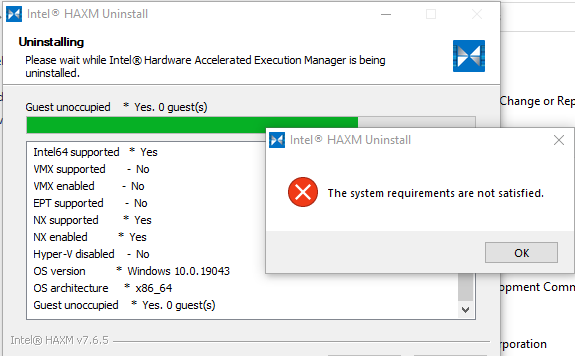
I am trying to install the latest version of haxm.
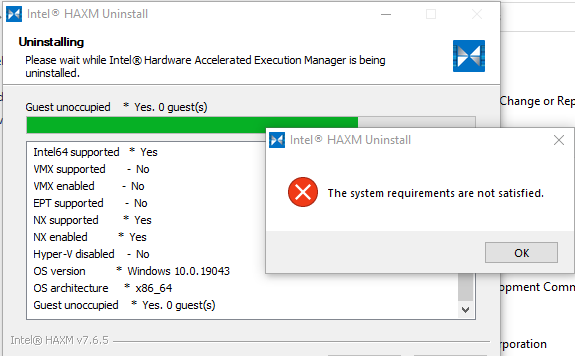
I currently have version 7.6.5 and try to install 7.7.1
I tried first to uninstall the previous version but it says "systems requirements are not satisfied"
My original issue was to start the haxm as for some reason it stopped but this did not work so I am thinking there is an issue with the software (which I installed using Android studio).
I also tried switching on and off Hyper V but it still didnt work.
Any ideas?
The text was updated successfully, but these errors were encountered: