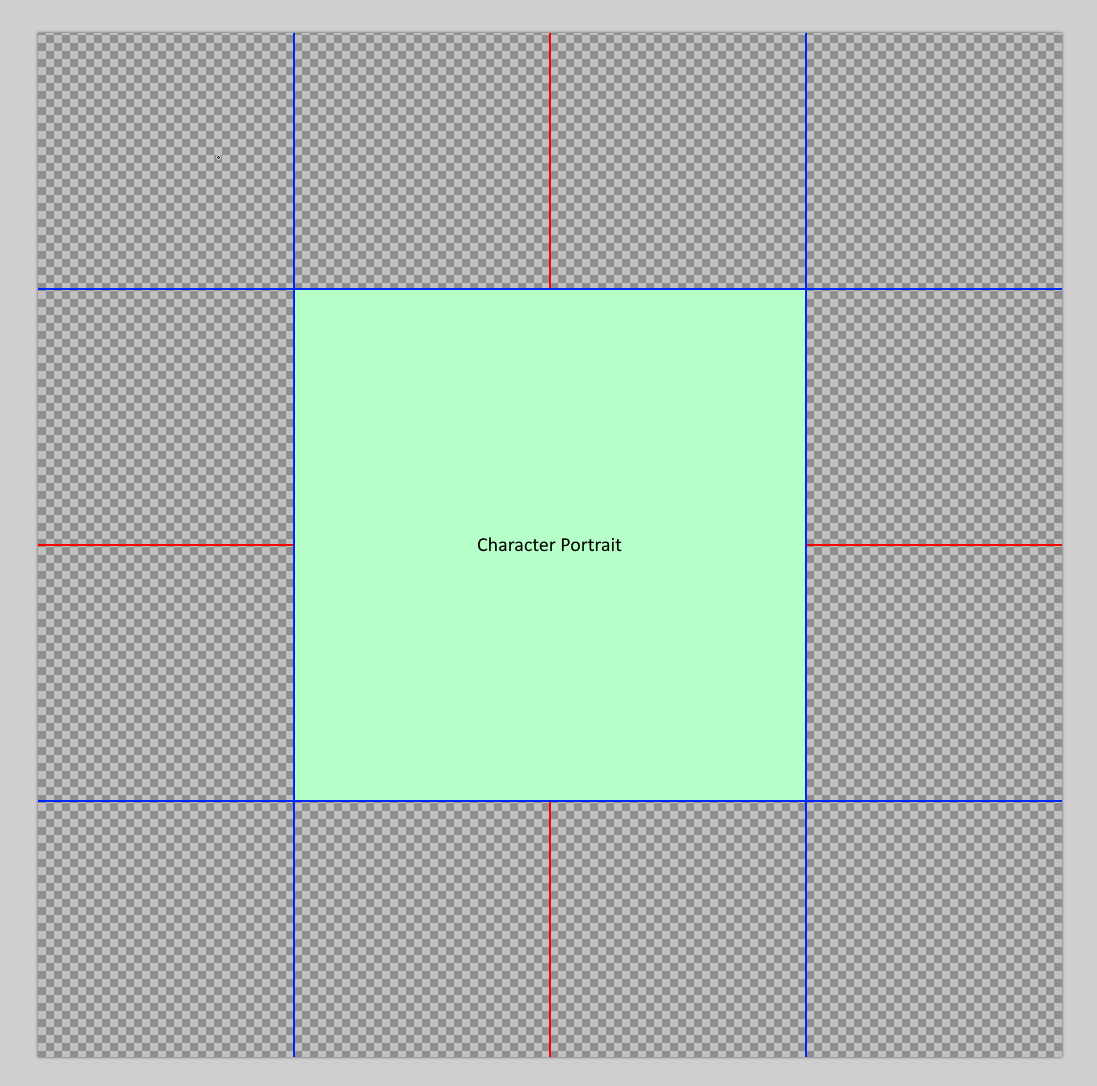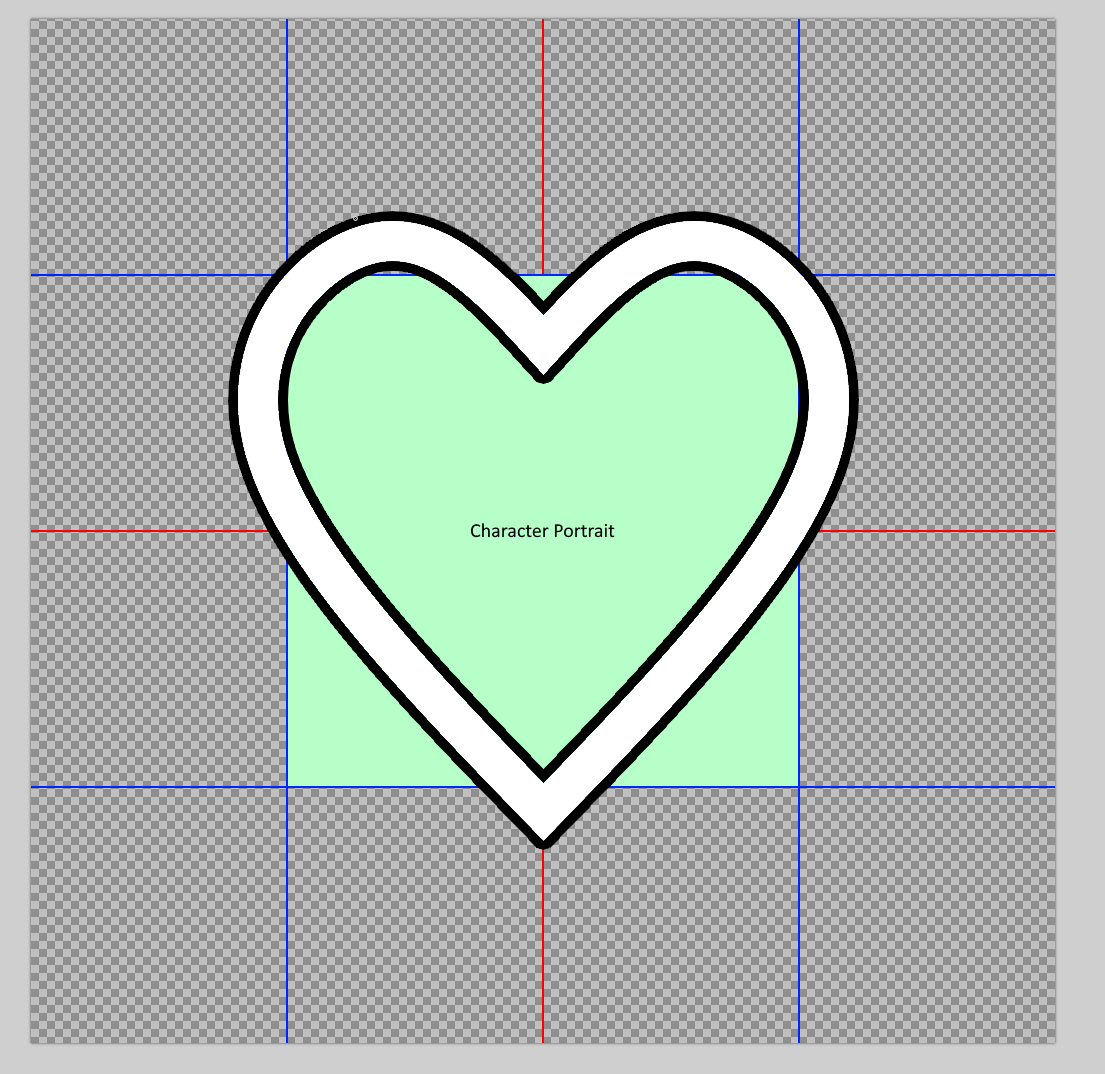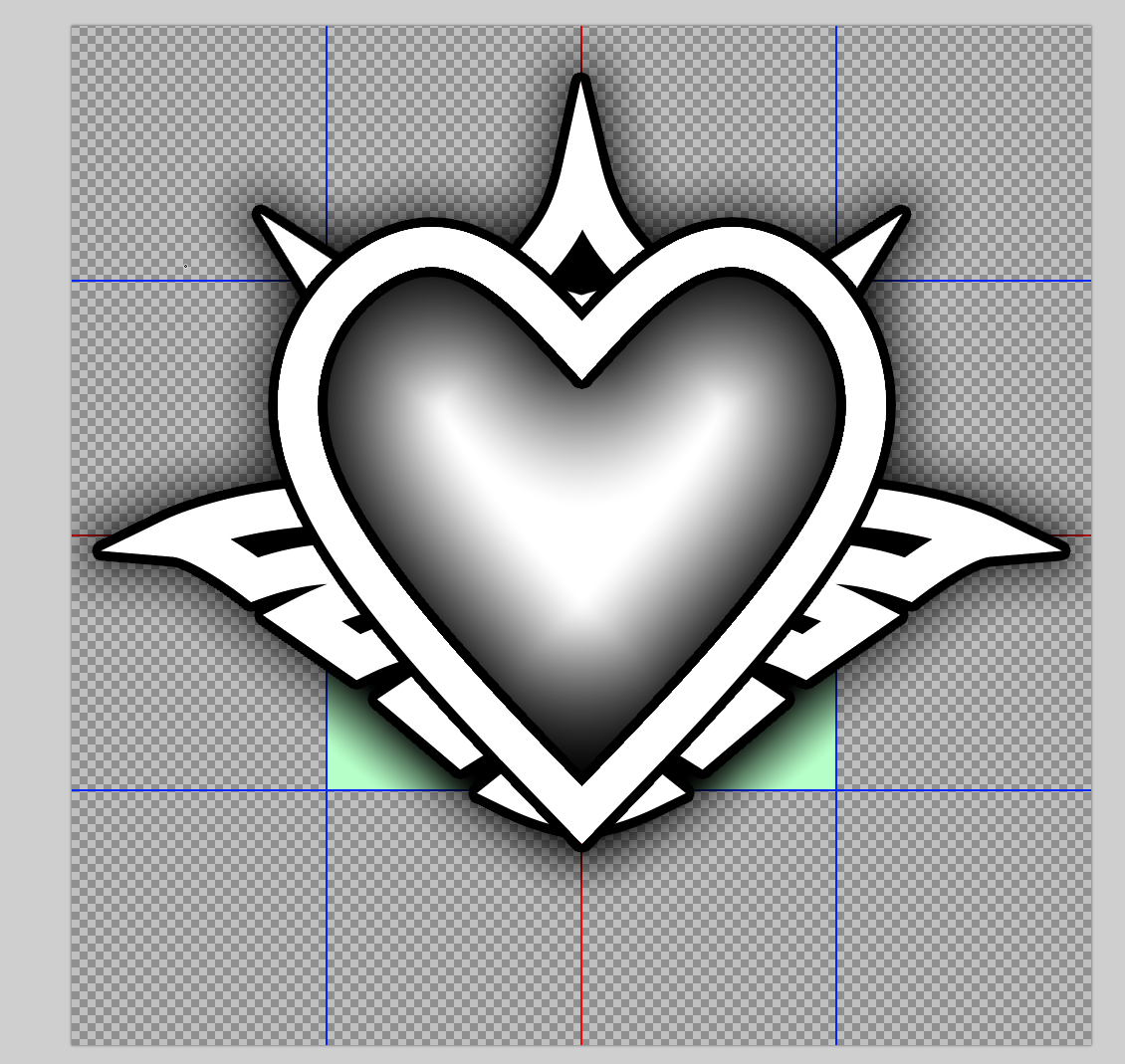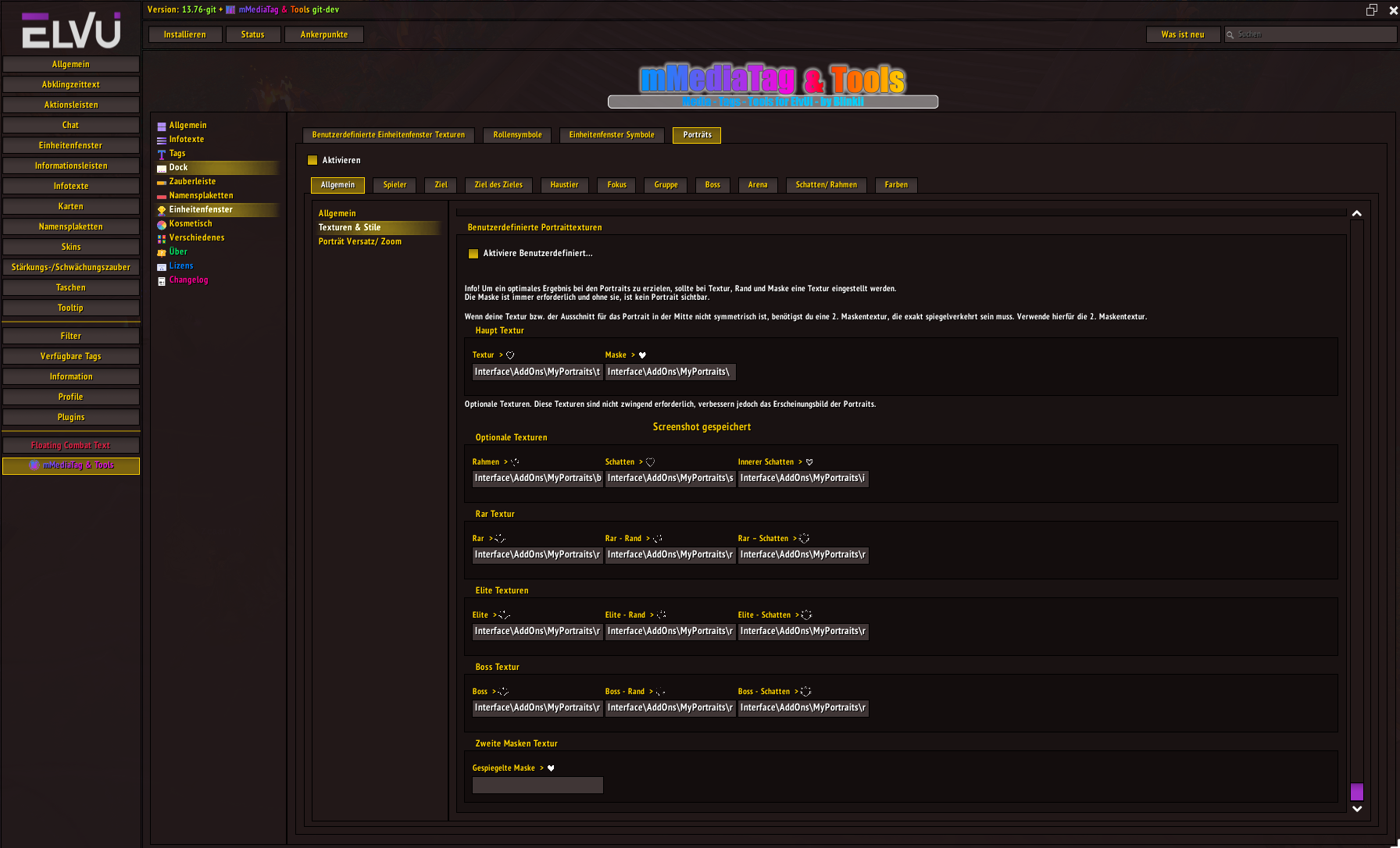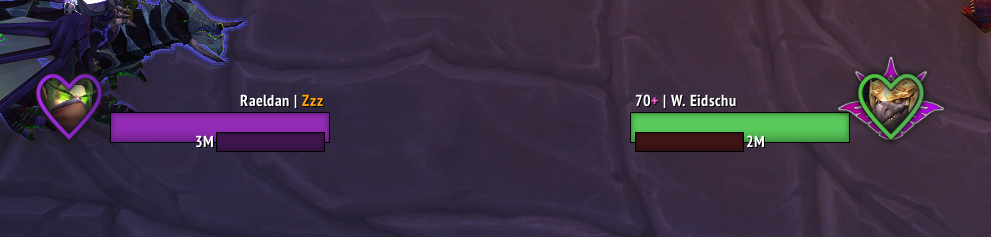- Software: Make sure that you have installed image editing software such as Paint.Net, Photoshop, GIMP or a similar application.
- Templates: Download the default portrait templates to ensure that your textures have the correct dimensions.
- The template was created with Paint.Net.
- New file: Open your image editing software and create a new file with the dimensions of the default template or edit the template.
- Design: Create your desired design. You can add patterns and other elements to make your texture unique.
- Save: Save the file in TGA format.
- Find folder: Find your addons folder
Program Files (x86)\World of Warcraft\_retail_\Interface\AddOns.- Create a new folder here with a name of your choice.
- Copy your textures into this folder.
- Add texture paths: Add the paths to the individual textures in the game under
ElvUI > mMediaTag > Unitframes > Portraits > Textures & Style > Custom Texture.- Example Path:
Interface\AddOns\MyPortraits\texture.tga
- Example Path:
- Resolution: The template has a resolution of 1024x1024 pixels so that the templates can be edited better. I have always saved the TGAs for the game in a resolution of 512x512 pixels to save memory space.
- You can also leave the resolution at 1024x1024.
- Colors and shadows: The frames and shadows are black in the template so that you have a better overview. When saving, I inverted the colors for these textures so that they are also white. This is necessary so that you can adjust the colors in the game. A black texture cannot be colored, it always remains black.
- Portrait area: The section for your portrait should be about the same size as the green area.
Have fun creating your own textures! 😊