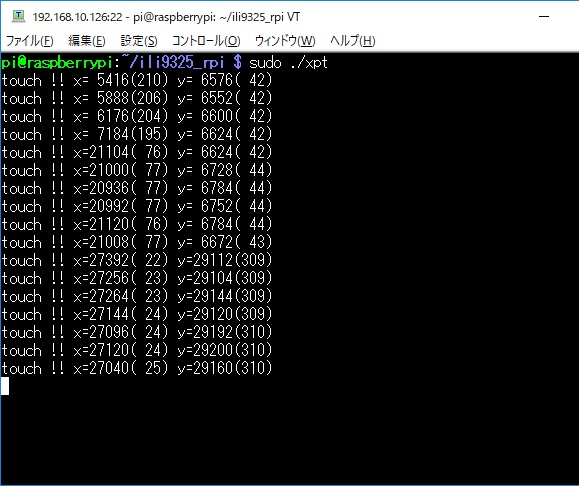This is library for RaspberryPi.
You can use a TFT Shield for UNO R3.
This library can show a chart to TFT Shield.
Primarily, these TFT Shiled is the one for Arduino.
This may works with other boards like OrangePi/NanoPi.
- ILI9320(240x320)
- ILI9325(240x320)
- ILI9341(240x320)
- ILI9342(240x320)
- ILI9481(320x480)
- ILI9486(320x480)
- ILI9488(320x480)
- SPFD5408(240x320 Same as ILI9320)
- R61505U(240x320 Same as ILI9320)
- R61509V(240x400)
- ST7781(240x320)
- ST7783(240x320 Same as ST7781)
- ST7793(240x400 Same as R61509)
- ST7796(320x480 Same as ILI9486)
- ILI9341(240x320)
- OPEN-SMART ILI9225 TFT-Shield(176x220)
- OPEN-SMART ILI9327 TFT-Shield(240x400)
- OPEN-SMART ILI9340 TFT-Shield(240x320)
- OPEN-SMART S6D1121 16Pin-Parallel(240x320)
- OPEN-SMART ST7775 16Pin-Parallel(176x220 Same as ILI9225)
- OPEN-SMART ST7783 16Pin-Parallel(240x320)
- OPEN-SMART R61509V 16Pin-Parallel(240x400)
- OPEN-SMART ILI9488 16Pin-Parallel(320x400 Color inversion)
These are all 2.4 inch, 320x240 TFTs.
3.95 inches is almost twice as large as 2.4 inches.
These are OPEN-SMART 16Pin-Parallel Products.
- WiringPi Library
This project uses the wiringPiSetup() function to initialize GPIOs.
If you use it on a board other than the RPI board, you may need to change the GPIO number.
As far as I know, there are these libraries.- WiringPi for OrangePi
- WiringPi for OrangePi Zero
- WiringPi for OrangePi3
- WiringPi for BananaPi
- WiringPi for NanoPi
- WiringPi for Pine-64
| TFT | RPI | |
|---|---|---|
| LCD_RST | -- | Pin#7 |
| LCD_CS | -- | Pin#3 |
| LCD_RS | -- | Pin#5 |
| LCD_WR | -- | Pin#26 |
| LCD_RD | -- | Pin#28 |
| LCD_D0 | -- | Pin#29 |
| LCD_D1 | -- | Pin#31 |
| LCD_D2 | -- | Pin#33 |
| LCD_D3 | -- | Pin#35 |
| LCD_D4 | -- | Pin#37 |
| LCD_D5 | -- | Pin#32 |
| LCD_D6 | -- | Pin#36 |
| LCD_D7 | -- | Pin#38 |
| 5V | -- | 5V(*) |
| 3.3V | -- | 3.3V(*) |
| GND | -- | GND |
*When a regulator(It's often AMS1117) is mounted on the back, it's operated 5V.
*When a regulator is NOT mounted on the back, it's operated 3.3V.
NOTE
My R61509V has a regulator on the back.
Normally, a TFT with a regulator works at 5V, but my R61509V doesn't work unless I supply both 5V and 3.3V.
NOTE
You can change any pin.
Pin define is "pin.conf".
If you use a 26-pin header, you can use "pin.conf.26pin" instead of "pin.conf".
-
for ILI9225
make ILI9225 -
for ILI9320
make ILI9320 -
for ILI9325
make ILI9325 -
for ILI9327
make ILI9327 -
for ILI9341
make ILI9341 -
for ILI9342
make ILI9342 -
for ILI9481
make ILI9481 -
for ILI9486
make ILI9486 -
for ILI9488
make ILI9488 -
for ILI9488 Inversion Color
make ILI9488-INVERT -
for SPFD5408
make SPFD5408 -
for R61505U
make R61505U -
for R61509V
make R61509V -
for S6D1121
make S6D1121 -
for ST7775
make ST7775 -
for ST7781
make ST7781 -
for ST7783
make ST7783 -
for ST7793
make ST7793 -
for ST7796
make ST7796
The information provided by sellers on Ebay or AliExpress is largely incorrect.
You waste time if you don't choose the right driver.
There are many variations of the 2.4 inch shield.
You can use this to find out your driver.
This is for Arduino UNO.
Do not use this on the RPI as the GPIO on the RPI is not 5V tolerant.
Never believe the seller's information.
./demo
You can change draw1.txt & draw2.txt & me.sh
./draw draw1.txt
./draw draw2.txt
bash ./me.sh
Take animal picture from www.365calendar.net and display.
To use this, you need python3 and Pillow.
And reduce the security level of OpenSSL encryption.
$ sudo apt install libtiff5 libopenjp2-7
$ python -m pip install -U Pillow
$ sudo cp /usr/lib/ssl/openssl.cnf /usr/lib/ssl/openssl.cnf.old
$ sudo vi /usr/lib/ssl/openssl.cnf
#CipherString = DEFAULT@SECLEVEL=2
CipherString = DEFAULT@SECLEVEL=1
$ bash ./365calendar.sh
To use this, you need python3 and imagemagick.
$ sudo apt install imagemagick
$ bash ./bing_wallpaper.sh
| TFT | RPI | |
|---|---|---|
| LCD_RST | -- | Pin#7 |
| LCD_CS | -- | Pin#3 |
| LCD_RS | -- | Pin#5 |
| LCD_WR | -- | Pin#26 |
| LCD_RD | -- | Pin#28 |
| LCD_D0 | -- | Pin#29 |
| LCD_D1 | -- | Pin#31 |
| LCD_D2 | -- | Pin#33 |
| LCD_D3 | -- | Pin#35 |
| LCD_D4 | -- | Pin#37 |
| LCD_D5 | -- | Pin#32 |
| LCD_D6 | -- | Pin#36 |
| LCD_D7 | -- | Pin#38 |
| LCD_D8 | -- | Pin#13 |
| LCD_D9 | -- | Pin#15 |
| LCD_D10 | -- | Pin#16 |
| LCD_D11 | -- | Pin#18 |
| LCD_D12 | -- | Pin#8 |
| LCD_D13 | -- | Pin#10 |
| LCD_D14 | -- | Pin#40 |
| LCD_D15 | -- | Pin#27 |
| 5V | -- | 5V(*) |
| 3.3V | -- | 3.3V(*) |
| GND | -- | GND |
*When a regulator(It's often AMS1117) is mounted on the back, it's operated 5V.
*When a regulator is NOT mounted on the back, it's operated 3.3V.
NOTE
You can change any pin.
Pin define is "pin.conf".
cc -o demo demo.c fontx.c tft_lib.c driver/*.c -lwiringPi -lm -lpthread -DILI9341 -DP16BIT
cc -o draw draw.c fontx.c tft_lib.c driver/*.c -lwiringPi -lm -lpthread -DILI9341 -DP16BIT
./demo
This module has SPI Touch Sensor.
So you can read touch position.
Use raspi-config to enable SPI.
Wirering for SPI-Touch sensor
| TFT | RPI | |
|---|---|---|
| PEN | -- | Pin#22(**) |
| T_CS | -- | Pin#24(**) |
| MOSI | -- | Pin#19(***) |
| MISO | -- | Pin#21(***) |
| CLK | -- | Pin#23(***) |
**It's defined in the source code.
#define SPI_CHANNEL 0 // /dev/spidev0.0
//#define SPI_CHANNEL 1 // /dev/spidev0.1
#define GPIO_PEN 6
***Can't change
cc -o xpt xpt.c xpt2046.c -lwiringPi -lm -lpthread
sudo ./xpt
And you can operate Pi using touch sensor.
cc -o touch touch.c fontx.c tft_lib.c driver/ili9341.c xpt2046.c -lwiringPi -lm -lpthread -DILI9341 -DP16BIT
sudo ./touch
OPEN SMART products have 4-wire resistive touch screen, but Pi cannot use this because Pi cannot input analog.
This project uses this JPEG library.
This can reduce the image to 1/2 1/4 1/8.
I ported the pngle library from here.
This can reduce the image to any size.