-
Notifications
You must be signed in to change notification settings - Fork 11
Use mfgtool "uuu" to flash eMMC
MFGtool is the manufacturing tool provided by NXP. Here the mfgtool we use is mfgtools 3.0 - "uuu". This tool is able to be executed under windows and linux environment.
- PICO-IMX6UL/PICO-IMX6ULL
- PICO-IMX6SOLO/PICO-IMX6DL/PICO-IMX6Q
- PICO-IMX7D
- PICO-IMX8MQ
- EDM-IMX8MQ
- PICO-IMX8MM
- FLEX-IMX8MM
- EDM-G-IMX8MP
https://github.com/TechNexion/imx-mfgtools-tn
Download: prebuilt binary
(Note. libusb-1.0.dll is required for uuu to be excuted under MS windows. But it's absent in the link above.)
For more information about how to use uuu,
please refer to UUU.pdf in the link above.
- Install required packages for executing mfgtool
uuu
sudo apt-get install libusb-1.0.0-dev libzip-dev libbz2-dev
-
First, Set the boot jumpers to
Boot from serial download. Then, attach a USB Type-C peripheral cable to the board, and the other end to the host PC. -
Download Yocto release image from TechNexion file server.
-
Extract xxx_yocto_xxx.zip, and there are
bootloader binaryandyocto imageinside.
-
Excute
uuuto start flashing process.
| Different instructions to flash image into eMMC |
|---|
Burn image(.sdcard) into eMMC
sudo uuu/linux64/uuu -b emmc_imx6ul_img imx6ul/imx6ul-SPL imx6ul/imx6ul-u-boot.img fsl-image-qt5-validation-imx-pico-imx6ul.sdcard
Burn image(.sdcard) into eMMC
sudo uuu/linux64/uuu -b emmc_imx6_img imx6/imx6-SPL imx6/imx6-u-boot.img fsl-image-qt5-validation-imx-pico-imx6.sdcard
Burn image(.sdcard) into eMMC
sudo uuu/linux64/uuu -b emmc_imx7_img imx7/imx7-SPL imx7/imx7-u-boot.img fsl-image-qt5-validation-imx-pico-imx7.sdcard
Burn image(.bz2) into eMMC
sudo uuu/linux64/uuu -b emmc_img imx8mm/pico-imx8mm-flash.bin fsl-image-qt5-validation-imx-pico-imx8mm.sdcard.bz2/*
Burn image into eMMC
sudo uuu/linux64/uuu -b emmc_img imx8mm/pico-imx8mm-flash.bin fsl-image-qt5-validation-imx-pico-imx8mm.sdcard
Burn whole image(.bz2) to eMMC and boot loader to eMMC boot area
sudo uuu/linux64/uuu -b emmc_all imx8mm/pico-imx8mm-flash.bin fsl-image-qt5-validation-imx-pico-imx8mm.sdcard.bz2/*
Note: The parameter 'emmc_all' would flash `fsl-image-qt5-validation-imx-pico-imx8mm.sdcard` to
eMMC and flash `pico-imx8mm-flash.bin` boot0 partition of eMMC,
then enable boot partition of eMMC.
Wait few seconds to decompress, and it will start to flash to eMMC.

Here,
pico-imx8mm-flash.bin is the bootloader.
fsl-image-qt5-validation-imx-pico-imx8mm.sdcard.bz2 is the sdcard image compressed with .bz2 format.
- Once the flash process completes. Set the boot jumpers to
Boot from eMMCand reset the board to boot from eMMC.
-
First, Set the boot jumpers to
Boot from serial download. Then, attach a USB Type-C peripheral cable to the board, and the other end to the host PC. -
First, attach a USB Type-C peripheral cable to the board, and the other end to the host PC. Then, Set the boot jumpers to serial download mode.
-
Download Yocto release image from TechNexion FTP.
-
Excute
Windows Powershellorcmdwith administrator permission. -
Extract xxx_yocto_xxx.zip, and there are
bootloader binaryandyocto imageinside.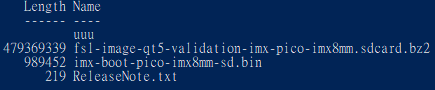
-
Excute
uuuto start flashing process.
uuu\windows64\uuu.exe -b emmc_all imx8mm\pico-imx8mm-flash.bin fsl-image-qt5-validation-imx-pico-imx8mm.sdcard.bz2/*
| Different instructions to flash image into eMMC |
|---|
Burn image(.sdcard) into eMMC
uuu\windows64\uuu.exe -b emmc_imx6ul_img imx6ul\imx6ul-SPL imx6ul\imx6ul-u-boot.img fsl-image-qt5-validation-imx-pico-imx6ul.sdcard
Burn image(.sdcard) into eMMC
uuu\windows64\uuu.exe -b emmc_imx6_img imx6\imx6-SPL imx6\imx6-u-boot.img fsl-image-qt5-validation-imx-pico-imx6.sdcard
Burn image(.sdcard) into eMMC
uuu\windows64\uuu.exe -b emmc_imx7_img imx7\imx7-SPL imx7\imx7-u-boot.img fsl-image-qt5-validation-imx-pico-imx7.sdcard
Burn image(.bz2) into eMMC
uuu\windows64\uuu.exe -b emmc_img imx8mm\pico-imx8mm-flash.bin fsl-image-qt5-validation-imx-pico-imx8mm.sdcard.bz2\*
Burn image into eMMC
uuu\windows64\uuu.exe -b emmc_img imx8mm\pico-imx8mm-flash.bin fsl-image-qt5-validation-imx-pico-imx8mm.sdcard
Burn whole image(.bz2) to eMMC and boot loader to eMMC boot area
uuu\windows64\uuu.exe -b emmc_all imx8mm\pico-imx8mm-flash.bin fsl-image-qt5-validation-imx-pico-imx8mm.sdcard.bz2\*
Note: The parameter 'emmc_all' would flash `fsl-image-qt5-validation-imx-pico-imx8mm.sdcard` to
eMMC and flash `pico-imx8mm-flash.bin` to boot0 partition of eMMC,
then enable boot partition of eMMC.
Wait few seconds to decompress, and it will start to flash to eMMC.

Here,
pico-imx8mm-flash.bin is the bootloader.
fsl-image-qt5-validation-imx-pico-imx8mm.sdcard.bz2 is the sdcard image compressed with .bz2 format.
- Once the flash process completes. Set the boot jumpers to
Boot from eMMCand reset the board to boot from eMMC.
- After starting
uuu, the board should enter tofastbootmode and wait for request from host PC:
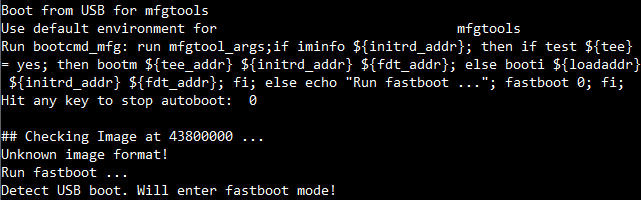
If it stops in fastboot mode, it might need to install USB driver under MS windows.
Please refer to Use zadig to install winusb driver chapter in UUU.pdf in MFGtool github)
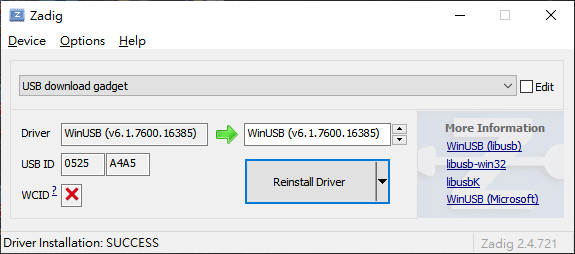
- Enter shell mode is helpful to check
uuufails on what step. Add-sto enter shell mode. uuu.inputlog record all input commands you can use "uuu uuu.inputlog" next time to run all commandsuuu\windows64\uuu.exe -s -b emmc_all imx8mm\pico-imx8mm-flash.bin fsl-image-qt5-validation-imx-pico-imx8mm.sdcard.bz2/*