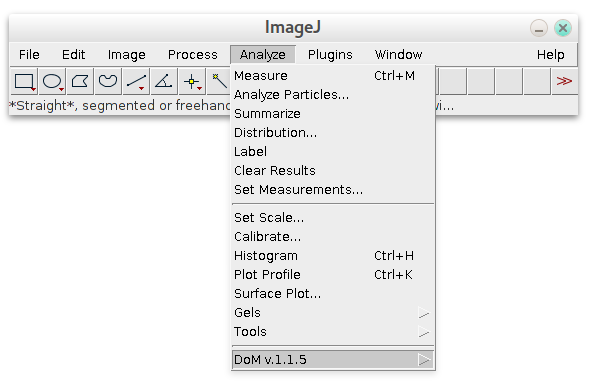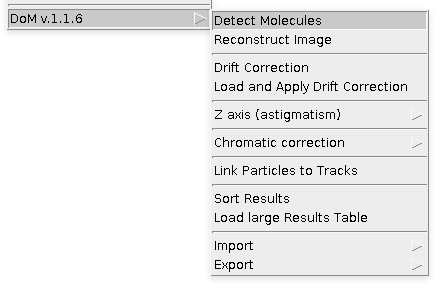-
Notifications
You must be signed in to change notification settings - Fork 4
How to use plugin (Main menu)
After installation of plugin it will appear in the Analyze submenu of ImageJ (not Plugins):
By clicking on it plugin's main menu with most common tasks will be shown:
Typical workflow is following: first open your image/movie with single molecules in ImageJ and start with Detect Molecules option. Plugin will detect and fit particles on image and compile results in Results table that will be shown in the end of the detection\analysis.
To build superresolution image use Reconstruct Image menu. It will render all detected localizations using Results table. The last one is just regular ImageJ table and can be stored as tab-separated values, saved, loaded, modified, etc.
Drift Correction module will use cross-correlation function to correct for possible drift of microscope's stage during acquisition. It can be stored and loaded later using Load and Apply Drift Correction menu.
There is a set of tools to analyze 3D astigmatism LM data: Z axis (astigmatism) consisting of Make Z calibration, Calculate Z values, Save/Load or Show Z calibration.
To register channels of different colors and account for chromatic aberration on subpixel level, use Chromatic correction submenu. First you would need to Make chromatic calibration, before you can apply it for localized Results Table correction or raw Image or stack correction.
Link Particles to Tracks function will use detection results to construct tracks from particles' localization at different frames. These results can be used to load/save your tracks in MTrackJ plugin format for further editing.
Sort Results will sort columns of Results table in ascending or descending order (I'm surprised ImageJ cannot do it on its own).
Load large Results Table option will quickly load Results table with large number of localization (over 1 million), since native ImageJ Import Results command will occupy too much memory.
Import and Export menus allow to import/export data from/to MTrackJ, ThunderSTORM, Fairy Dust formats.
Here is list of links to wiki pages with detailed description of main features:
Developed in Cell Biology group of Utrecht University.
Check out Updates history. The plugin and this wiki are under constant development.
E-mail for any questions, feedback, errors or suggestion.