-
Notifications
You must be signed in to change notification settings - Fork 42
Bourreau Setup
This document is the third section of three explaining how to install the CBRAIN platform:
Common Setup -> BrainPortal Setup -> Bourreau Setup
For a general overview of these documents, please refer to the section, "Overview of installation process", in the Setup Guide.
This particular document explains how to install the UNIX environment and files specific to the Bourreau Rails application. A CBRAIN installation can contain several Bourreaux, each one deployed where a particular execution environment is needed.
- Bourreau CBRAIN Application
- SSH setup for the Bourreau
- Bourreau configuration
- Moving on
- For more help
We assume that the code has been deployed and the files configured according to the previous steps in the guide. At this point, the remaining configuration steps for a Bourreau server can mostly be performed from the within the BrainPortal interface, but there is one exception: the SSH connection between the two applications.
The BrainPortal needs to be able to SSH to the host where the Bourreau application is installed. This is true even in a development environment where the Bourreau is running on the same host, under the same user, and side by side on the file system.
Since CBRAIN uses its own SSH key for all communications, it is necessary to install the key in the UNIX user account of the host where the Bourreau is installed. For the sake of generality we define the following four concepts:
-
puser: The UNIX username under which the BrainPortal is installed. -
phost: The hostname where the BrainPortal is installed. -
buser: The UNIX username under which the Bourreau is installed. -
bhost: The hostname where the Bourreau is installed.
Note that puser could be the same as buser and phost could
be the same as bhost. This is common in a development environment.
The SSH key created by the BrainPortal when you first
booted it is in puser_home/.ssh/id_cbrain_portal.pub (this
is the public key of the key pair; leave the other one
alone). The content of the key file is a single long
line that you must copy to the other buser account
and append to the file buser_home/.ssh/authorized_keys.
If the file does not exist, create it and verify that its
privileges are set to 600 (a.k.a rw-------). These
commands, sent from phost (where the BrainPortal
is installed) do the following:
cd $HOME/.ssh
cat id_cbrain_portal.pub | ssh buser@bhost 'cat >> .ssh/authorized_keys;chmod 600 .ssh/authorized_keys'You will likely be prompted to enter the password to connect to the remote site.
If all is well, it should now be possible to SSH to the UNIX account where the Bourreau is installed without having to enter a password. Try it from the BrainPortal side and make sure that no password is requested this time:
ssh buser@bhost hostname # attempting to run the 'hostname' command remotelyFinally, verify that running a non-interactive SSH command such as that shown above works within the RVM environment on the Bourreau side. This can be done using the following command:
ssh buser@bhost rvm infoIf a message is shown, such as rvm: command not found, or the
rvm info output does NOT list the same thing as when you connect
interactively to bhost, then it is necessary to modify the bash initialization
files. A standard RVM installation typically adds a line at the
bottom of ".bash_profile" or ".profile" on bhost, which should be
similar to this (but there is no guarantee that it will match perfectly):
[[ -s "$HOME/.rvm/scripts/rvm" ]] && source "$HOME/.rvm/scripts/rvm" # Load RVM into a shell session *as a function*Verify while still on 'bhost' that this line is in the ".bashrc" file, usually near the bottom, and that it is executed when you run 'rvm info' remotely as explained above. Once this is done, you can be certain that any commands sent by the BrainPortal Rails server to the Bourreau Rails server using a SSH command is invoked within RVM with its gems and Ruby.
Assuming that you have properly installed the Bourreau application's
code and made sure you can SSH to its installation
location with RVM properly activated, only one step is needed before
proceeding with the configuration with the interface. In the directory
Bourreau/config/initializers, find the file named config_bourreau.rb.TEMPLATE,
copy it as config_bourreau.rb, edit it and give your Bourreau a simple
name in the variable CBRAIN_RAILS_APP_NAME. These are the same steps
you performed for the Portal side, but with a different configuration file.
It is now possible to configure the Bourreau using the BrainPortal interface. Log in as admin, go back to the Server index page (click on the 'Servers' tab), and click on `Create New Server' to bring up the required form.
The full description of the content of this form can be found in the Execution Servers guide, but for the moment we fill in only the minimum set of fields necessary to configure a Bourreau server.
- In the
Infosection:-
Name: Use exactly the same name that is in the file
Bourreau/config/initializers/config_bourreau.rb
-
Name: Use exactly the same name that is in the file
- In the
SSH Remote Control Configurationsection:-
Hostname: The UNIX hostname where the Bourreau is installed (equivalent
to
bhostin the instructions above). -
Username: The UNIX username on the host (equivalent to
buser). - Port Number: This is optional and usually 22 for SSH. If the SSHD server listens on a different port, specify it here.
-
Rails Server Directory: The full path where the Bourreau
Rails application code is installed, for instance,
/home/user/cbrain/Bourreau.
-
Hostname: The UNIX hostname where the Bourreau is installed (equivalent
to

- In the
Cache Management Configurationsection:- Path to Data Provider caches: Just like the BrainPortal application, each Bourreau needs its own directory where it can cache data. Create a new empty directory on the Bourreau's host and enter its full path here. As usual, make sure this directory is not shared with anything else and not even used as a cache by any other CBRAIN Rails application. If the Bourreau is on the frontend of a supercomputer, this directory should be on a filesystem visible from all the compute nodes of the supercomputer.
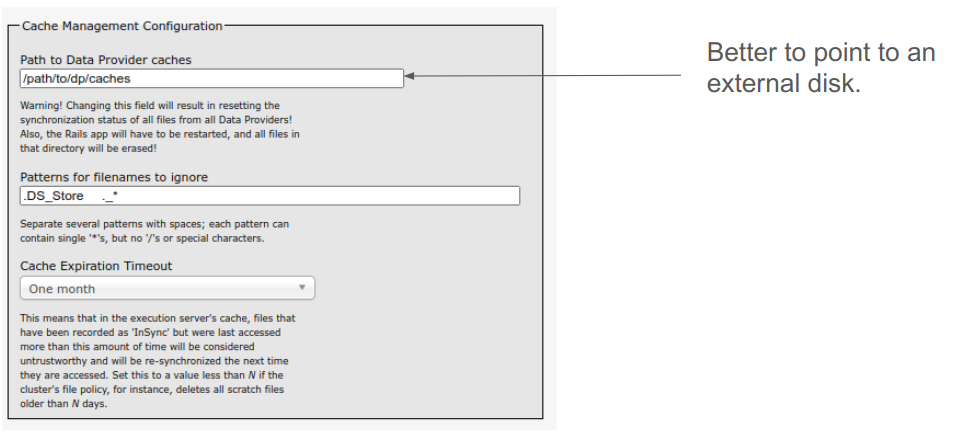
- In the
Cluster Management System Configurationsection:- Type of cluster: The Bourreau schedules tasks on a supercomputer cluster, or on your own machine. Enter the type of cluster you have access to on the machine where the Bourreau is installed. Typically, supercomputers have cluster management systems with names such as SGE (Sun Grid Engine), Torque or MOAB. UNIX can also be selected, in which case no cluster management system is used, but the Bourreau simply launches the tasks as standard UNIX processes. This is usually a very good choice for a programmer's development environment.
- Path to shared work directory: Just like for the cache directory, this needs to be configured with the full path to an empty directory created on the Bourreau side. And again, it must not be shared with any other resource. This directory is the location where subdirectories are created for each task launched on this Bourreau. If the Bourreau is on the frontend of a supercomputer, then this directory should be on a filesystem visible from all the compute nodes of that supercomputer. For a programmer's personal development environment, any new empty directory is fine.

- In the
Bourreau Workers Configurationsection:- Number of workers: Configure a small number of worker subprocesses that are launched on the Bourreau side to handle the tasks running there. On a development machine, a single worker checking the task list once every 10 seconds is a good choice. On the production frontend of a supercomputer, with tasks lasting several hours each and dozens of users simultaneously submitting new ones regularly, it would be appropriate to have 3 or 4 workers checking the task list once per minute or even less.
After editing each section, click 'Update' to save the values.
At this point you can start and stop the Bourreau application using the BrainPortal web interface. Go to the 'Servers' tab and find the Bourreau's name on the list. Clicking the 'start' link in that row initiates the following steps:
- The portal establishes a persistent SSH master connection to the host where the Bourreau is located (see also Communications).
- Through the SSH connection, it sends some shell commands
to create a temporary
database.ymlfile in theBourreau/configsubdirectory and starts the Bourreau Rails application. - If successful, it also sends the Bourreau a special CBRAIN command to start its Worker subprocesses.
The Bourreau is ready to accept tasks once CBRAIN Tools are configured for it by the CBRAIN administrator.
Refer to the Troubleshooting and FAQ documents for hints and general help about common issues. If these documents do not provide answers to your questions, you might consider contacting us. Our contact information is at the bottom of the Home page.
Note: Original author of this document is Pierre Rioux