-
Notifications
You must be signed in to change notification settings - Fork 280
Menus
onyx.Menu is a subkind of
onyx.Popup that displays a list of
onyx.MenuItem objects and looks like a
popup menu. It is meant to be used in conjunction with an
onyx.MenuDecorator. The decorator
couples the menu with an activating control, which may be a button or any other
control with an onActivate event. When the control is activated, the menu
shows itself in the correct position relative to the activator.
{kind: "onyx.MenuDecorator", onSelect: "itemSelected", components: [
{content: "Show menu"},
{kind: "onyx.Menu", components: [
{content: "one", value: "1"},
{content: "two", value: "2"},
{classes: "onyx-menu-divider"},
{content: "three", value: "3"},
]}
]}
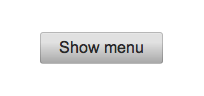
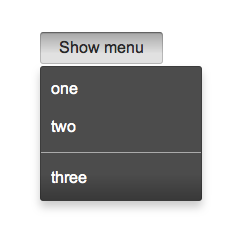
Typically, you'll want to handle the onSelect event that a menu item fires
when selected. This event contains a reference to the originating menu item
(inEvent.originator).
If the menu item is a simple instance of onyx.MenuItem (as in our example),
you may use inEvent.originator in your handler method to obtain the values of
relevant properties such as content or value:
itemSelected: function(inSender, inEvent) {
if (inEvent.originator.content) {
itemContent = inEvent.originator.content;
// do something with itemContent
...
}
}
If you've created a menu in which each menu item is a kind with subcomponents
(e.g., an onyx.IconButton plus an
onyx.MenuItem), you'll need to perform the extra step of identifying the
originating menu item before you can retrieve property values from it. For
instance, if each menu item looks like this...
{components: [
{kind: "onyx.IconButton", src: "assets/<someIcon>.png"},
{content: "<someContent>", value: "{someValue}"}
]}
...then your handler method might look like this:
itemSelected: function(inSender, inEvent) {
if (inEvent.selected) {
itemContent = inEvent.selected.controlAtIndex(1).content;
itemValue = inEvent.selected.controlAtIndex(1).value;
// do something with itemContent and/or itemValue
...
}
}
A menu may be "floated" by setting its floating property to true. When a
menu is not floating (the default), it will scroll along with the activating
control, but may be obscured by surrounding content with a higher z-index. When
floating, the menu will never be obscured, but it will not scroll along with the
activating control.
In addition, by default, menus are placed in a scroller and will attempt to size
the scroller so that the full menu can be used at any screen height. Set the
scrolling property to false during instantiation to use a static menu
instead.