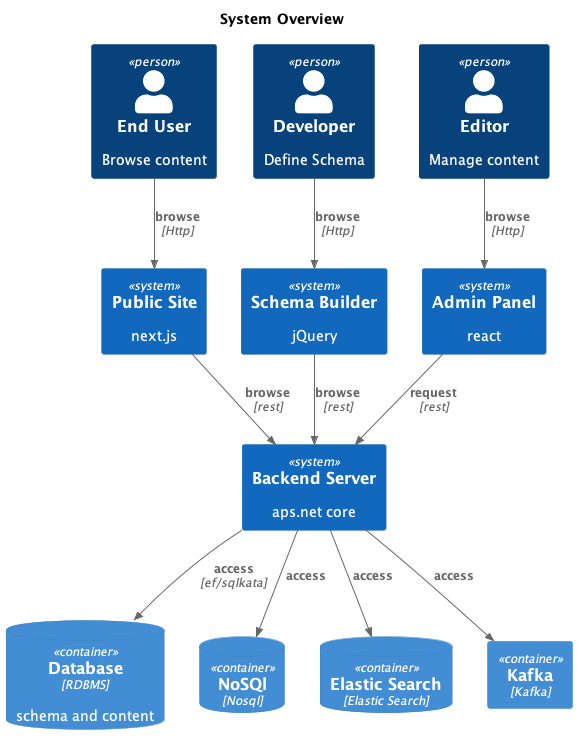FormCMS, powered by Asp.net Core(c#) and React, featuring Rest APIs, GraphQL and drag-and-drop page designer.
Welcome to FormCMS! 🚀
Our mission is to make data modeling, backend development, and frontend development as simple and intuitive as filling out a form 📋
We’d love for you to contribute to FormCMS! Check out our CONTRIBUTING guide to get started.
Love FormCMS? Show your support by giving us a ⭐ on GitHub and help us grow! 🌟
FormCMS is an open-source Content Management System designed to simplify and speed-up web development workflows. While it's particularly suited for CMS projects, it is also highly beneficial for general web applications, reducing the need for repetitive REST/GraphQL API development.
-
Effortless CRUD Operations: FormCMS includes built-in RESTful APIs for Create, Read, Update, and Delete (CRUD) operations, complemented by a React-based admin panel for efficient data management.
-
Powerful GraphQL Queries: Access multiple related entities in a single query, enhancing client-side performance, security, and flexibility.
-
Drag-and-Drop Page Designer: Build dynamic pages effortlessly using the integrated page designer powered by Grapes.js and Handlebars. Easily bind data sources for an interactive and streamlined design experience.
While there are several open-source ASP.NET Core CMS options available, they often fall short of meeting my specific requirements. The primary challenge I face is how these systems model entities.
Most CMS solutions support entity customization and adding custom properties, but they implement these changes in three distinct ways:
- Denormalized Key-Value Storage: Custom properties are stored in a table with columns like ContentItemId, Key, and Value.
- JSON Data Storage: Some CMS platforms store custom properties as JSON data in a document database, while others use relational databases.
- Manually Created C# Classes: Custom properties are added by writing code to create classes that the system uses with Entity Framework.
- Key-Value Storage: This approach offers flexibility but suffers from performance inefficiencies and lacks relational integrity.
- Document Database: Storing data as documents lacks a structured format and makes data integrity harder to enforce.
- C# Classes: While my preferred method, it lacks flexibility. Any minor changes require rebuilding and redeploying the system.
In contrast, FormCMS adopts a normalized, structured data approach, where each property is mapped to a corresponding table field:
- Maximized Relational Database Functionality: By leveraging indexing and constraints, FormCMS enhances performance and ensures data integrity.
- Data Accessibility: This model allows for easy data integration with other applications, Entity Framework, or even non-C# languages.
- Support for Relationships: FormCMS enables complex relationships (many-to-one, one-to-many, many-to-many), making it easy to provide GraphQL Query out of the box and provide more advanced querying capabilities.
- Public Site: fluent-cms-admin.azurewebsites.net
- Admin Panel: fluent-cms-admin.azurewebsites.net/admin
- Email:
[email protected] - Password:
Admin1!
- Email:
- GraphQL Playground: fluent-cms-admin.azurewebsites.net/graph
- Documentation: fluent-cms-admin.azurewebsites.net/doc/index.html
This section provides detailed guidance on developing a foundational online course system, encompassing key entities: `teacher`, `course`, `lesson`,`skill`, and `material`.
The Teachers table maintains information about instructors, including their personal and professional details.
| Field | Header | Data Type |
|---|---|---|
id |
ID | Int |
firstname |
First Name | String |
lastname |
Last Name | String |
email |
String | |
phone_number |
Phone Number | String |
image |
Image | String |
bio |
Bio | Text |
The Courses table captures the details of educational offerings, including their scope, duration, and prerequisites.
| Field | Header | Data Type |
|---|---|---|
id |
ID | Int |
name |
Course Name | String |
status |
Status | String |
level |
Level | String |
summary |
Summary | String |
image |
Image | String |
desc |
Description | Text |
duration |
Duration | String |
start_date |
Start Date | Datetime |
The Lessons table contains detailed information about the lessons within a course, including their title, content, and associated teacher.
| Field | Header | Data Type |
|---|---|---|
id |
ID | Int |
name |
Lesson Name | String |
description |
Description | Text |
teacher |
Teacher | Int (Foreign Key) |
course |
Course | Int (Foreign Key) |
created_at |
Created At | Datetime |
updated_at |
Updated At | Datetime |
The Skills table records competencies attributed to teachers.
| Field | Header | Data Type |
|---|---|---|
id |
ID | Int |
name |
Skill Name | String |
years |
Years of Experience | Int |
created_by |
Created By | String |
created_at |
Created At | Datetime |
updated_at |
Updated At | Datetime |
The Materials table inventories resources linked to courses.
| Field | Header | Data Type |
|---|---|---|
id |
ID | Int |
name |
Name | String |
type |
Type | String |
image |
Image | String |
link |
Link | String |
file |
File | String |
- Courses to Teachers: Man-to-One(Each teacher can teach multiple courses; each course is assigned to one teacher. A teacher can exist independently of a course).
- Teachers to Skills: Many-to-Many (Multiple teachers can share skills, and one teacher may have multiple skills).
- Courses to Materials: Many-to-Many (A course may include multiple materials, and the same material can be used in different courses).
- Courses to Lessons: One-to-Many (Each course can have multiple lessons, but each lesson belongs to one course. A lesson cannot exist without a course, as it has no meaning on its own).
After launching the web application, locate the Schema Builder menu on the homepage to start defining your schema.
- Navigate to the Entities section of the Schema Builder.
- Create entities such as "Teacher" and "Course."
- For the
Courseentity, add attributes such asname,status,level, anddescription.
To establish a many-to-one relationship between the Course and Teacher entities, you can include a Lookup attribute in the Course entity. This allows selecting a single Teacher record when adding or updating a Course.
| Attribute | Value |
|---|---|
| Field | teacher |
| DataType | Lookup |
| DisplayType | Lookup |
| Options | Teacher |
Description: When a course is created or modified, a teacher record can be looked up and linked to the course.
To establish a one-to-many relationship between the Course and Lesson entities, use a Collection attribute in the Course entity. This enables associating multiple lessons with a single course.
| Attribute | Value |
|---|---|
| Field | lessons |
| DataType | Collection |
| DisplayType | EditTable |
| Options | Lesson |
Description: When managing a course , you can manage lessons of this course.
To establish a many-to-many relationship between the Course and Material entities, use a Junction attribute in the Course entity. This enables associating multiple materials with a single course.
| Attribute | Value |
|---|---|
| Field | materials |
| DataType | Junction |
| DisplayType | Picklist |
| Options | Material |
Description: When managing a course, you can select multiple material records from the Material table to associate with the course.
The last chapter introduced how to model entities, this chapter introduction how to use Admin-Panel to manage data of those entities.
The Admin Panel supports various UI controls to display attributes:
-
"text": Single-line text input. -
"textarea": Multi-line text input. -
"editor": Rich text input. -
"number": Single-line text input for numeric values only. -
"datetime": Datetime picker for date and time inputs. -
"date": Date picker for date-only inputs. -
"image": Upload a single image, storing the image URL. -
"gallery": Upload multiple images, storing their URLs. -
"file": Upload a file, storing the file URL. -
"dropdown": Select an item from a predefined list. -
"multiselect": Select multiple items from a predefined list. -
"lookup": Select an item from another entity with a many-to-one relationship (requiresLookupdata type). -
"treeSelect": Select an item from another entity with a many-to-one relationship (requiresLookupdata type), items are organized as tree. -
"picklist": Select multiple items from another entity with a many-to-many relationship (requiresJunctiondata type). -
"tree": Select multiple items from another entity with a many-to-many relationship (requiresJunctiondata type), items are organized as a tree. -
"edittable": Manage items of a one-to-many sub-entity (requiresCollectiondata type).
See this example how to configure entity category, so it's item can be organized as tree.
Below is a mapping of valid DataType and DisplayType combinations:
| DataType | DisplayType | Description |
|---|---|---|
| Int | Number | Input for integers. |
| Datetime | Datetime | Datetime picker for date and time inputs. |
| Datetime | Date | Date picker for date-only inputs. |
| String | Number | Input for numeric values. |
| String | Datetime | Datetime picker for date and time inputs. |
| String | Date | Date picker for date-only inputs. |
| String | Text | Single-line text input. |
| String | Textarea | Multi-line text input. |
| String | Image | Single image upload. |
| String | Gallery | Multiple image uploads. |
| String | File | File upload. |
| String | Dropdown | Select an item from a predefined list. |
| String | Multiselect | Select multiple items from a predefined list. |
| Text | Multiselect | Select multiple items from a predefined list. |
| Text | Gallery | Multiple image uploads. |
| Text | Textarea | Multi-line text input. |
| Text | Editor | Rich text editor. |
| Lookup | Lookup | Select an item from another entity. |
| Lookup | TreeSelect | Select an item from another entity. |
| Junction | Picklist | Select multiple items from another entity. |
| Lookup | Tree | Select multiple items from another entity. |
| Collection | EditTable | Manage items of a sub-entity. |
The List Page displays entities in a tabular format, supporting sorting, searching, and pagination for efficient browsing or locating of specific records.
Sort records by clicking the ↑ or ↓ icon in the table header.
Apply filters by clicking the Funnel icon in the table header.
Detail page provides an interface to manage single record.
This feature allows content creators to plan and organize their work, saving drafts for later completion.
Content can have one of the following publication statuses:
draftscheduledpublishedunpublished
Only content with the status published can be retrieved through GraphQL queries.
When defining an entity in the Schema Builder, you can configure its default publication status as either draft or published.
On the content edit page, you can:
- Publish: Make content immediately available.
- Unpublish: Remove content from public view.
- Schedule: Set a specific date and time for the content to be published.
The Publication Worker automates the process of updating scheduled items in batches, transitioning them to the published status at the appropriate time.
FormCMS simplifies frontend development by offering robust GraphQL support.
To get started, launch the web application and navigate to /graph. You can also try our online demo.
For each entity in FormCMS, two GraphQL fields are automatically generated:
<entityName>: Returns a record.<entityNameList>: Returns a list of records.
**Single Course **
{
course {
id
name
}
}**List of Courses **
{
courseList {
id
name
}
}You can query specific fields for both the current entity and its related entities. Example Query:
{
courseList{
id
name
teacher{
id
firstname
lastname
skills{
id
name
}
}
materials{
id,
name
}
}
}FormCMS provides flexible filtering capabilities using the idSet field (or any other field), enabling precise data queries by matching either a single value or a list of values.
Filter by a Single Value Example:
{
courseList(idSet: 5) {
id
name
}
}Filter by Multiple Values Example:
{
courseList(idSet: [5, 7]) {
id
name
}
}FormCMS supports advanced filtering options with Operator Match, allowing users to combine various conditions for precise queries.
Filters where all specified conditions must be true.
In this example: id > 5 and id < 15.
{
courseList(id: {matchType: matchAll, gt: 5, lt: 15}) {
id
name
}
}Filters where at least one of the conditions must be true.
In this example: name starts with "A" or name starts with "I".
{
courseList(name: [{matchType: matchAny}, {startsWith: "A"}, {startsWith: "I"}]) {
id
name
}
}Filter Expressions allow precise filtering by specifying a field, including nested fields using JSON path syntax. This enables filtering on subfields for complex data structures.
Example: Filter by Teacher's Last Name This query returns courses taught by a teacher whose last name is "Circuit."
{
courseList(filterExpr: {field: "teacher.lastname", clause: {equals: "Circuit"}}) {
id
name
teacher {
id
lastname
}
}
}Sorting by a single field
{
courseList(sort:nameDesc){
id,
name
}
}Sorting by multiple fields
{
courseList(sort:[level,id]){
id,
level
name
}
}Sort Expressions allow sorting by nested fields using JSON path syntax.
Example: Sort by Teacher's Last Name
{
courseList(sortExpr:{field:"teacher.lastname", order:Desc}) {
id
name
teacher {
id
lastname
}
}
}Pagination on root field
{
courseList(offset:2, limit:3){
id,
name
}
}Try it here
Pagination on sub field
{
courseList{
id,
name
materials(limit:2){
id,
name
}
}
}Variables are used to make queries more dynamic, reusable, and secure.
query ($id: Int!) {
teacher(idSet: [$id]) {
id
firstname
lastname
}
}
query ($id: Int!) {
teacherList(id:{equals:$id}){
id
firstname
lastname
}
}
query ($years: String) {
teacherList(filterExpr:{field:"skills.years",clause:{gt:$years}}){
id
firstname
lastname
skills{
id
name
years
}
}
}
query ($sort_field:TeacherSortEnum) {
teacherList(sort:[$sort_field]) {
id
firstname
lastname
}
}
query ($sort_order: SortOrderEnum) {
courseList(sortExpr:{field:"teacher.id", order:$sort_order}){
id,
name,
teacher{
id,
firstname
}
}
}
query ($offset:Int) {
teacherList(limit:2, offset:$offset) {
id
firstname
lastname
}
}
If you want a variable to be mandatory, you can add a ! to the end of the type
query ($id: Int!) {
teacherList(id:{equals:$id}){
id
firstname
lastname
}
}
Explore the power of FormCMS GraphQL and streamline your development workflow!
Realtime queries may expose excessive technical details, potentially leading to security vulnerabilities.
Saved Queries address this issue by abstracting the GraphQL query details. They allow clients to provide only variables, enhancing security while retaining full functionality.
In FormCMS, the Operation Name in a GraphQL query serves as a unique identifier for saved queries. For instance, executing the following query automatically saves it as TeacherQuery:
query TeacherQuery($id: Int) {
teacherList(idSet: [$id]) {
id
firstname
lastname
skills {
id
name
}
}
}FormCMS generates two API endpoints for each saved query:
-
List Records:
https://fluent-cms-admin.azurewebsites.net/api/queries/TeacherQuery -
Single Record:
https://fluent-cms-admin.azurewebsites.net/api/queries/TeacherQuery/single/
The Saved Query API allows passing variables via query strings:
-
Single Value:
https://fluent-cms-admin.azurewebsites.net/api/queries/TeacherQuery/?id=3 -
Array of Values:
https://fluent-cms-admin.azurewebsites.net/api/queries/TeacherQuery?id=3&id=4
This passes[3, 4]to theidSetargument.
Beyond performance and security improvements, Saved Query introduces enhanced functionalities to simplify development workflows.
Built-in variables offset and limit enable efficient pagination. For example:
https://fluent-cms-admin.azurewebsites.net/api/queries/TeacherQuery?limit=2&offset=2
To display a limited number of subfield items (e.g., the first two skills of a teacher), use the JSON path variable, such as skills.limit:
https://fluent-cms-admin.azurewebsites.net/api/queries/TeacherQuery?skills.limit=2
For large datasets, offset pagination can strain the database. For example, querying with offset=1000&limit=10 forces the database to retrieve 1010 records and discard the first 1000.
To address this, Saved Query supports cursor-based pagination, which reduces database overhead.
Example response for https://fluent-cms-admin.azurewebsites.net/api/queries/TeacherQuery?limit=3:
[
{
"hasPreviousPage": false,
"cursor": "eyJpZCI6M30"
},
{
},
{
"hasNextPage": true,
"cursor": "eyJpZCI6NX0"
}
]-
If
hasNextPageof the last record istrue, use the cursor to retrieve the next page:
https://fluent-cms-admin.azurewebsites.net/api/queries/TeacherQuery?limit=3&last=eyJpZCI6NX0 -
Similarly, if
hasPreviousPageof the first record istrue, use the cursor to retrieve the previous page:
https://fluent-cms-admin.azurewebsites.net/api/queries/TeacherQuery?limit=3&first=eyJpZCI6Nn0
Subfields also support cursor-based pagination. For instance, querying https://fluent-cms-admin.azurewebsites.net/api/queries/TeacherQuery?skills.limit=2 returns a response like this:
[
{
"id": 3,
"firstname": "Jane",
"lastname": "Debuggins",
"hasPreviousPage": false,
"skills": [
{
"hasPreviousPage": false,
"cursor": "eyJpZCI6MSwic291cmNlSWQiOjN9"
},
{
"hasNextPage": true,
"cursor": "eyJpZCI6Miwic291cmNlSWQiOjN9"
}
],
"cursor": "eyJpZCI6M30"
}
]To fetch the next two skills, use the cursor:
https://fluent-cms-admin.azurewebsites.net/api/queries/TeacherQuery/part/skills?limit=2&last=eyJpZCI6Miwic291cmNlSWQiOjN9
The page designer utilizes the open-source GrapesJS and Handlebars, enabling seamless binding of `GrapesJS Components` with `FormCMS Queries` for dynamic content rendering.
A landing page is typically the first page a visitor sees.
- URL format:
/page/<pagename> - Structure: Comprised of multiple sections, each section retrieves data via a
query.
Example:
Landing Page
This page fetches data from:
- https://fluent-cms-admin.azurewebsites.net/api/queries/course/?status=featured
- https://fluent-cms-admin.azurewebsites.net/api/queries/course/?level=Advanced
A detail page provides specific information about an item.
- URL format:
/page/<pagename>/<router parameter> - Data Retrieval: FormCMS fetches data by passing the router parameter to a
query.
Example:
Course Detail Page
This page fetches data from:
https://fluent-cms-admin.azurewebsites.net/api/queries/course/one?course_id=22
The homepage is a special type of landing page named home.
- URL format:
/pages/home - Special Behavior: If no other route matches the path
/, FormCMS renders/pages/homeby default.
Example:
The URL / will be resolved to /pages/home unless explicitly overridden.
Understanding the panels in GrapesJS is crucial for leveraging FormCMS's customization capabilities in the Page Designer UI. This section explains the purpose of each panel and highlights how FormCMS enhances specific areas to streamline content management and page design.
-
Style Manager:
- Used to customize CSS properties of elements selected on the canvas.
- FormCMS Integration: This panel is left unchanged by FormCMS, as it already provides powerful styling options.
-
Traits Panel:
- Allows modification of attributes for selected elements.
- FormCMS Integration: Custom traits are added to this panel, enabling users to bind data to components dynamically.
-
Layers Panel:
- Displays a hierarchical view of elements on the page, resembling a DOM tree.
- FormCMS Integration: While FormCMS does not alter this panel, it’s helpful for locating and managing FormCMS blocks within complex page designs.
-
Blocks Panel:
- Contains pre-made components that can be dragged and dropped onto the page.
- FormCMS Integration: FormCMS enhances this panel by adding custom-designed blocks tailored for its CMS functionality.
By familiarizing users with these panels and their integration points, this chapter ensures a smoother workflow and better utilization of FormCMS's advanced page-building tools.
FormCMS leverages Handlebars expressions for dynamic data binding in pages and components.
Singleton fields are enclosed within {{ }} to dynamically bind individual values.
- Example Page Settings: Page Schema Settings
- Example Query: Retrieve Course Data
- Example Rendered Page: Rendered Course Page
Handlebars supports iterating over arrays using the {{#each}} block for repeating data structures.
In FormCMS, you won’t explicitly see the {{#each}} statement in the Page Designer. If a block's data source is set to data-list, the system automatically generates the loop.
- Example Page Settings: Page Schema Settings
- Example Rendered Page: Rendered List Page
- Example Queries:
To bind a Data List to a component, follow these steps:
- Drag a block from the Data List category in the Page Designer.
- Open the Layers Panel and select the
Data Listcomponent. - In the Traits Panel, configure the following fields:
| Field | Description |
|---|---|
| Query | The query to retrieve data. |
| Qs | Query string parameters to pass (e.g., ?status=featured, ?level=Advanced). |
| Offset | Number of records to skip. |
| Limit | Number of records to retrieve. |
| Pagination | Options for displaying content: |
| - Button: Divides content into multiple pages with navigation buttons (e.g., "Next," "Previous," or numbered buttons). | |
| - Infinite Scroll: Automatically loads more content as users scroll. Ideal for a single component at the bottom of the page. | |
| - None: Displays all available content at once without requiring additional user actions. |
Having established our understanding of FormCMS essentials like Entity, Query, and Page, we're ready to build a frontend for an online course website.
- Home Page (
home): The main entry point, featuring sections like Featured Courses and Advanced Courses. Each course links to its respective Course Details page. - Course Details (
course/{course_id}): Offers detailed information about a specific course and includes links to the Teacher Details page. - Teacher Details (
teacher/{teacher_id}): Highlights the instructor’s profile and includes a section displaying their latest courses, which link back to the Course Details page.
Home Page
|
|
+-------------------+
| |
v v
Latest Courses Course Details
| |
| |
v v
Course Details <-------> Teacher Details
- Drag and Drop Components: Use the FormCMS page designer to drag a
Content-Bcomponent. - Set Data Source: Assign the component's data source to the
coursequery. - Link Course Items: Configure the link for each course to
/pages/course/{{id}}. The Handlebars expression{{id}}is dynamically replaced with the actual course ID during rendering.
- Page Setup: Name the page
course/{course_id}to capture thecourse_idparameter from the URL (e.g.,/pages/course/20). - Query Configuration: The variable
{course_id:20}is passed to thecoursequery, generating aWHERE id IN (20)clause to fetch the relevant course data. - Linking to Teacher Details: Configure the link for each teacher item on this page to
/pages/teacher/{{teacher.id}}. Handlebars dynamically replaces{{teacher.id}}with the teacher’s ID. For example, if a teacher object has an ID of 3, the link renders as/pages/teacher/3.
- Page Setup: Define the page as
teacher/{teacher_id}to capture theteacher_idparameter from the URL. - Set Data Source: Assign the
teacherquery as the page’s data source.
- Drag a
ECommerce Acomponent onto the page. - Set its data source to the
coursequery, filtered by the teacher’s ID (WHERE teacher IN (3)).
When rendering the page, the PageService automatically passes the teacher_id (e.g., {teacher_id: 3}) to the query.
Category trees and breadcrumbs provide structure, context, and clarity, enabling users to find and navigate data more efficiently.
To create a category entity in the Schema Builder, include parent and children attributes.
- Example Configuration:
Edit Example
-
DataType:
lookup& DisplayType:TreeSelect
Use this configuration to display a category as a property.
Edit Example -
DataType:
junction& DisplayType:Tree
Use this configuration to enable category-based navigation.
Edit Example
-
Tree Layer Menu:
Use theTree Layer Menucomponent for hierarchical navigation.
Edit Example -
Breadcrumbs:
Use theBreadcrumbscomponent to display navigation paths.
Edit Example
FormCMS employs advanced caching strategies to boost performance.
For detailed information on ASP.NET Core caching, visit the official documentation: ASP.NET Core Caching Overview.
FormCMS automatically invalidates schema caches whenever schema changes are made. The schema cache consists of two types:
-
Entity Schema Cache
Caches all entity definitions required to dynamically generate GraphQL types. -
Query Schema Cache
Caches query definitions, including dependencies on multiple related entities, to compose efficient SQL queries.
By default, schema caching is implemented using IMemoryCache. However, you can override this by providing a HybridCache. Below is a comparison of the two options:
- Advantages:
- Simple to debug and deploy.
- Ideal for single-node web applications.
- Disadvantages:
- Not suitable for distributed environments. Cache invalidation on one node (e.g., Node A) does not propagate to other nodes (e.g., Node B).
- Key Features:
- Scalability: Combines the speed of local memory caching with the consistency of distributed caching.
- Stampede Resolution: Effectively handles cache stampede scenarios, as verified by its developers.
- Limitations:
The current implementation lacks "Backend-Assisted Local Cache Invalidation," meaning invalidation on one node does not instantly propagate to others. - ** FormCMS Strategy**:
FormCMS mitigates this limitation by setting the local cache expiration to 20 seconds (one-third of the distributed cache expiration, which is set to 60 seconds). This ensures cache consistency across nodes within 20 seconds, significantly improving upon the typical 60-second delay in memory caching.
To implement a HybridCache, use the following code:
builder.AddRedisDistributedCache(connectionName: CmsConstants.Redis);
builder.Services.AddHybridCache();FormCMS does not automatically invalidate data caches. Instead, it leverages ASP.NET Core's output caching for a straightforward implementation. Data caching consists of two types:
-
Query Data Cache
Caches the results of queries for faster access. -
Page Cache
Caches the output of rendered pages for quick delivery.
By default, output caching is disabled in FormCMS. To enable it, configure and inject the output cache as shown below:
builder.Services.AddOutputCache(cacheOption =>
{
cacheOption.AddBasePolicy(policyBuilder => policyBuilder.Expire(TimeSpan.FromMinutes(1)));
cacheOption.AddPolicy(CmsOptions.DefaultPageCachePolicyName,
b => b.Expire(TimeSpan.FromMinutes(2)));
cacheOption.AddPolicy(CmsOptions.DefaultQueryCachePolicyName,
b => b.Expire(TimeSpan.FromSeconds(1)));
});
// After builder.Build();
app.UseOutputCache();FormCMS leverages Aspire to simplify deployment.
A scalable deployment of FormCMS involves multiple web application nodes, a Redis server for distributed caching, and a database server, all behind a load balancer.
+------------------+
| Load Balancer |
+------------------+
|
+-----------------+-----------------+
| |
+------------------+ +------------------+
| Web App 1 | | Web App 2 |
| +-----------+ | | +-----------+ |
| | Local Cache| | | | Local Cache| |
+------------------+ +------------------+
| |
| |
+-----------------+-----------------+
| |
+------------------+ +------------------+
| Database Server | | Redis Server |
+------------------+ +------------------+
Example Web project on GitHub
Example Aspire project on GitHub
To emulate the production environment locally, FormCMS leverages Aspire. Here's an example setup:
var builder = DistributedApplication.CreateBuilder(args);
// Adding Redis and PostgreSQL services
var redis = builder.AddRedis(name: CmsConstants.Redis);
var db = builder.AddPostgres(CmsConstants.Postgres);
// Configuring the web project with replicas and references
builder.AddProject<Projects.FormCMS_Course>(name: "web")
.WithEnvironment(CmsConstants.DatabaseProvider, CmsConstants.Postgres)
.WithReference(redis)
.WithReference(db)
.WithReplicas(2);
builder.Build().Run();- Simplified Configuration:
No need to manually specify endpoints for the database or Redis servers. Configuration values can be retrieved using:builder.Configuration.GetValue<string>(); builder.Configuration.GetConnectionString();
- Realistic Testing:
The local environment mirrors the production architecture, ensuring seamless transitions during deployment.
By adopting these caching and deployment strategies, FormCMS ensures improved performance, scalability, and ease of configuration.
Optimizing query performance by syncing relational data to a document database, such as MongoDB, significantly improves speed and scalability for high-demand applications.
ASP.NET Core's output caching reduces database access when repeated queries are performed. However, its effectiveness is limited when dealing with numerous distinct queries:
- The application server consumes excessive memory to cache data. The same list might be cached multiple times in different orders.
- The database server experiences high load when processing numerous distinct queries simultaneously.
For the query below, FormCMS joins the post, tag, category, and author tables:
query post_sync($id: Int) {
postList(idSet: [$id], sort: id) {
id, title, body, abstract
tag {
id, name
}
category {
id, name
}
author {
id, name
}
}
}By saving each post along with its related data as a single document in a document database, such as MongoDB, several improvements are achieved:
- Reduced database server load since data retrieval from multiple tables is eliminated.
- Reduced application server processing, as merging data is no longer necessary.
Using K6 scripts with 1,000 virtual users concurrently accessing the query API, the performance difference between PostgreSQL and MongoDB was tested, showing MongoDB to be significantly faster:
export default function () {
const id = Math.floor(Math.random() * 1000000) + 1; // Random id between 1 and 1,000,000
/* PostgreSQL */
// const url = `http://localhost:5091/api/queries/post_sync/?id=${id}`;
/* MongoDB */
const url = `http://localhost:5091/api/queries/post/?id=${id}`;
const res = http.get(url);
check(res, {
'is status 200': (r) => r.status === 200,
'response time is < 200ms': (r) => r.timings.duration < 200,
});
}
/*
MongoDB:
http_req_waiting...............: avg=50.8ms min=774µs med=24.01ms max=3.23s p(90)=125.65ms p(95)=211.32ms
PostgreSQL:
http_req_waiting...............: avg=5.54s min=11.61ms med=4.08s max=44.67s p(90)=13.45s p(95)=16.53s
*/To enable publishing messages to the Message Broker, use Aspire to add a NATS resource. Detailed documentation is available in Microsoft Docs.
Add the following line to the Aspire HostApp project:
builder.AddNatsClient(AppConstants.Nats);Add the following lines to the WebApp project:
builder.AddNatsClient(AppConstants.Nats);
var entities = builder.Configuration.GetRequiredSection("TrackingEntities").Get<string[]>()!;
builder.Services.AddNatsMessageProducer(entities);FormCMS publishes events for changes made to entities listed in appsettings.json:
{
"TrackingEntities": [
"post"
]
}Add the following to the Worker App:
var builder = Host.CreateApplicationBuilder(args);
builder.AddNatsClient(AppConstants.Nats);
builder.AddMongoDBClient(AppConstants.MongoCms);
var apiLinksArray = builder.Configuration.GetRequiredSection("ApiLinksArray").Get<ApiLinks[]>()!;
builder.Services.AddNatsMongoLink(apiLinksArray);Define the ApiLinksArray in appsettings.json to specify entity changes and the corresponding query API:
{
"ApiLinksArray": [
{
"Entity": "post",
"Api": "http://localhost:5001/api/queries/post_sync",
"Collection": "post",
"PrimaryKey": "id"
}
]
}When changes occur to the post entity, the Worker Service calls the query API to retrieve aggregated data and saves it as a document.
After adding a new entry to ApiLinksArray, the Worker App will perform a migration from the start to populate the Document DB.
To enable MongoDB queries in your WebApp, use the Aspire MongoDB integration. Details are available in Microsoft Docs.
Add the following code to your WebApp:
builder.AddMongoDBClient(connectionName: AppConstants.MongoCms);
var queryLinksArray = builder.Configuration.GetRequiredSection("QueryLinksArray").Get<QueryLinks[]>()!;
builder.Services.AddMongoDbQuery(queryLinksArray);Define QueryLinksArray in appsettings.json to specify MongoDB queries:
{
"QueryLinksArray": [
{ "Query": "post", "Collection": "post" },
{ "Query": "post_test_mongo", "Collection": "post" }
]
}The WebApp will now query MongoDB directly for the specified collections.
Follow these steps to integrate FormCMS into your project using a NuGet package.
-
Create a New ASP.NET Core Web Application.
-
Add the NuGet Package: To add FormCMS, run the following command:
dotnet add package FormCMS -
Modify
Program.cs: Add the following line beforebuilder.Build()to configure the database connection (use your actual connection string):builder.AddSqliteCms("Data Source=cms.db"); var app = builder.Build();Currently, FormCMS supports
AddSqliteCms,AddSqlServerCms, andAddPostgresCms. -
Initialize FormCMS: Add this line after
builder.Build()to initialize the CMS:await app.UseCmsAsync();This will bootstrap the router and initialize the FormCMS schema table.
-
Optional: Set Up User Authorization: If you wish to manage user authorization, you can add the following code. If you're handling authorization yourself or don’t need it, you can skip this step.
builder.Services.AddDbContext<AppDbContext>(options => options.UseSqlite(connectionString)); builder.AddCmsAuth<IdentityUser, IdentityRole, AppDbContext>();If you'd like to create a default user, add this after
app.Build():InvalidParamExceptionFactory.CheckResult(await app.EnsureCmsUser("[email protected]", "Admin1!", [Roles.Sa]));
Once your web server is running, you can access the Admin Panel at /admin and the Schema Builder at /schema.
You can find an example project here.
Learn how to customize your application by adding validation logic, hook functions, and producing events to Kafka.
You can define simple C# expressions in the Validation Rule of attributes using Dynamic Expresso. For example, a rule like name != null ensures the name attribute is not null.
Additionally, you can specify a Validation Error Message to provide users with feedback when validation fails.
Dynamic Expresso supports regular expressions, allowing you to write rules like Regex.IsMatch(email, "^[a-zA-Z0-9_.+-]+@[a-zA-Z0-9-]+\\.[a-zA-Z0-9-.]+$").
Note: Since
Dynamic Expressodoesn't support verbatim strings, you must escape backslashes (\).
To implement custom business logic, such as verifying that a teacher entity has valid email and phone details, you can register hook functions to run before adding or updating records:
var registry = app.GetHookRegistry();
// Hook function for pre-add validation
registry.EntityPreAdd.Register("teacher", args =>
{
VerifyTeacher(args.RefRecord);
return args;
});
// Hook function for pre-update validation
registry.EntityPreUpdate.Register("teacher", args =>
{
VerifyTeacher(args.RefRecord);
return args;
});To enable asynchronous business logic through an event broker like Kafka, you can produce events using hook functions. This feature requires just a few additional setup steps:
-
Add the Kafka producer configuration:
builder.AddKafkaMessageProducer("localhost:9092");
-
Register the message producer hook:
app.RegisterMessageProducerHook();
Here’s a complete example:
builder.AddSqliteCms("Data Source=cmsapp.db").PrintVersion();
builder.AddKafkaMessageProducer("localhost:9092");
var app = builder.Build();
await app.UseCmsAsync(false);
app.RegisterMessageProducerHook();With this setup, events are produced to Kafka, allowing consumers to process business logic asynchronously.
The backend is written in ASP.NET Core, the Admin Panel uses React, and the Schema Builder is developed with jQuery.
The system comprises three main components:
- Backend - Developed in ASP.NET Core.
- Admin Panel - Built using React.
- Schema Builder - Created with jQuery.
- ASP.NET Core
- SqlKata (SqlKata Documentation)
The backend is influenced by Domain-Driven Design (DDD).

Code organization follows this diagram:

The Core layer encapsulates:
- Descriptors: Includes
Entity,Filter,Sort, and similar components for building queries. - HookFactory: Maintains a global
Hook Registry, enabling developers to integrate custom plugins.
Note: The Core layer is independent of both the Application and Infrastructure layers.
The Application layer provides the following functionalities:
- CMS: Entity CRUD, GraphQL Queries, and Page Designer.
- Auth: Manages permissions and roles.
- DataLink: Integrates DocumentDB and Event Streams for scalability.
Includes
Buildersto configure Dependency Injection and manage Infrastructure components.
The Infrastructure layer defines reusable system infrastructural components.
- Application services depend on interfaces instead of implementations.
- Components are designed for portability and can be reused across other projects.
A separate Util component contains static classes with pure functions.
- Accessible across all layers.
- React
- PrimeReact (PrimeReact UI Library)
- SWR (Data Fetching/State Management)
- jsoneditor (JSON Editor Documentation)
This chapter describes the systems' automated testing strategy
Favors integration testing over unit testing because integration tests can catch more real-world issues. For example, when inserting a record into the database, multiple modules are involved:
EntitiesHandlerEntitiesServiceEntity(in core)Query executors(e.g.,SqlLite,Postgres,SqlServer)
Writing unit tests for each function and mocking its upstream and downstream services can be tedious. Instead, FormCMS focuses on checking the input and output of RESTful API endpoints in its integration tests.
This project focuses on verifying the functionalities of the FormCMS.Course example project.
This project is dedicated to testing experimental functionalities, like MongoDB and Kafka plugins.