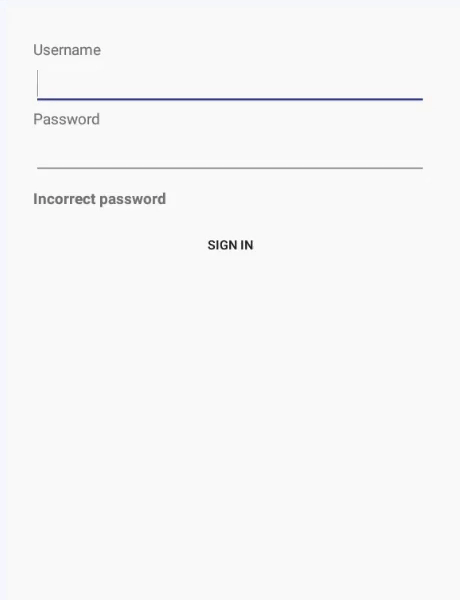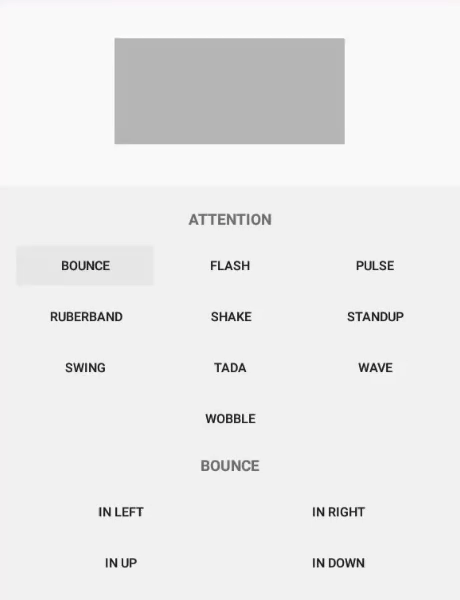Releases: frogobox/frogo-animation
Beta Release v0.0.1-beta05
About This Project (release-and-work-in-progress 👷🔧️👷♀️⛏)
- Android View Animations in Kotlin
- Privacy Policy Click Here
- License Click Here
Version Release
This Is Latest Release
~ Beta Release
$version_release = 0.0.1-beta05
What's New??
* Beta Release *
* Android Kotlin Animation *
Screen Shot
Download this project
Step 1. Add the JitPack repository to your build file (build.gradle : Project)
<Option 1> Groovy Gradle
// Add it in your root build.gradle at the end of repositories:
allprojects {
repositories {
...
maven { url 'https://jitpack.io' }
}
}
<Option 2> Kotlin DSL Gradle
// Add it in your root build.gradle.kts at the end of repositories:
allprojects {
repositories {
...
maven { url = uri("https://jitpack.io") }
}
}Step 2. Add the dependency (build.gradle : Module)
#### <Option 1> Groovy Gradle
dependencies {
// library frogo-animation
implementation 'com.github.frogobox:frogo-animation:0.0.1-beta05'
}
#### <Option 2> Kotlin DSL Gradle
dependencies {
// library frogo-animation
implementation("com.github.frogobox:frogo-animation:0.0.1-beta05")
}
Step 3. Call FrogoAnimation
Easy Use Animation
FrogoAnimation().apply {
setAnimation(Bounce.In(binding.TextView))
setDuration(1500)
}.start()Repeated Infinite
FrogoAnimation().apply {
setAnimation(Attention.Ruberband(binding.TextView))
setRepeated()
setDuration(1500)
}.start()Repeated Count
FrogoAnimation().apply {
setAnimation(Attention.Ruberband(binding.TextView))
setRepeated(20)
setDuration(1500)
}.start()Animations
To animate the view, add the class name and specific animation method namesetAnimation to an view. You can include the method setDuration to specify duration of animation. Default value for duration is 1000 Milliseconds. Finally you need to add one of the following classes to the view:
| Class Name | ||||||
|---|---|---|---|---|---|---|
Attention |
Bounce |
Fade |
Flip |
Rotate |
Slide |
Zoom |
Attention
Attention |
|||
|---|---|---|---|
Bounce |
 |
Flash |
 |
Pulse |
 |
Ruberband |
 |
Shake |
 |
Standup |
 |
Swing |
 |
Tada |
 |
Wave |
 |
Wobble |
 |
Bounce
Bounce |
|||
|---|---|---|---|
InDown |
 |
InUp |
 |
InLeft |
 |
InRight |
 |
In |
 |
Fade
Fade |
|||
|---|---|---|---|
InDown |
 |
InUp |
 |
InLeft |
 |
InRight |
 |
OutDown |
 |
OutUp |
 |
OutLeft |
 |
OutRight |
 |
In |
 |
Out |
 |
Flip
Flip |
|||
|---|---|---|---|
InX |
 |
InY |
 |
OutX |
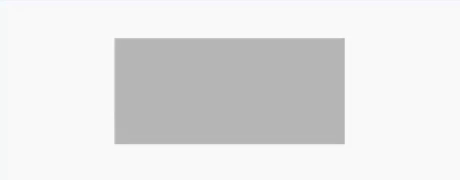 |
OutY |
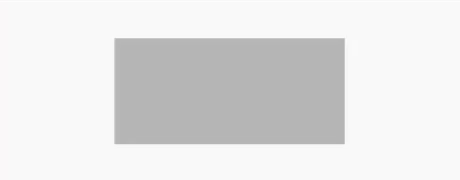 |
Rotate
Rotate |
|||
|---|---|---|---|
InDownLeft |
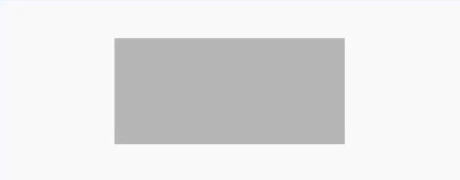 |
InDownRight |
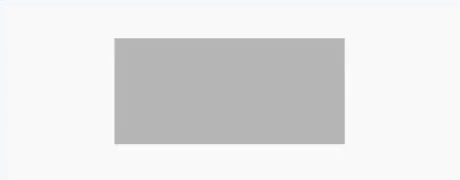 |
InUpLeft |
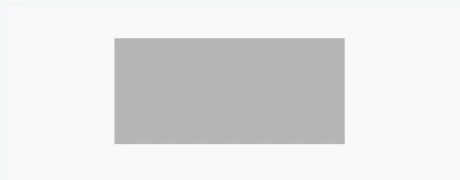 |
InUpRight |
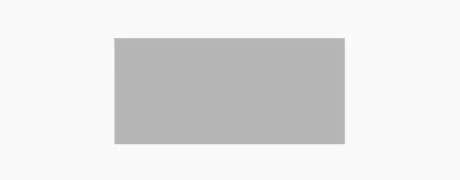 |
OutDownLeft |
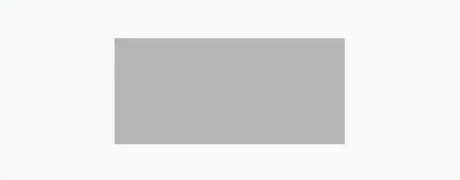 |
OutDownRight |
<img width="200" alt="portfolio_view" src="https:... |
Beta Release v0.0.1-beta03
About This Project (release-and-work-in-progress 👷🔧️👷♀️⛏)
- Android View Animations in Kotlin
- Privacy Policy Click Here
- License Click Here
Version Release
This Is Latest Release
~ Beta Release
$version_release = 0.0.1-beta03
What's New??
* Beta Release *
* Android Kotlin Animation *
Screen Shot
Download this project
Step 1. Add the JitPack repository to your build file (build.gradle : Project)
<Option 1> Groovy Gradle
// Add it in your root build.gradle at the end of repositories:
allprojects {
repositories {
...
maven { url 'https://jitpack.io' }
}
}
<Option 2> Kotlin DSL Gradle
// Add it in your root build.gradle.kts at the end of repositories:
allprojects {
repositories {
...
maven { url = uri("https://jitpack.io") }
}
}Step 2. Add the dependency (build.gradle : Module)
#### <Option 1> Groovy Gradle
dependencies {
// library frogo-animation
implementation 'com.github.frogobox:frogo-animation:0.0.1-beta03'
}
#### <Option 2> Kotlin DSL Gradle
dependencies {
// library frogo-animation
implementation("com.github.frogobox:frogo-animation:0.0.1-beta03")
}
Step 3. Call FrogoAnimation
FrogoAnimation().apply {
setAnimation(Bounce.In(binding.TextView))
setDuration(1500)
}.start()Animations
To animate the view, add the class name and specific animation method namesetAnimation to an view. You can include the method setDuration to specify duration of animation. Default value for duration is 1000 Milliseconds. Finally you need to add one of the following classes to the view:
| Class Name | ||||||
|---|---|---|---|---|---|---|
Attention |
Bounce |
Fade |
Flip |
Rotate |
Slide |
Zoom |
Attention
Attention |
|||
|---|---|---|---|
Bounce |
 |
Flash |
 |
Pulse |
 |
Ruberband |
 |
Shake |
 |
Standup |
 |
Swing |
 |
Tada |
 |
Wave |
 |
Wobble |
 |
Bounce
Bounce |
|||
|---|---|---|---|
InDown |
 |
InUp |
 |
InLeft |
 |
InRight |
 |
In |
 |
Fade
Fade |
|||
|---|---|---|---|
InDown |
 |
InUp |
 |
InLeft |
 |
InRight |
 |
OutDown |
 |
OutUp |
 |
OutLeft |
 |
OutRight |
 |
In |
 |
Out |
 |
Flip
Flip |
|||
|---|---|---|---|
InX |
 |
InY |
 |
OutX |
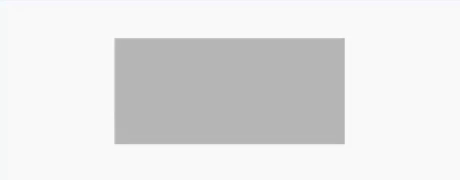 |
OutY |
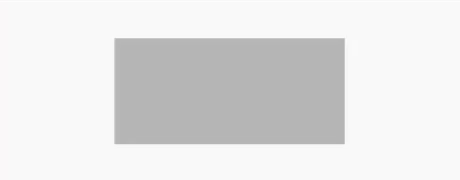 |
Rotate
Rotate |
|||
|---|---|---|---|
InDownLeft |
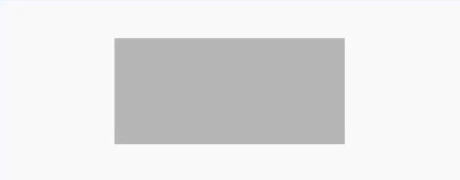 |
InDownRight |
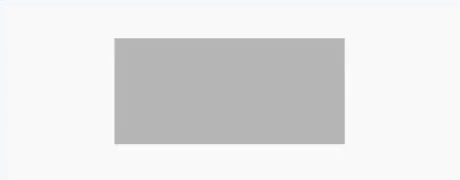 |
InUpLeft |
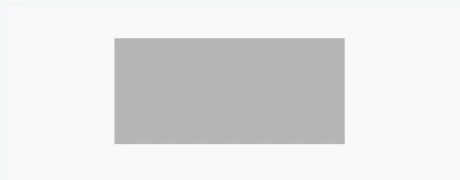 |
InUpRight |
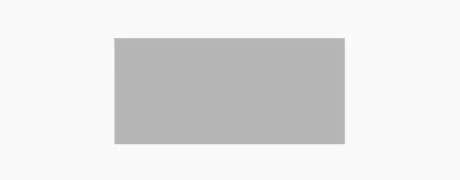 |
OutDownLeft |
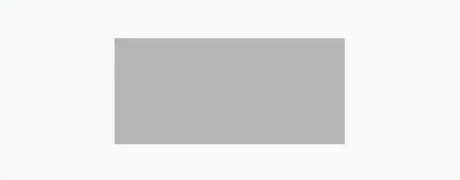 |
OutDownRight |
 |
OutUpLeft |
 |
OutUpRight |
<img width="200" alt="portfolio_view" src="https://gayanvoice.github.io/android-animations/st... |
Beta Release v0.0.1-beta01
About This Project (release-and-work-in-progress 👷🔧️👷♀️⛏)
- Android View Animations in Kotlin
- Privacy Policy Click Here
- License Click Here
Version Release
This Is Latest Release
~ Beta Release
$version_release = 0.0.1-beta01
What's New??
* Beta Release *
* Android Kotlin Animation *
Screen Shot
Download this project
Step 1. Add the JitPack repository to your build file (build.gradle : Project)
<Option 1> Groovy Gradle
// Add it in your root build.gradle at the end of repositories:
allprojects {
repositories {
...
maven { url 'https://jitpack.io' }
}
}
<Option 2> Kotlin DSL Gradle
// Add it in your root build.gradle.kts at the end of repositories:
allprojects {
repositories {
...
maven { url = uri("https://jitpack.io") }
}
}Step 2. Add the dependency (build.gradle : Module)
#### <Option 1> Groovy Gradle
dependencies {
// library frogo-animation
implementation 'com.github.frogobox:frogo-animation:0.0.1-beta01'
}
#### <Option 2> Kotlin DSL Gradle
dependencies {
// library frogo-animation
implementation("com.github.frogobox:frogo-animation:0.0.1-beta01")
}
Step 3. Call FrogoAnimation
// Declare TextView
val textView: TextView = findViewById(R.id.TextView)
// Create Render Class
val render = Render(this)
// Set Animation
render.setAnimation(Bounce().InDown(textView))
render.start()Animations
To animate the view, add the class name and specific animation method namesetAnimation to an view. You can include the method setDuration to specify duration of animation. Default value for duration is 1000 Milliseconds. Finally you need to add one of the following classes to the view:
| Class Name | ||||||
|---|---|---|---|---|---|---|
Attention |
Bounce |
Fade |
Flip |
Rotate |
Slide |
Zoom |
Attention
Attention |
|||
|---|---|---|---|
Bounce |
 |
Flash |
 |
Pulse |
 |
Ruberband |
 |
Shake |
 |
Standup |
 |
Swing |
 |
Tada |
 |
Wave |
 |
Wobble |
 |
Bounce
Bounce |
|||
|---|---|---|---|
InDown |
 |
InUp |
 |
InLeft |
 |
InRight |
 |
In |
 |
Fade
Fade |
|||
|---|---|---|---|
InDown |
 |
InUp |
 |
InLeft |
 |
InRight |
 |
OutDown |
 |
OutUp |
 |
OutLeft |
 |
OutRight |
 |
In |
 |
Out |
 |
Flip
Flip |
|||
|---|---|---|---|
InX |
 |
InY |
 |
OutX |
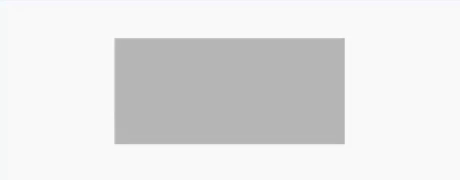 |
OutY |
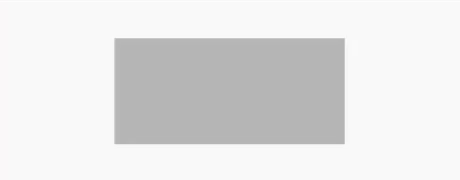 |
Rotate
Rotate |
|||
|---|---|---|---|
InDownLeft |
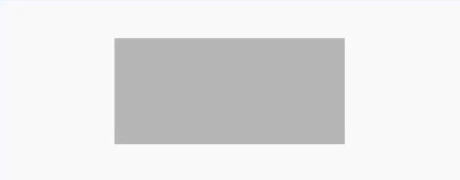 |
InDownRight |
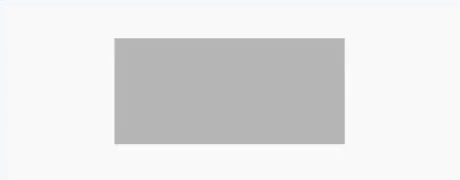 |
InUpLeft |
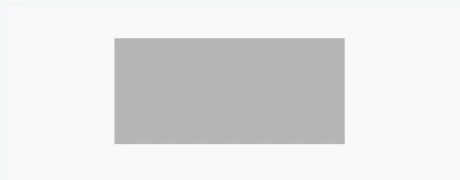 |
InUpRight |
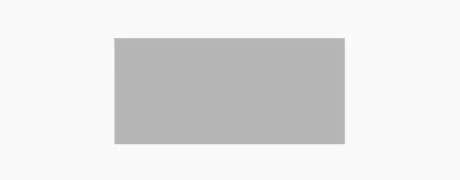 |
OutDownLeft |
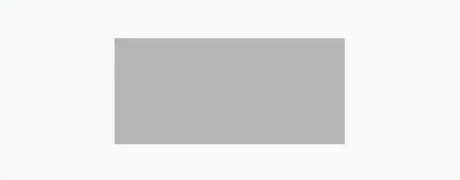 |
OutDownRight |
 |
OutUpLeft |
 |
OutUpRight |
<img width="200" alt="portfolio_view" src="https://gayanvoice.github.io/android-animations/... |