-
Notifications
You must be signed in to change notification settings - Fork 16
Command Line OpenDXL Broker Installation
This page walks through the steps necessary to install the OpenDXL Broker using the Docker command line interface (CLI).
Prior to installing the OpenDXL Broker, create a directory structure to contain the broker's configuration and log files.
It is highly recommended that a root "opendxl" directory is created. This root directory will be common across the OpenDXL Broker, applications, and clients. Within the root "opendxl" directory, create a "opendxl-broker" directory which will contain the configuration and log files for the broker.
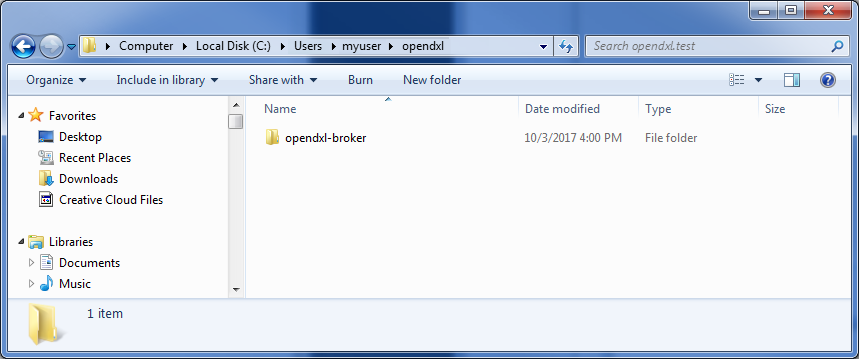
The structure should appear as follows:
opendxl\
opendxl-broker\
NOTE: If you are using Docker Toolbox for Windows, this structure must be created under the current user's directory within the Windows "Users" directory.
For example:
C:\Users\myuser\opendxl\opendxl-broker
The next step is to execute the Docker run command to create the OpenDXL Broker container.
The structure of the Docker run command line is as follows:
docker run -d --name <container-name> -p <host-console-port>:8443 -p <host-broker-port>:8883 -v <host-log-and-config-dir>:/dxlbroker-volume opendxl/opendxl-broker
The parameters are as follows:
| Name | Recommended | Description |
|---|---|---|
| container‑name | opendxl‑broker | The name to associate with the OpenDXL Broker container that is being created. |
| host‑console‑port | 8443 | The port used to access the OpenDXL Broker Management Console via the host system. |
| host‑broker‑port | 8883 | The port used to access the OpenDXL Broker via the host system. |
| host‑log‑and‑config‑dir | The folder created previously. | The folder that was created to contain the OpenDXL Broker logging and configuration files. VOLUME (-v) argument.Back slashes must be changed to forward slashes. The drive letter and colon should be changed from " <drive-letter>:" to "/<drive-letter-lowercase>/".For example: /c/Users/myuser/opendxl/opendxl-broker
|
The following is an example of a Docker run command for a Windows host system:
docker run -d --name opendxl-broker -p 8443:8443 -p 8883:8883 -v /c/Users/myuser/opendxl/opendxl-broker:/dxlbroker-volume opendxl/opendxl-broker
If the command is successful, the output should appear similar to the following:
d4a5fe7b2f33376d27ed0bbc576a7d06781580331605e3430dced2d84ce95143
At this point, the OpenDXL Broker container should be running. To validate that broker is running successfully, execute the Docker ps command (list containers command).
Use the following command to list that status of the currently running containers:
docker ps
The output of the list containers command should look similar to the following:
CONTAINER ID IMAGE COMMAND CREATED STATUS PORTS NAMES
fa3ecb784506 opendxl/opendxl-broker "/dxlbroker/startu..." 2 minutes ago Up 2 minutes 0.0.0.0:8443->8443/tcp, 0.0.0.0:8883->8883/tcp opendxl-broker
Ensure that the container named "opendxl-broker" (the name specified when creating the container) has a status of running (up).
To validate that the OpenDXL Broker logging and configuration files have been created successfully, examine the contents of the opendxl-broker folder that was created previously.

The contents of the opendxl-broker folder should look similar to the screen shot above.
To confirm that the management console is running correctly, open a browser and navigate to the IP address and port (8443) of the management console using https.
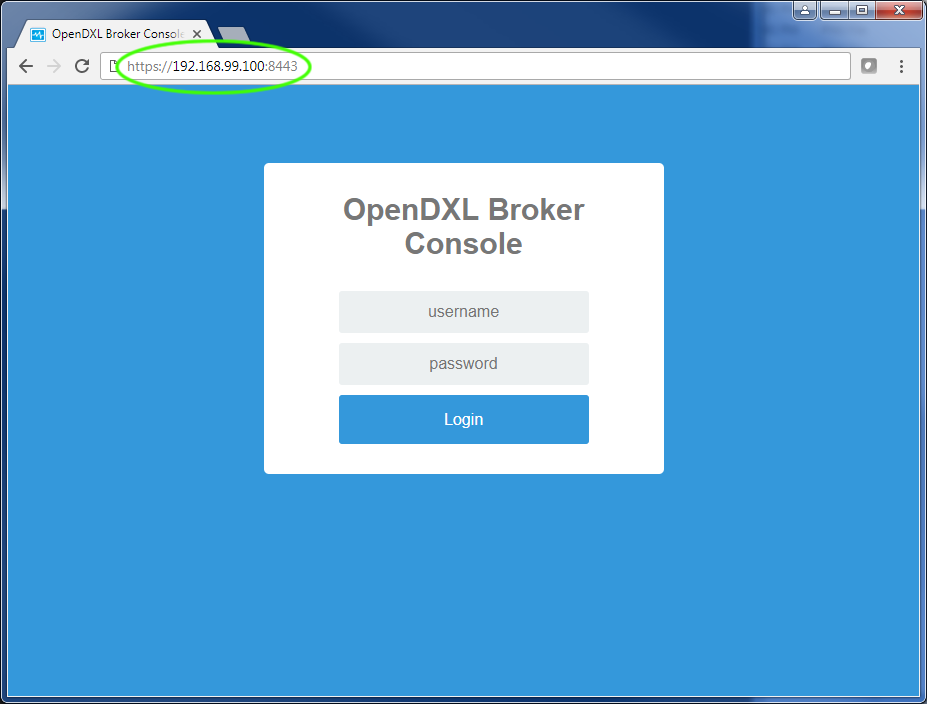
The browser should display the management console as shown above. See the Management Console Documentation for more information on using the console (including login information).
OpenDXL Broker
Configuration and Logging
- Overview (All files)
- Bridging Guide
- Configuration Files
- Policy Files
Internal Documentation
- Doxygen (Broker)
Management Console