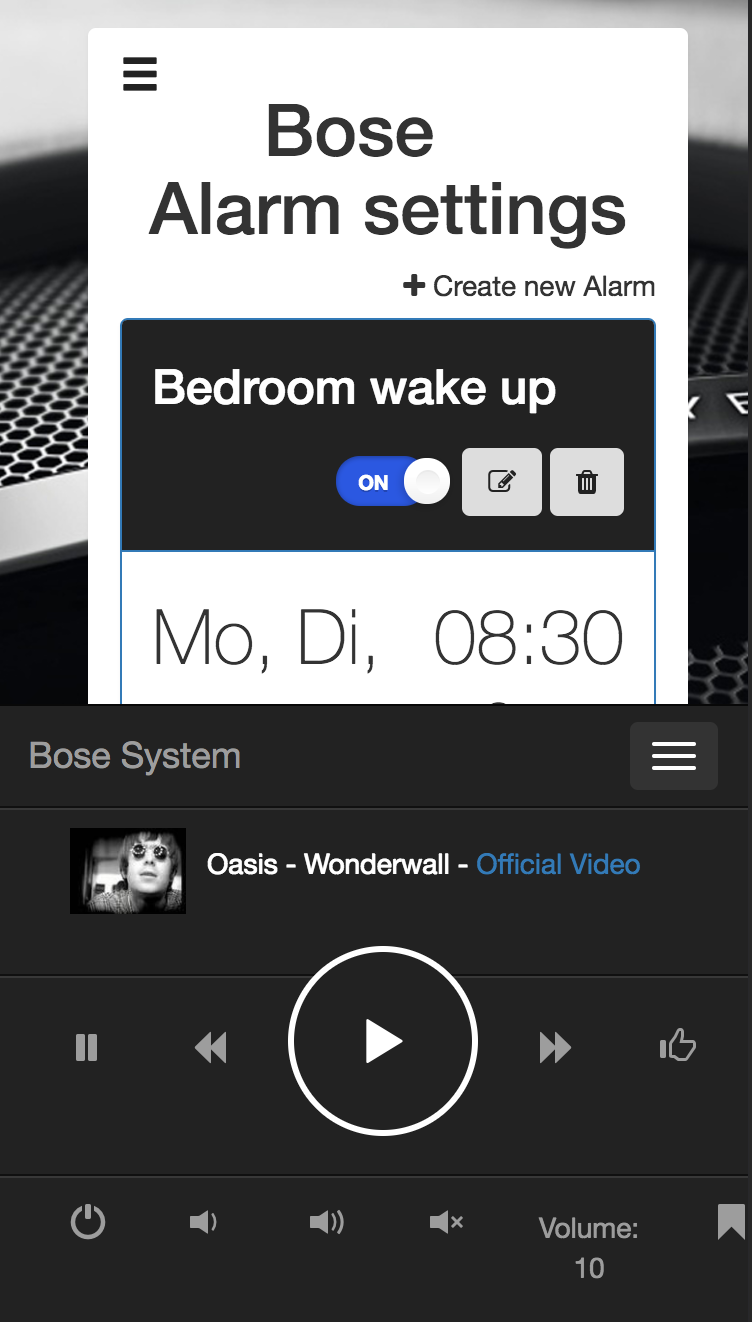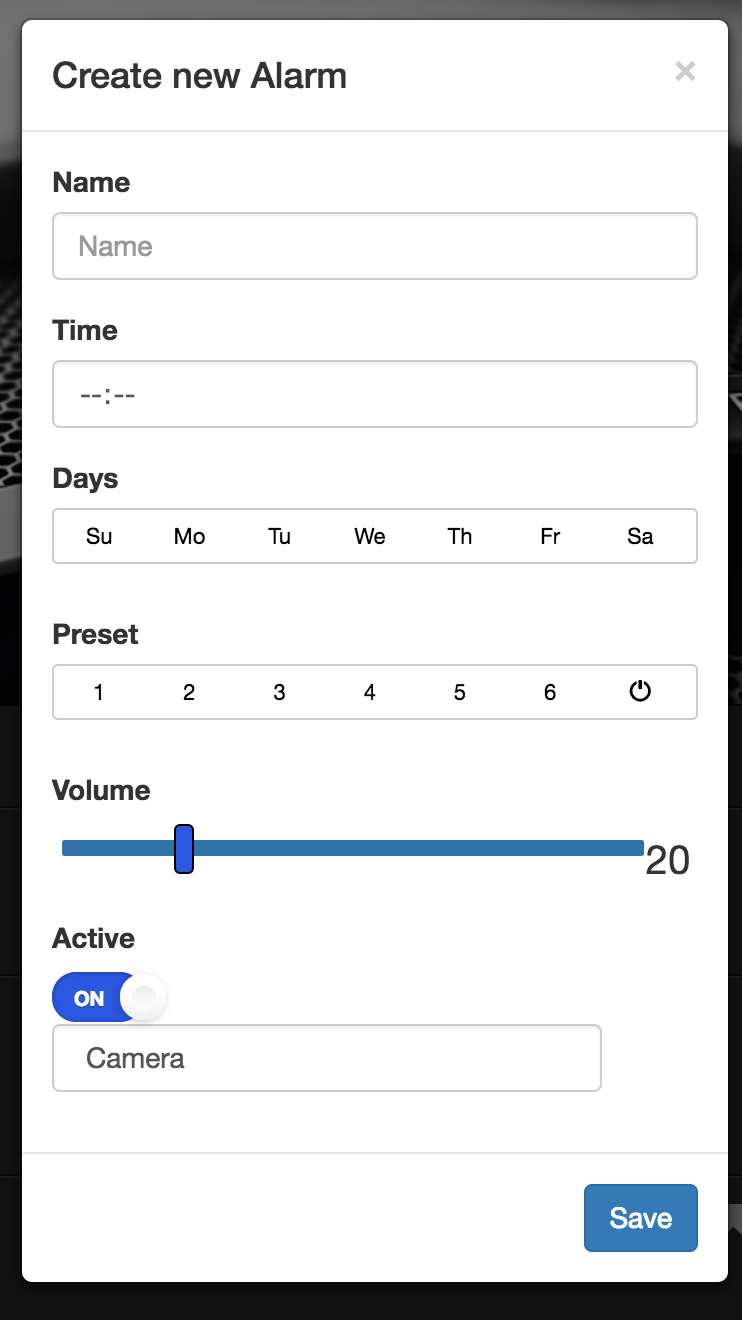- Re-design RaPi-Smarthome's new style of Moehn Sebastian
- Added "STORED MUSIC" featured
- Added responsive featured to make the app works with all mobile devices.
- Login
- Stored music songs list
- Radio list
Some private work to create a web-app that can communicate with 433 MHz devices and the Bose SoundTouch speakers.
app.jsis the main backend and is handling communication to 433 MHz devices and frontend and DB related actionswecker.jsis the backend for most SoundTouch related actions such as setting an alarm and sleeptimers
- Added a BOSE SoundTouch Alarm system, as these devices are not able to do that themselves.
- Added Device discovery via MDNS
- Added a sleeptimer system for the BOSE SoundTouch devices
Added some responsive features to make the app work with most iOS devices
- Install some OS to the SD Card like Raspian
- Setup network access and create a fixed IP
- Connect to the Pi via SSH with
ssh pi@<IP>(pw: raspberry) - Now use
sudo apt-get update && sudo apt-get upgradeto update the PI
- Download the latest NodeJS file with
wget http://nodejs.org/dist/latest-v4.x/node-v4.4.0-linux-armv7l.tar.gz(It depends on your Raspberry PI if you need a version for ARM6, ARM7 or ARM8) - Unpack the file with
tar -xvf node-v4.4.0-linux-armv7l.tar.gz - Change to the directory with
cd node-v4.4.0-linux-armv7l - Copy the files to "/usr/local" with
sudo cp -R * /usr/local/ - Check the version & installation of NodeJS with
node -v, for me it`s "v4.4.5" - Check the version & installation of NPM with
npm -v, for me it`s "2.15.5"
- Use the command
sudo apt-get install couchdbto install CouchDB 1.4 on the Raspberry Pi (this version is quite old, but enough for our purpose) - Check the version & installation of CouchDB with
couchdb -V - Try to start CouchDB with
sudo couchdb, it should say something like "Apache CouchDB is running as process , time to relax." - If not present anyway, install "curl" on on the Raspberry PI with
sudo apt-get install curl - Try to access CouchDB with curl on the PI via:
curl -X GET http://127.0.0.1:5984, you should get a response like:{"couchdb":"Welcome","uuid":"10b710bc5d2fa2ed078edc29c30ca4c6","version":"1.4.0","vendor":{"version":"1.4.0","name":"The Apache Software Foundation"}} - CouchDB should now be working on your local machine
- ADDITIONAL: If you like to be able to access your database from outside the PI (e.g. dev/test on local machine), use the following steps:
- Use
sudo nano /etc/couchdb/default.iniand change[httpd] port = 5984 bind_address = 127.0.0.1tobind_address = 0.0.0.0 - Restart CouchDB via
/etc/init.d/couchdb restart, it should say something like[ ok ] Restarting couchdb (via systemctl): couchdb.service. - Try
netstat -an | grep 5984, it should saytcp 0 0 0.0.0.0:5984 0.0.0.0:* LISTEN, instead oftcp 0 0 127.0.0.1:5984 0.0.0.0:* LISTEN - Now try to access the database on your Rascurl -xpberry PI from a local machine with
curl -X GET http://<PI-IP>:5984
- Use
- To use the MSDN discovery you need the Package "Development headers for the Avahi Apple Bonjour compatibility library", use
sudo apt-get install libavahi-compat-libdnssd-dev
- Use
sudo apt-get install gitto install Git on the Raspberry Pi - Use
sudo npm install forever -gto install Forever (https://github.com/foreverjs/forever) on the Raspberry Pi (Keeps scripts running)
- Use
git clone https://github.com/DeMoehn/RaPi-Smarthome.gitto clone this Git to your Raspberry Pi - Change to the repo directory with
cd RaPi-Smarthome - Use
sudo npm installto install all needed packages - Try
node app.jsand check if the application is running - Try
node wecker.jsand check if the timer app is running
- Go to the file
config.jsonand look for "couchDB" and then "ip": "192.168.1.220"," on line 4 - Change
ip": "192.168.1.220"to your couchDB IP address - In the "RaPi-Smarthome" Folder, use
sudo chmod +x ./dbsetup/dbsetup.shto make the file executable - Run
./dbsetup/dbsetup.shand follow the installation process
- To make the scrips start on reboot I use crontab, to be sure they're restart when crashing I use forever
- Move the files
alarm-starter.shandapp-starter.shfrom the Folderstartup-scriptsto your root folder (where RaPi-Smarthome is located) - Make sure the scripts alarm-starter.sh
andapp-starter.share executable (otherwise usesudo chmod +x alarm-starter.sh&sudo chmod +x app-starter.sh`) - Use
crontab -e - Now add the lines
@reboot /home/pi/app-starter.sh &and@reboot /home/pi/alarm-starter.sh & - Now reboot your Raspberry Pi and see if everything works (use:
sudo reboot -n)
- Now use the IP of your Raspberry Pi and Port 3000 to visit the website
- http://:3000