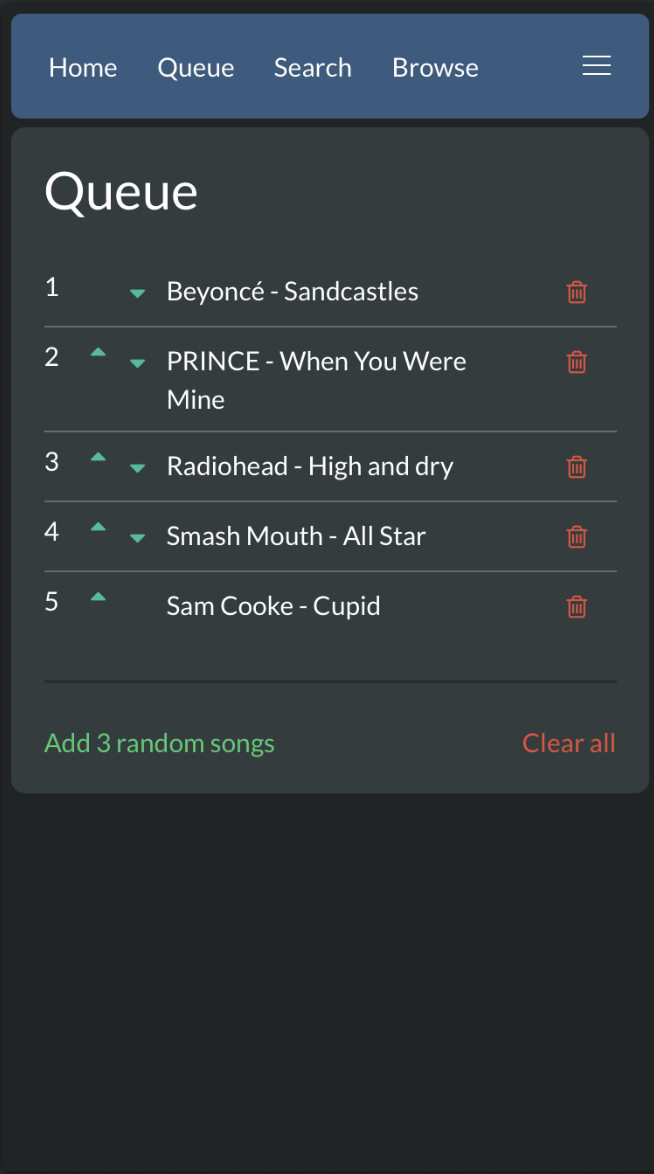PiKaraoke is a "KTV"-style karaoke song search and queueing system. It connects to your TV, and shows a QR code for computers and smartphones to connect to a web interface. From there, multiple users can seamlessly search your local track library, queue up songs, add an endless selection of new karaoke tracks from YouTube, and more. Works on Raspberry Pi, OSX, Windows, and Linux!
If you want to support this project with a little monetary tip, it's much appreciated:
| Feature | Description |
|---|---|
| Web Interface | Multiple users can queue tracks from their smartphones |
| Player/Splash Screen | Connection QR code and "Next up" display |
| Searching/Browsing | Browse a local song library |
| Adding New Songs | Add new songs from Youtube |
| mp3 + cdg Support | Includes compressed .zip bundles |
| Playback Controls | Pause, Skip, Restart, and volume control |
| File Management | Advanced editing of downloaded file names |
| Queue Management | Manage the song queue and change the order |
| Key Change / Pitch Shifting | Adjust the pitch of songs |
| Admin Mode | Lock down features with admin mode |
| Headless Mode | Run a dedicated server and stream pikaraoke to remote browser |
- Raspberry Pi
- Requires a Raspberry Pi Model 3 or higher
- Bookworm Desktop OS required for standalone/headed mode
- For Pi 3: overclocking is recommended for smoother playback
- OSX
- Windows
- Linux
Pikaraoke requires Python 3.9 or greater. You can check your current version by running python --version. Python downloads
sudo apt-get install ffmpeg -y
sudo apt-get install chromium-browser -y
sudo apt-get install chromium-chromedriver -y
- FFmpeg 6.0 or greater: FFmpeg downloads
- Chrome Browser: Chrome (only required for headed mode)
Using a virtual environment (venv) is recommended to prevent conflicts with other global python packages.
You may find it more convenient to skip these steps, which allows you to launch pikaraoke without activating a venv first, but you run the risk of package conflicts.
If you don't install a lot of python projects with pip, that skipping venv is probably be fine. The choice is yours. See the python documentation for more details on venv.
Raspberry Pi/Linux/OSX:
# Create a .venv directory in the homedir
python -m venv ~/.venv
# Activate your virtual environment
source ~/.venv/bin/activateWindows (Powershell terminal):
:: Create a venv in Windows in your homedir
cd $HOME
python -m venv .venv
.venv\Scripts\activateYou should see a "(venv)" prefix in your terminal prompt if the venv is successfully activated.
Next, install pikaraoke from PyPi on the host into your venv:
# Install pikaraoke from PyPi
pip install pikaraokeNote: if you did not use a venv, you may need to add the --break-system-packages parameter to ignore the warning and install pikaraoke and its dependencies globally.
Pikaraoke is now installed in the $PATH with the command line interface pikaraoke. Start by calling the pikaraoke command.
# Run pikaraoke
pikaraokeThis will start pikaraoke in headed mode, and open Chrome browser with the splash screen. You can then connect to the QR code via your mobile device and start downloading and queueing songs.
Virtual env users: note that if you close your terminal between launches, you'll need to run:
source ~/.venv/bin/activate or .venv\Scripts\activate (windows) before launching pikaraoke again.
See the help command pikaraoke --help for available options.
The Pikaraoke project utilizes Poetry for dependency management and local development.
- Install poetry: Poetry
- Git clone this repo
From the pikaraoke directory:
# install dependencies
poetry install# Run pikaraoke from the local codebase
poetry run pikaraokeSee the Pikaraoke development guide for more details.
See README for how to install pikaraoke cloning this repo and using the scripts. This is a legacy method and may no longer work.
See the TROUBLESHOOTING wiki for help with issues.