-
Notifications
You must be signed in to change notification settings - Fork 0
SettingUpMySQL
On Debian and Ubuntu, a simple
apt-get install mysql-server libmysqlclient-dev
To install MySQL, you can use the installer from this site: [[MySQL Downloads | http://dev.mysql.com/downloads/mysql/]]
Select the MySQL for your OS. I have Mac Snow Leopard, so I selected Mac OS X ver. 10.6 (x86, 64-bit), DMG. Please select the dmg file.

In order to use the software you would have to register as a new user.
The downloading should start and the file will be saved in your “Downloads” folder. Double click on the Dmg file to start the installation.
You will get a new window as shown below:-

Run the “mysql-5.5.20-osx10.6-x86_64.pkg” first Then run the MySQlStartupitem.pkg Then run the MySQL.prefPane
A window like this should be displayed
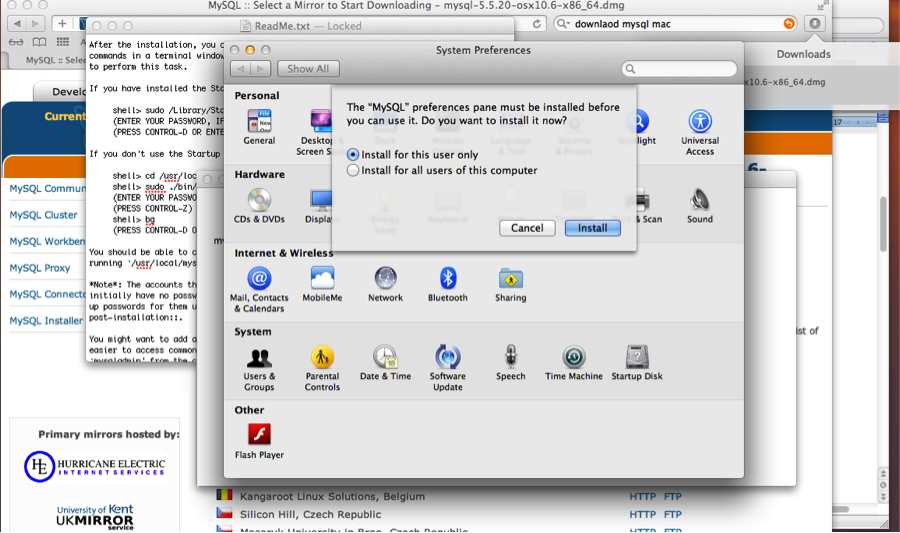
Install it depending on your preference.
After the installation is completed, a window like this should be displayed.
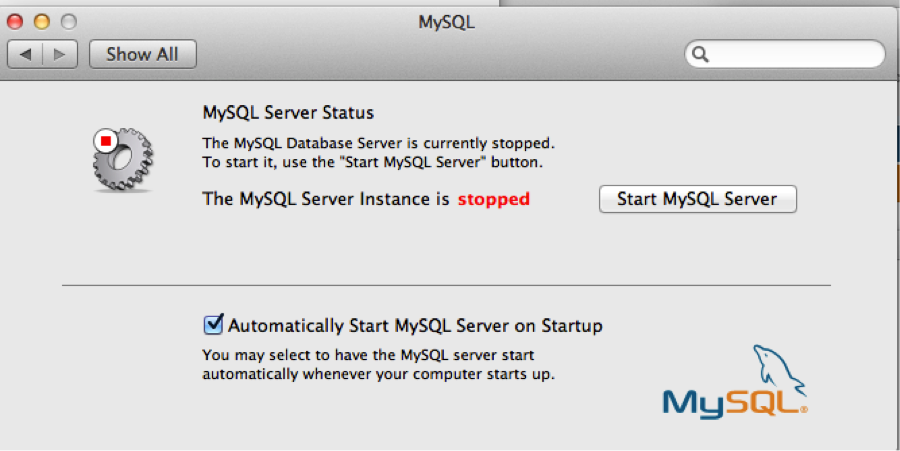
Click on Start MySQL Server, to start the server.
You can also install MySQL using MacPorts instead by following the instructions on this site: [[MySQL 5 MacPorts installation | http://www.freerobby.com/2009/09/01/installing-mysql-via-macports-on-snow-leopard-for-ruby-development/]]
After the installation is complete, you'll need to update your PATH environment variable. If you installed MySQL via the installer, add /usr/local/mysql/bin to your PATH. If you installed MySQL via MacPorts, add /opt/local/lib/mysql5/bin to your PATH.
To create a database user, enter the following commands: (In this example, the user is named 'markus', his password is 'markus', and he will be given superuser privileges. This user will be used for MarkUs later on.):
#>mysql --user=root --password=<my password> mysql #>CREATE USER 'markus'@'localhost' IDENTIFIED BY 'markus'; #>GRANT ALL PRIVILEGES ON *.* TO 'markus'@'localhost' WITH GRANT OPTION;
You can now try connecting to the server using the user you just created:
#>mysql --user=markus --password=markus
You should see the MySQL console.
Setup the database.yml file, in the MarkUs' root directory:
- cp config/database.yml.mysql config/database.yml
- change the usernames and password to the ones you used in the section above
- uncomment the development and test sections of config/database.yml
Now go back to the MarkUs tutorial :
- Installation on GNU/Linux
- Installation on Mac OS X
- Development environment
- Production (need to be done)
- Installation on Windows