-
Notifications
You must be signed in to change notification settings - Fork 1
HintsOnPeaks
Selecting peaks in DASH is necessary for two different reasons. Firstly, it is necessary for measuring accurate positions of low-angle peaks for input to a cell indexing program. Secondly, it is necessary to fit the shapes of a number of peaks across a wide 2θ range before performing a Pawley refinement. This section is applicable to both situations and gives some general advice on:
-
How to use the interface to select peaks (see How to use the Interface to Select Peaks).
-
The basics of peak fitting (see Basic Peak Fitting).
-
Fitting multiple peaks and shoulders (see Fitting Multiple Peaks and Shoulders).
-
Common problem situations (see Common Peak Fitting Problems).
-
Zoom in to the area around the peak.
-
Sweep out an area using the right mouse button, in this example move to about 6.85o 2θ, click right and hold down as you sweep right to about 7.05o before releasing the right button. The hatched area now covers the peak and enough background either side to allow an accurate estimate of the peak parameters. If you are not happy with the area that you've swept out, simply put the mouse cursor inside the hatched area and select the Delete key on the keyboard to remove the current selected area then try again.

- When you first read experimental data into DASH, it will be displayed in the resizable graph window. Identify the first peak in the diffraction pattern and zoom in on it, remembering to include a little baseline either side of the peak if possible:

- Sweep out a selection area by clicking and holding the right mouse button, remembering to include a little baseline either side of the peak if possible:

-
To fit the peak in a hatched area, either press Return or Enter with the cursor positioned inside that area, or press the following Fit peaks button from the toolbar:
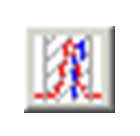
Selecting this button will fit all areas that have not yet been fitted. The peak is fitted and the fit displayed as a solid green line. The peak position is indicated by a vertical blue line:

-
The program will tell you if you select too small an area for peak fitting.
-
If you select a larger area than is necessary for defining the baseline around a peak, no harm is done, as long as you do not stray into the next peak along. The fitting process simply takes longer as more points have to be considered in the fit.
- More than one peak can be fitted at once. Select an area and give the program the position of the first peak in the region by moving the cursor over the top of the first peak and selecting 1 on the keyboard. Move on to the top of the second peak and select 2. Alternatively, new peak positions can be added by pressing the Insert key. Continue until all the peaks you think are present are accounted for. Upon selecting Enter, all peaks are fitted and their true positions indicated:

- Care must be taken to correctly fit peak shoulders due to very closely spaced Bragg reflections:

- Selecting an area containing several diffraction peaks, but fitting only one peak (i.e. the default fit), results in a poor fit. This can range from the obvious i.e. an entire independent peak is missed out:

to the more subtle, i.e. a shoulder on a peak is missed:

- There are a few circumstances in which you might obtain a poor fit to the data:
-
If you are trying to fit a very weak peak with large ESDs.
-
If you fail to select an appropriate region in which the fit will be performed.
-
If you do not enter enough peaks to properly describe the data in the selected area.
-
If you enter far too many peaks in the selected region.
-
In such circumstances, the peak fitting algorithm may converge to a local rather than a global minimum. This is usually obvious, as the calculated peaks fail to match the data. It is trivial to delete a poorly fitted region and try again.
-
By way of reassurance, here are some extreme examples where the peak fitting algorithm has still produced a useful result:

Selected range too short on the right

Three closely spaced weak peaks

Two very weak peaks with large ESDs

Selected range too short on both sides