-
-
Notifications
You must be signed in to change notification settings - Fork 0
Main Menu
On the very top of the main window the Menu is displayed. It gives you access to all MTG Studio features.
The menu is organized in the following groups:
- File - holds menu items to open, save and manage decks.
- Cards - menu items to manipulate the cards in your decks or collection.
- Search - search into/filter the cards in your card pool, decks, and collection.
- View - control the look and feel of the Card Art Preview, of columns in the card pool.
- Online - external web site links with card prices, rules, and details for the selected card in the grid.
- Reports - open a report for the deck or collection.
- Tools - additional tools and program options.
- Help - various help documentation, information for latest releases, feedback and email support.
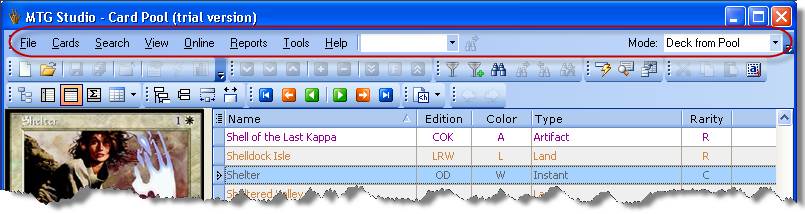
The menu can be dragged and docked to top, bottom, left and right on your screen.
You can right click over the menu and choose Customize to arrange the menu items and their visibility.
Next to the menu is the Quick Search. You can type a full (or partial) card name and press Enter - the first card with a match in its name will be focused in your card pool.
Pressing Enter (or Ctrl + Down Arrow) repeatedly will loop through the whole list of matches.

Mode Picker is one of the easiest way to switch between Deck and Collection editing.
You can also loop through modes using F12.
Quick way to switch between mode is to use
Ctrl + F2 - switch to Deck from Pool mode
Ctrl + F3 - switch to Collection from Pool mode
Ctrl + F4 - switch to Deck from Collection mode

© 2003 - 2024 PalmROOT, Inc. All rights reserved.
- 👋 Welcome to MTG Studio
- 😍 Download
- 🖥️ Screenshots
- 🎬 Tutorials
- 🛣️ Roadmap
- ✨ Version History
- Previous Versions
- ❓ FAQ
- 💡 Suggests a Features
- 🐛 Report a Bug
- ❤️ Community Page
- Supported Editions
- 📁 Directory Structure
- Main Window
- Splash Screen
- License Agreement
- File Menu
- Cards Menu
- Search Menu
- View Menu
- Reports Menu
- Tools Menu
- Help Menu
- Unlock
- Shortcuts
- 🤖 Command Line Usage
- Magic Software
- Technology Articles
- AI Use Cases
- Delphi 10.4 Sydney Release Notes
- Build Flutter for all Platforms with GitHub Actions
- Lessons Learned after 21 years devloping a product
- Dart and GitHub Copilot
- From Delphi to Dart/Flutter
- Delphi vs VSCode
- Compiling Delphi in VSCode
- Why we fail to hire Seniors
- Progamming Languages
- SQLite 5's Wrapper
- Inline Variables in Delphi Rio
- From Delphi Variant to Dart's Dynamic types
- Zero Emails Inbox - The Practical Guide
- AI Use Case: Assembly to Delphi code
- 🤝 End User License Agreement
- 📜 Privacy Policy
- ❤️ Donate
- ✉ Contacts