-
-
Notifications
You must be signed in to change notification settings - Fork 17
StreamDeck
With Stream Deck, you can trigger unlimited actions with its LCD keys. Take control of all devices supported by yadoms.
Use Stream Deck plugin to customize key actions, then personalized them using the icons and text of your choice.
This plugin can let you control your philips hue lights, increase/descrese their brithness and even more actions ...

| Device | Supported | Tested |
|---|---|---|
| Stream Deck Original | Yes | Yes |
| Stream Deck Original V2 | Yes | No |
| Stream Deck Mini | Yes | No |
| Stream Deck XL | Yes | No |
Please let us know if you success to run this plugin with a none tested device.
| Plateform | Root permissions |
|---|---|
| Windows | No |
| MacOS | No |
| All linux plateforms | Yes |
To get root permissions under linux :
- Add your user to the 'plugdev' group:
sudo usermod -a -G plugdev `yadoms`
- Add the udev rules using your text editor:
sudoedit /etc/udev/rules.d/99-streamdeck.rules
# If that doesn't work, try:
sudo nano /etc/udev/rules.d/99-streamdeck.rules
- Paste the following lines:
SUBSYSTEM=="usb", ATTRS{idVendor}=="0fd9", ATTRS{idProduct}=="0060", MODE:="660", GROUP="plugdev"
SUBSYSTEM=="usb", ATTRS{idVendor}=="0fd9", ATTRS{idProduct}=="0063", MODE:="660", GROUP="plugdev"
SUBSYSTEM=="usb", ATTRS{idVendor}=="0fd9", ATTRS{idProduct}=="006c", MODE:="660", GROUP="plugdev"
SUBSYSTEM=="usb", ATTRS{idVendor}=="0fd9", ATTRS{idProduct}=="006d", MODE:="660", GROUP="plugdev"
- Reload the rules:
sudo udevadm control --reload-rules
This rules are from streamdeck-ui repository. Thank you Timothy Edmund Crosley
- Create a new plugin "Stream Deck" :
- Select you device :
Hit ok!
- Make sure that all keys are declared under Devices/Stream Deck
The Keys are enumerated from the top right corner as following :
- Under Devices ==> Stream Deck ==> Actions ==> cog
You can select you desired keys by checking their boxs. For each key you can choose a personalize icons and the associated custom text if desired.
In this configuration we will get something like :
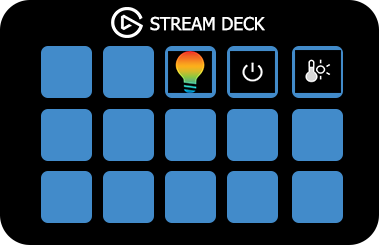
Available icons are listed at the end of the article
- Stream Deck plugin alows you to upload your owns icons too: Under Stream Deck plugin actions hit "create a key"
- Choose your desired key;
- Add custom text to be displayed bellow you icon;
- Select your icon;
In our example we choose key#0 with yadoms icon :

We wrote a simple script to set fakeController1 value to run when key#0 is pressed
Know you can controll all supported devices using your Stream Deck !! ENJOY 👯
All icons are from the official stream deck keycreator
| Enum Name | Icons |
|---|---|
| BrightnessDecrease | |
| BrightnessHigh | |
| BrightnessLow | |
| BrightnessMax | |
| BrightnessMin | |
| Duration | |
| Folder | |
| MediaMute | |
| MediaNextTrack | |
| MediaPlayPause | |
| MediaPrevTrack | |
| MediaStop | |
| MediaUnMute | |
| MediaVolumeDown | |
| MediaVolumeUp | |
| OpenWebsite | |
| ToggleMicro | |
| ToggleMicroInactive | |
| MixerPostMessage | |
| MixerToggleSlowchat | |
| ToggleHotkey | |
| ToggleHotkeyOff | |
| Minus | |
| Plus | |
| Off | |
| On | |
| ColorBrightness | |
| ColorTemperature | |
| Contrast | |
| LightColor | |
| LightOff | |
| SystemBack | |
| PartyPopper |
 Yadoms -- The ultimate house automation solution
Yadoms -- The ultimate house automation solution